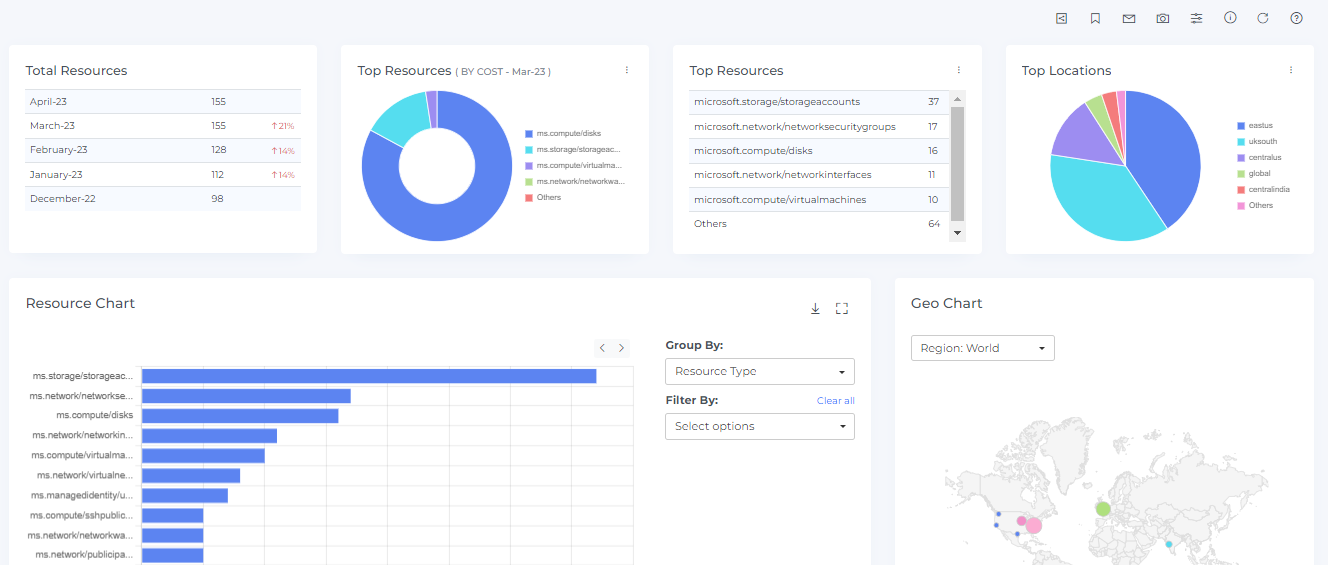Step-3: Connect Usage Account
Below are the steps to connect azure usage account:
Login to DigitalEx
Go to Menu > Admin > Public Clouds
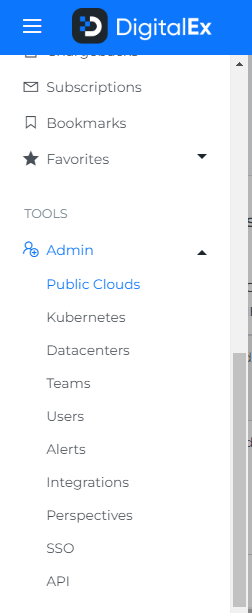
Below Page will be displayed with the list of All linked Subscription accounts.
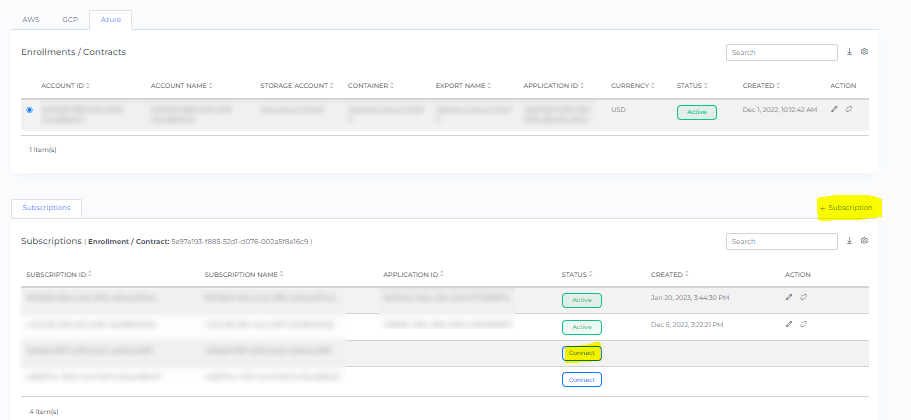
Click on Connect button of the specific subscription account / You can directly click on +Subscription
Click on Manual
Fill in the following details.
Active Directory (Tenant) ID Step-1 : Create Azure Active Directory app
Application (Client) ID Step-1 : Create Azure Active Directory app
Application (Client) Secret Step-1 : Create Azure Active Directory app
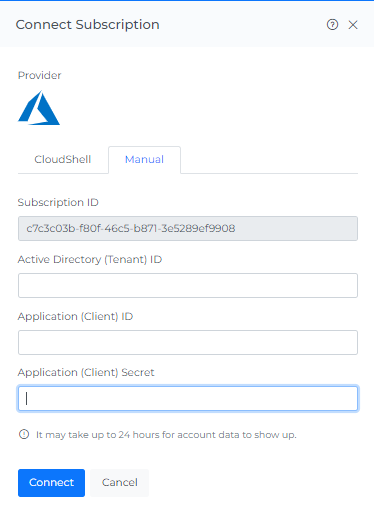
Click Connect
On-boarded Subscription accounts will be displayed on the list of a member accounts. It takes up to 2 hours to discover the data.
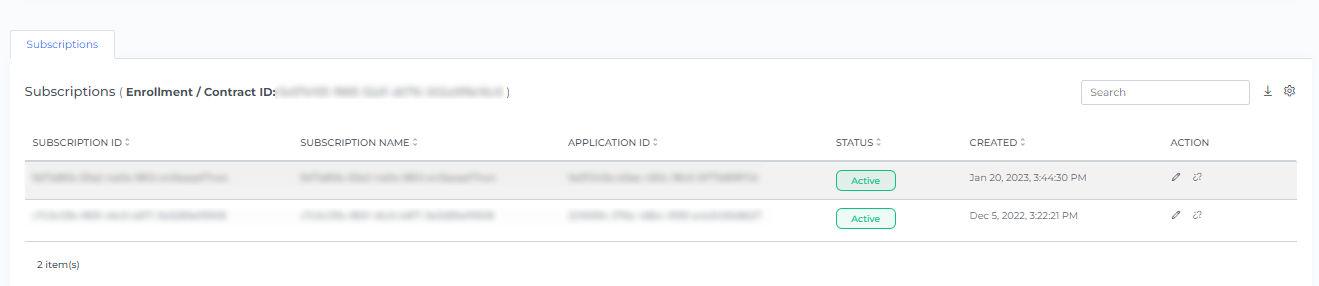
Click the Resource from the Menu option.
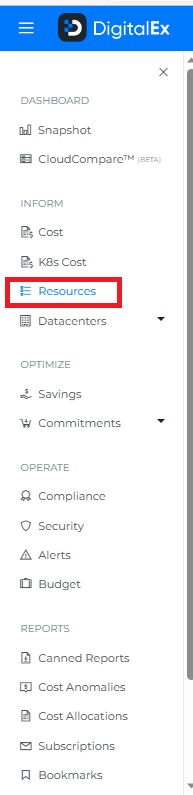
Resources will get discovered in DigitalEx