Step-1 : Enable CUR & Cost Explorer
If you have cost and usage reports already created follow Use already created report otherwise Create new report
Use already created report
Log into AWS console and go to Billing and Cost Management
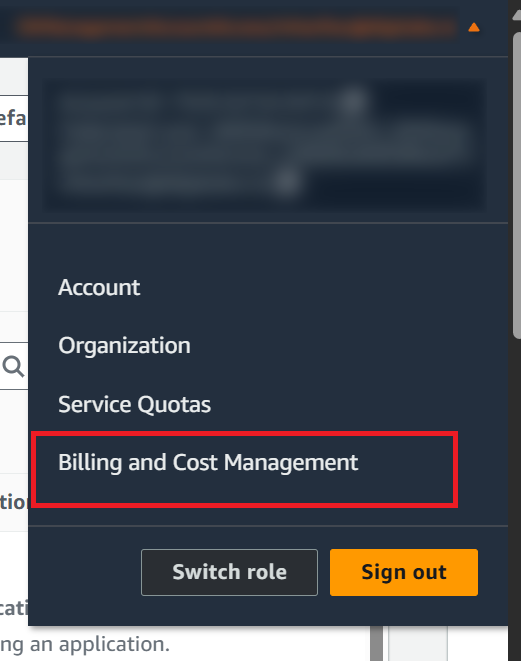
On the billing page, look for Legacy Pages section & click on Cost and Usage Reports
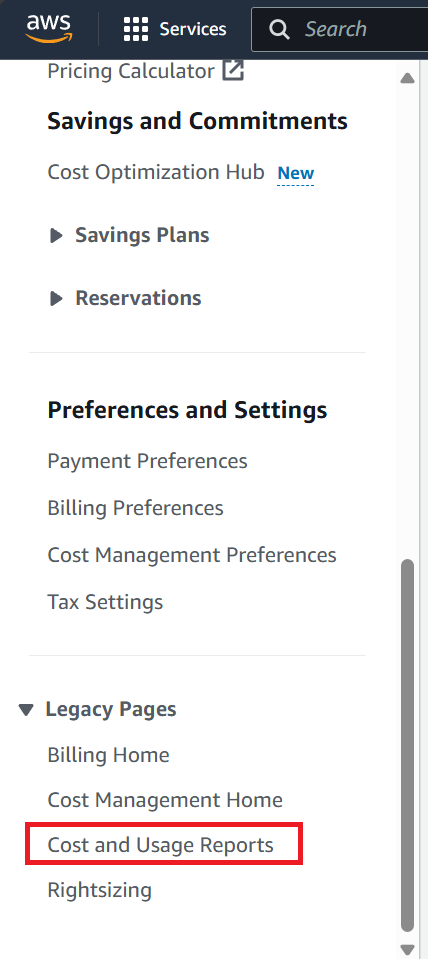
Out of multiple available reports, choose the oldest and the one having following properties
Time granularity : Daily / Hourly
File format : text/csv
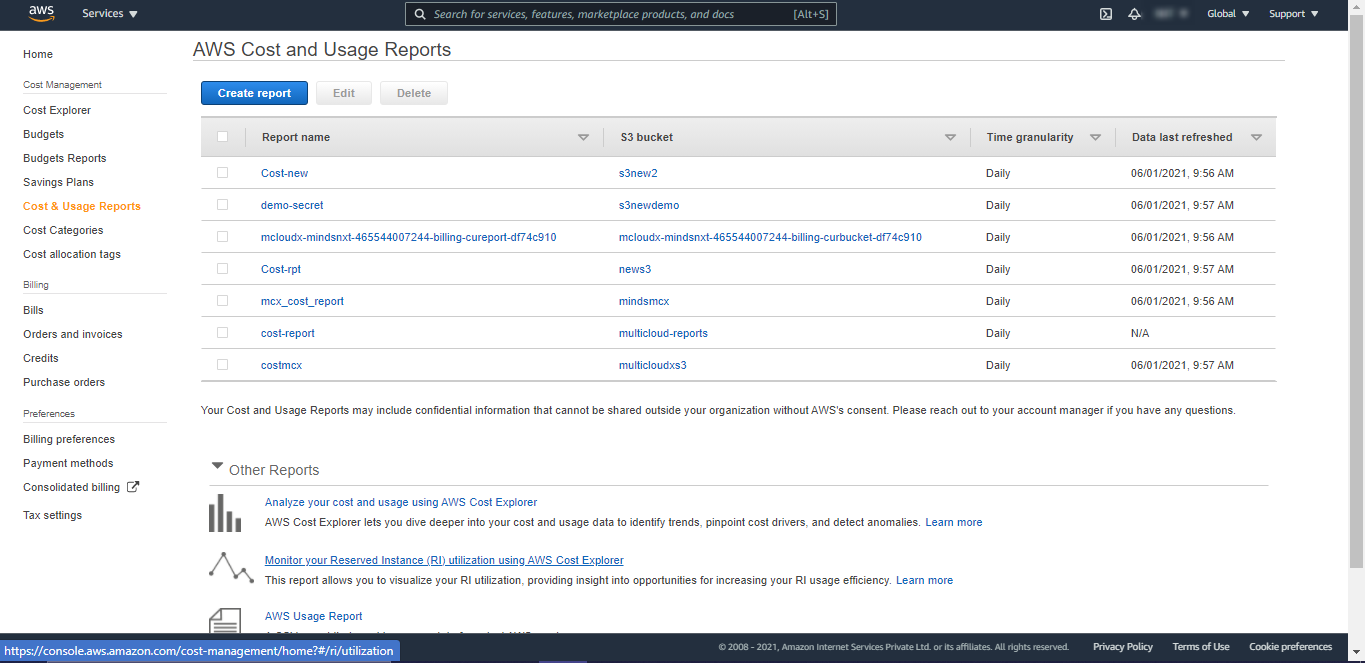
Capture the S3 bucket, Report path prefix fields from the report details section for the report you chose in the previous step
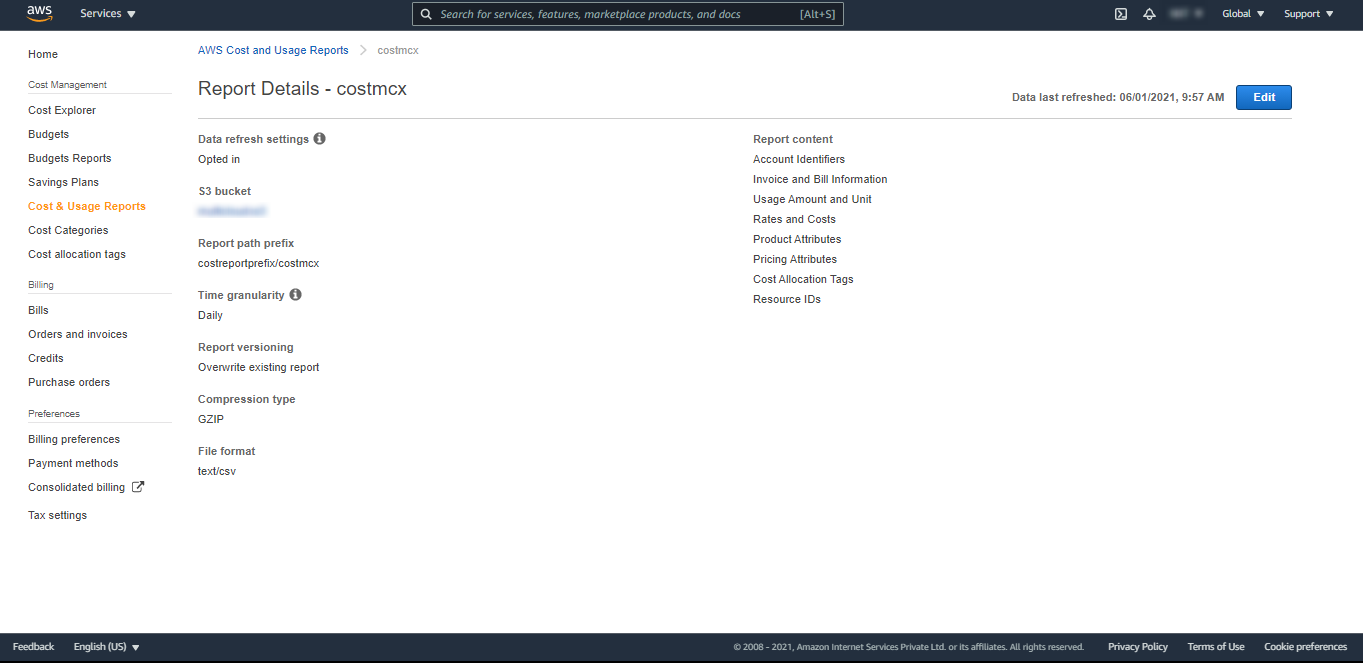
Creating New Report
Log into AWS console and go to Billing service
On the billing page, select Cost & Usage Reports section from the sidebar and click Create Report
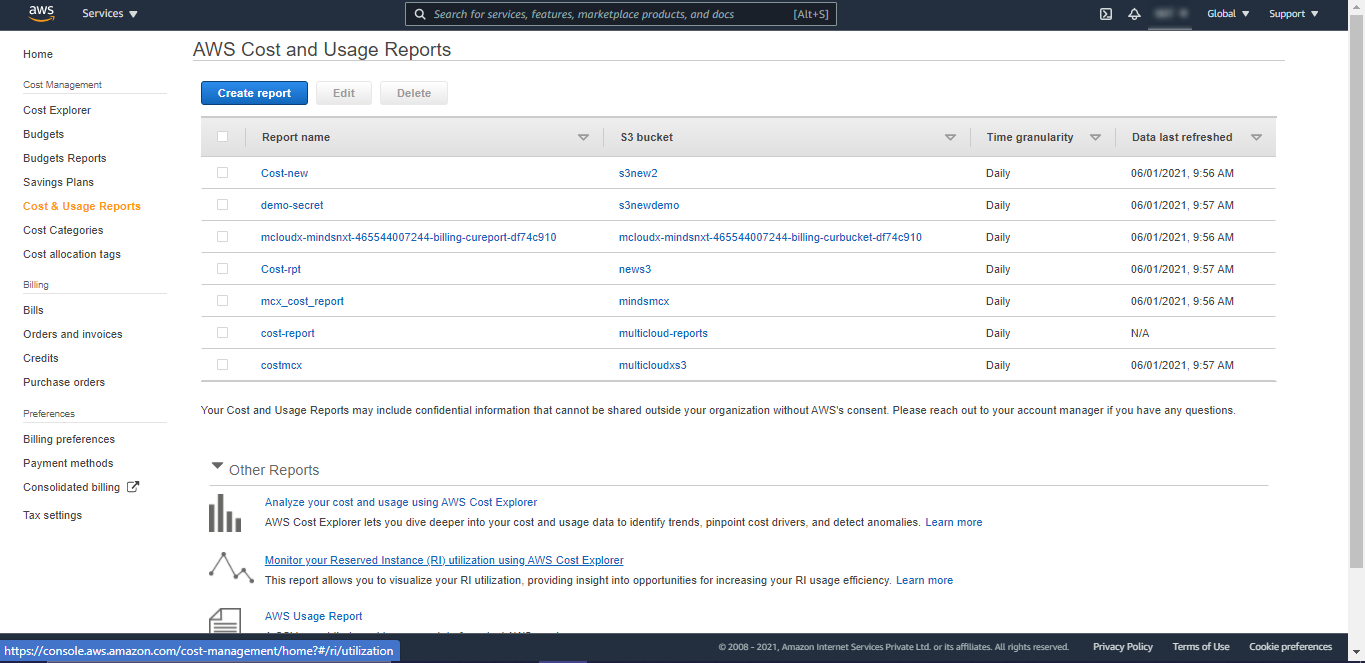
Give the name of your choice and enable both
Include Resource IDs
Automatically refresh your Cost & Usage Report when charges are detected for previous months with closed bills
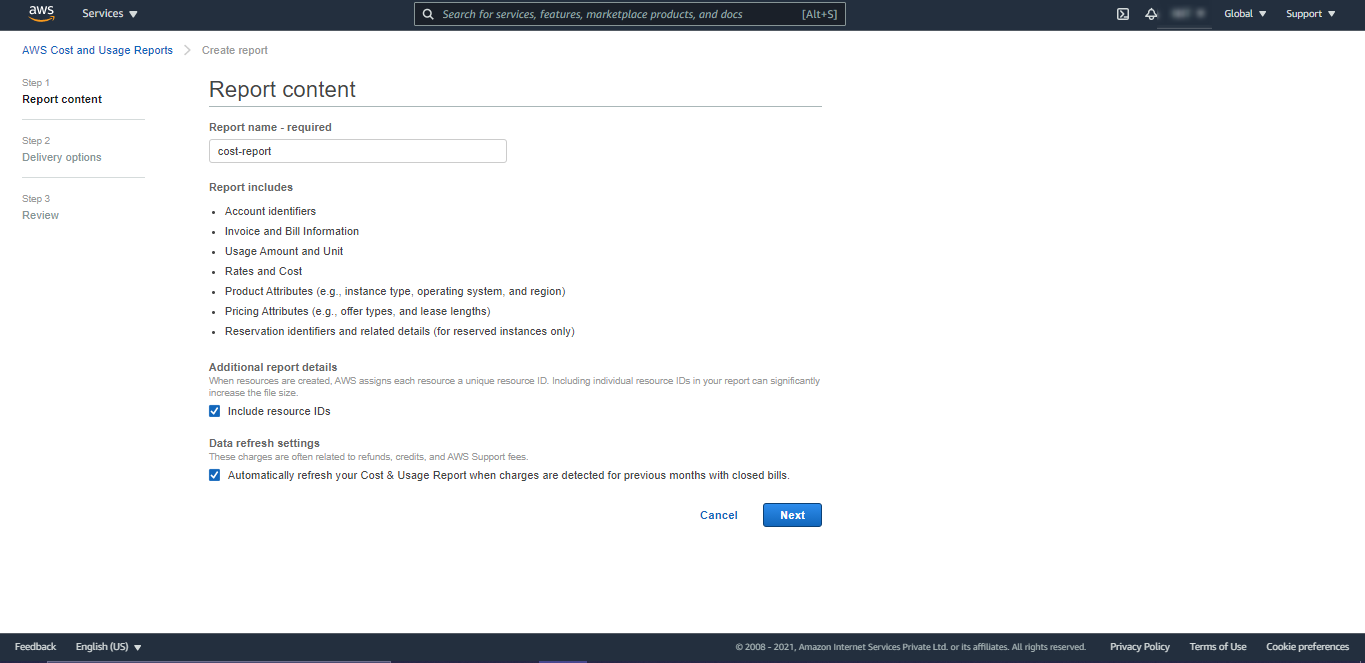
Click Next
configure bucket by choosing one of the existing or creating a new one
set following properties
Time granularity : Daily
Report versioning : overwrite existing report
Compression type : GZIP
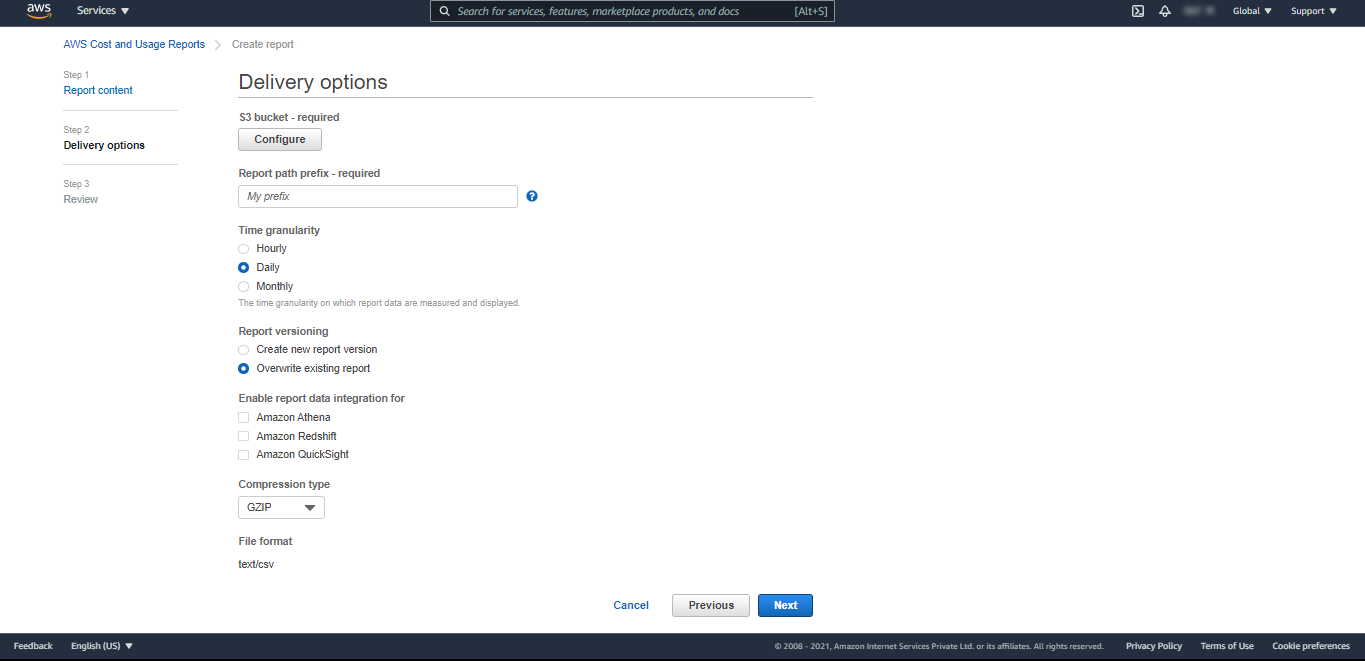
Click Next -> Review and complete
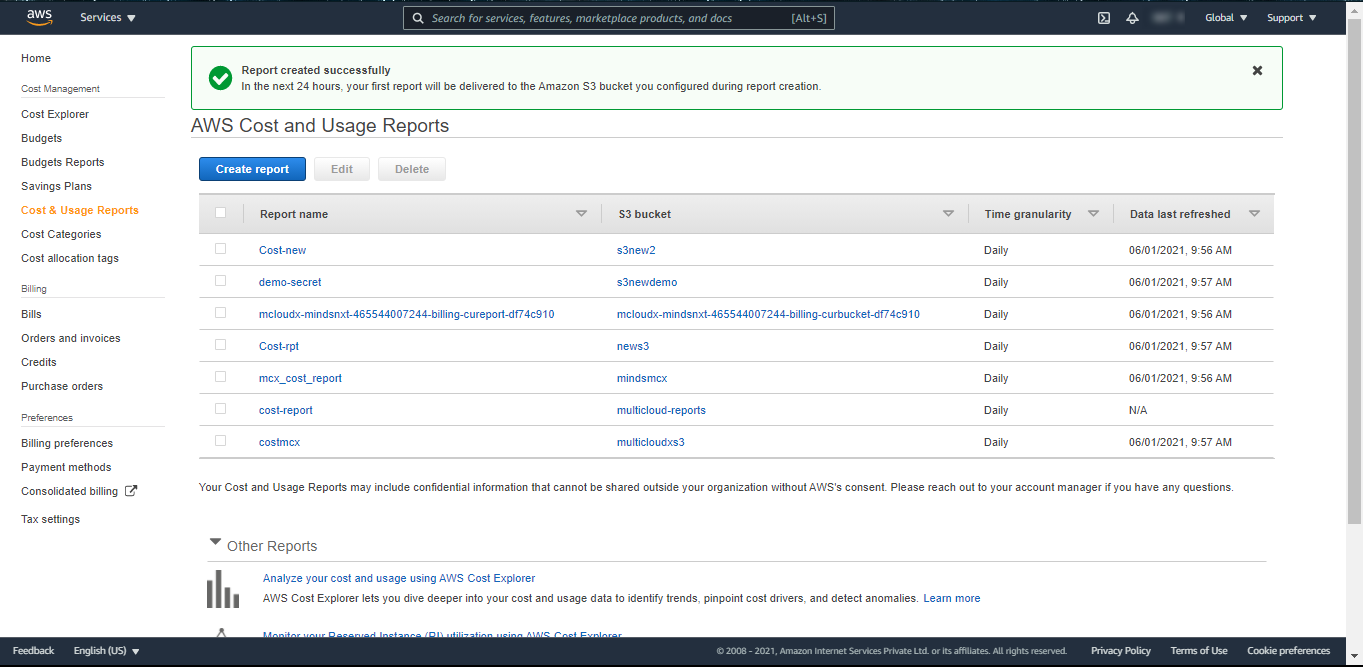
6. Click on the Report created and Capture Bucket Name, Report Path.
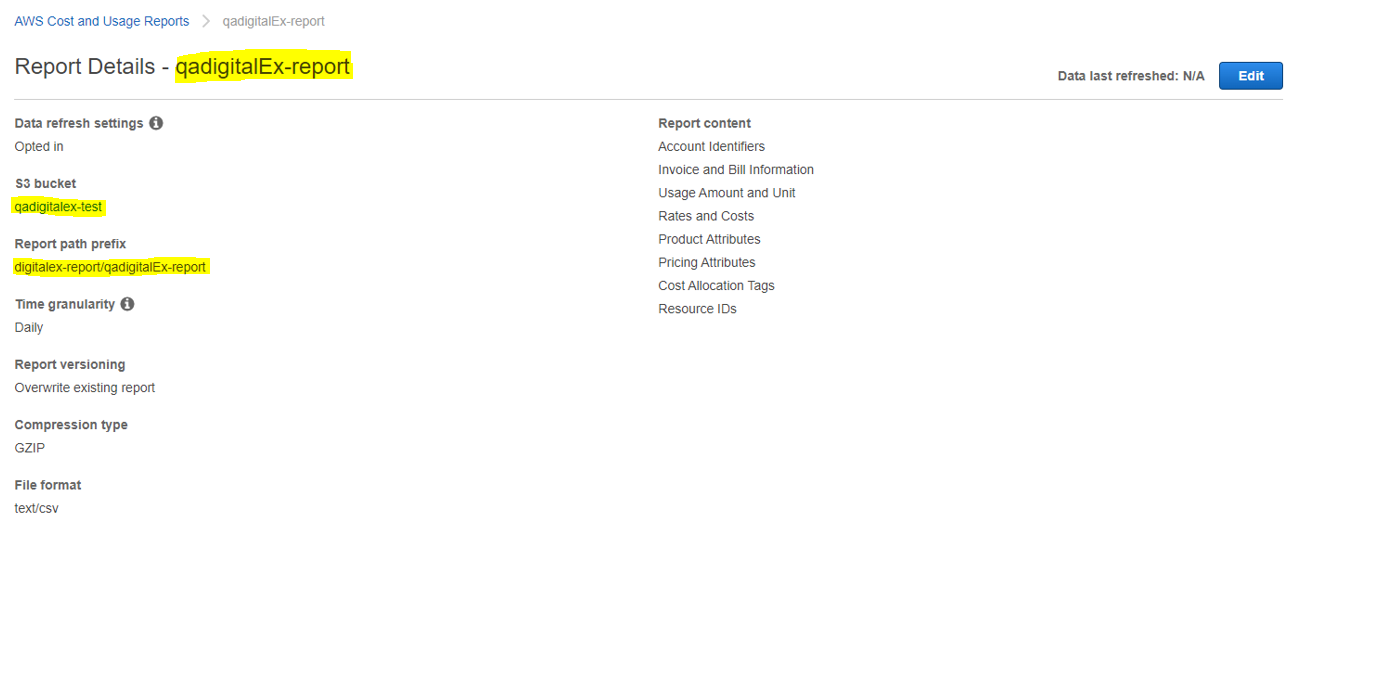
To enable cost explorer follow the steps mentioned here Enabling Cost Explorer - AWS Cost Management
AWS takes up to 24 hours to create first report to the configured bucket.
<<Previous ---------------------------------------------------------------------------------------------------------- Next>>
