AWS Connect Billing Account for Partner
To link an account on DigitalEx, you'll require onboarding credentials generated Please reach out to your target company to obtain these credentials.
Upon receipt of the onboarding credentials from the Target Company, please adhere to the following procedure to incorporate the provider through the DigitalEx platform.
If none of the providers is onboarded, follow the below steps.
If one of the providers is onboarded, follow the link AWS Connect Billing Account for Partner to onboard additional providers
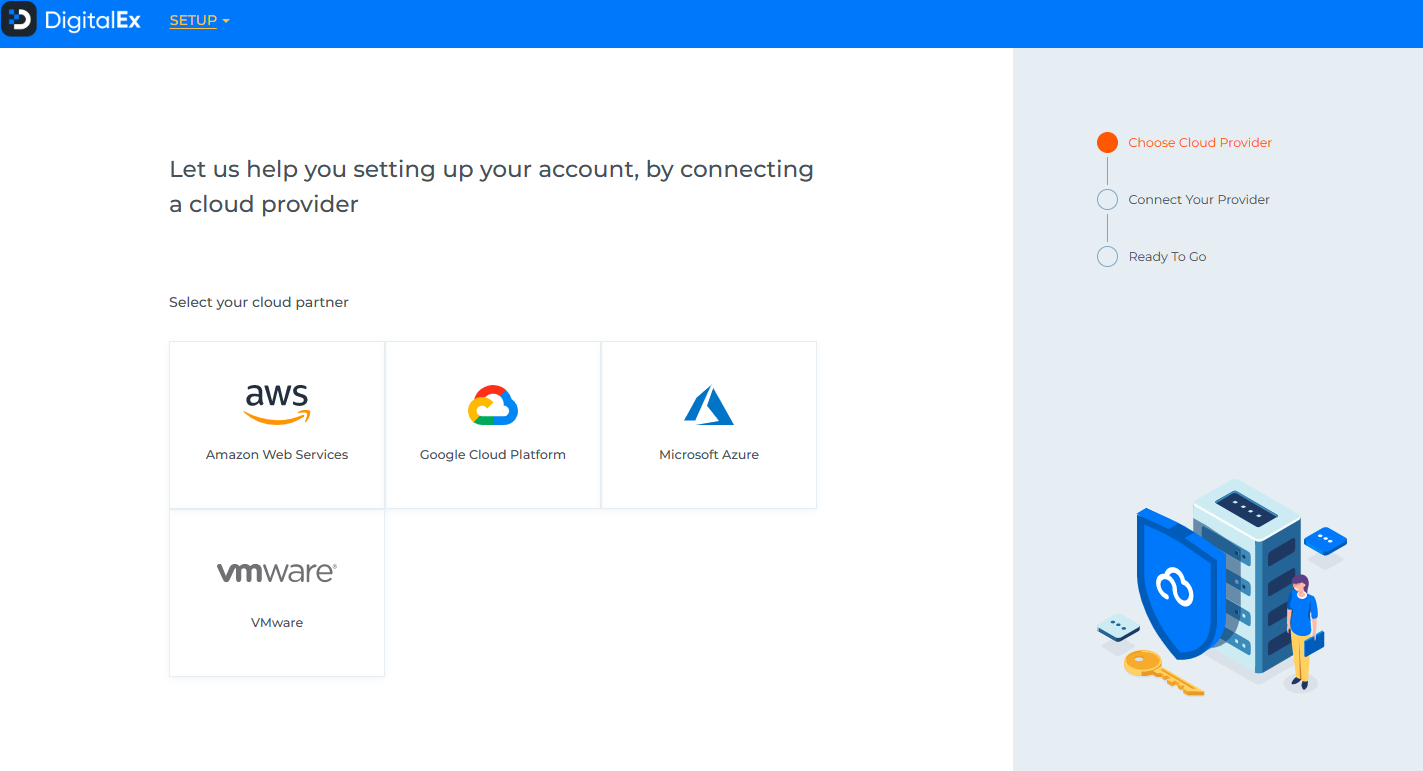
Click on AWS Provider
Click on Connect manually
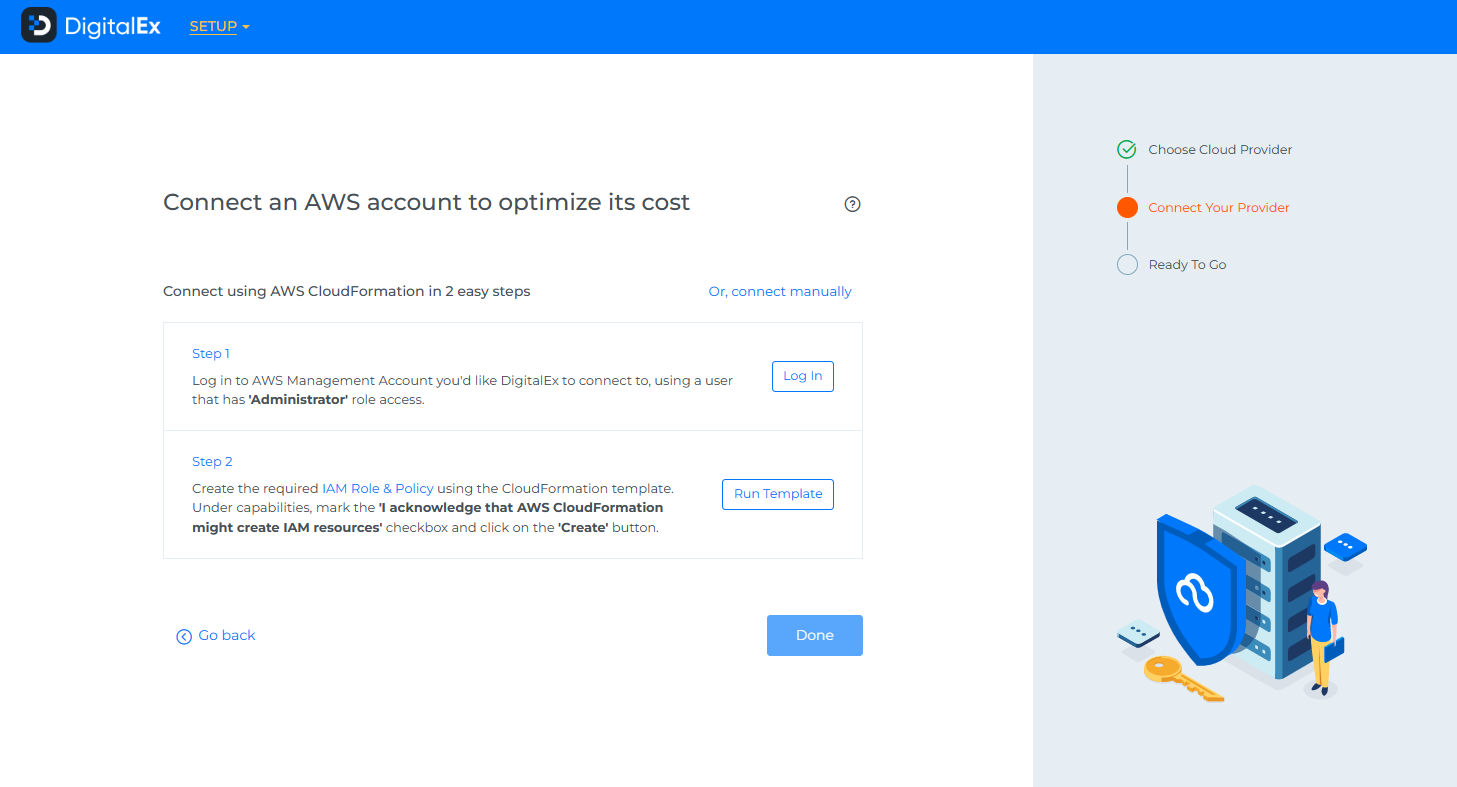
Click on Connect Billing Account
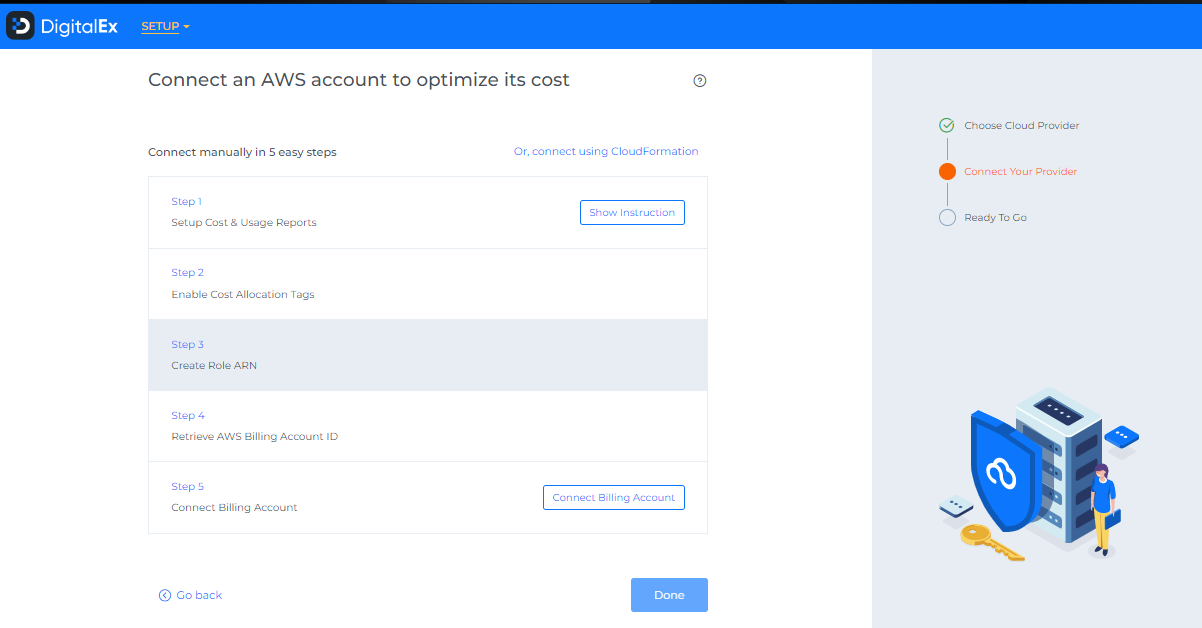
Enter the details shared by Target company.
Click on connect & done.
If one of the providers is onboarded, follow the steps below to onboard additional providers.
Navigate to Menu > Admin > Public Clouds > +Account.
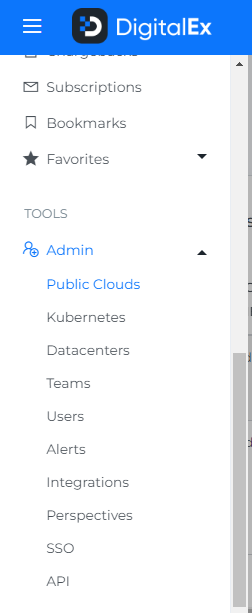
Click on AWS Provider & Click on Manual tab
Enter the details shared by Target

Click Connect
The onboarded Management Account will be displayed with the list of All linked Member accounts.
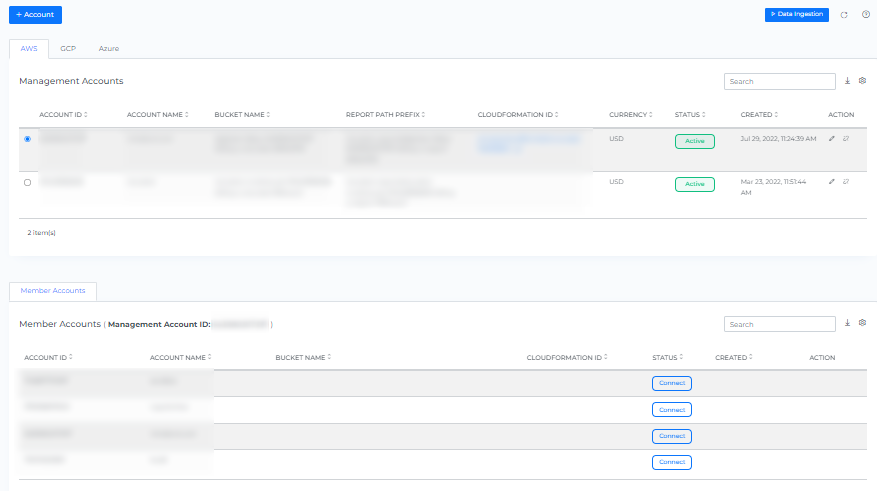
After adding a new account, it may take up to 30 minutes for the system to discover and process the data.
Go to the Menu option and Click Cost.
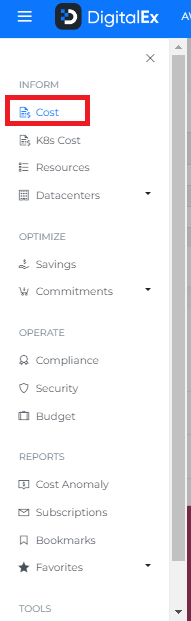
Data will display immediately after successful ingestion.
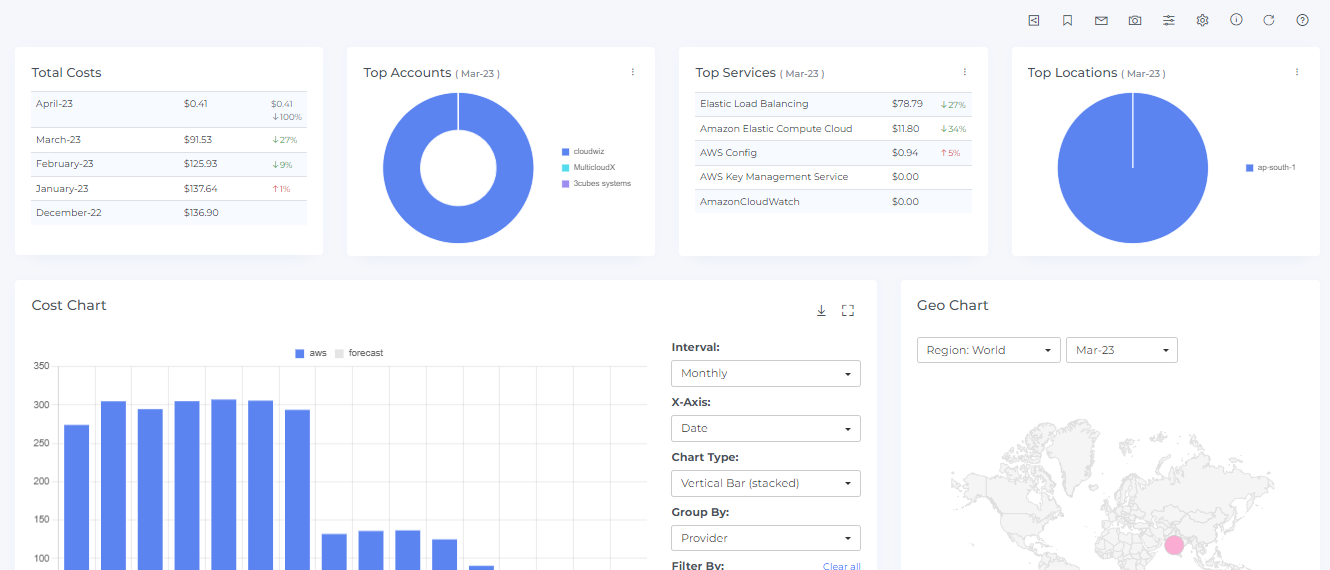
The following are the steps you should take if you're unable to view cost data from the previous 13 months
If the data for previous months isn't visible on cost dashboard due to missing historical Cost and Usage Report (CUR) files, there are a couple of solutions to retrieve the data:
Request the missing month's CUR from AWS Support. Ensure to designate the same bucket you used during the onboarding process and request them to upload the CUR file into that specific bucket.
Leverage AWS Explorer APIs, which charge based on the usage account. This cost is a one-time fee. If you choose this route, follow the steps outlined below.
Click on Menu > Admin > Public Clouds
Click on AWS Tab > Edit Icon > Configure
Enable the Toggle, Click Ok & Done
Click on Data Ingestion and wait till its completed.
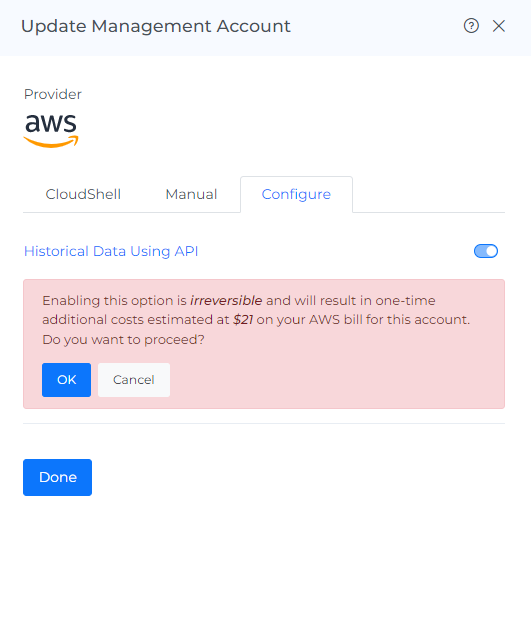
--------------------------------------------------------------------------------------------------------- Next>>
