Step-3: Retrieve Account ID
Steps to Retrieve Account ID:
Click on Menu
Click on Cost Management + Billing.

Click on Properties
Copy the Account ID
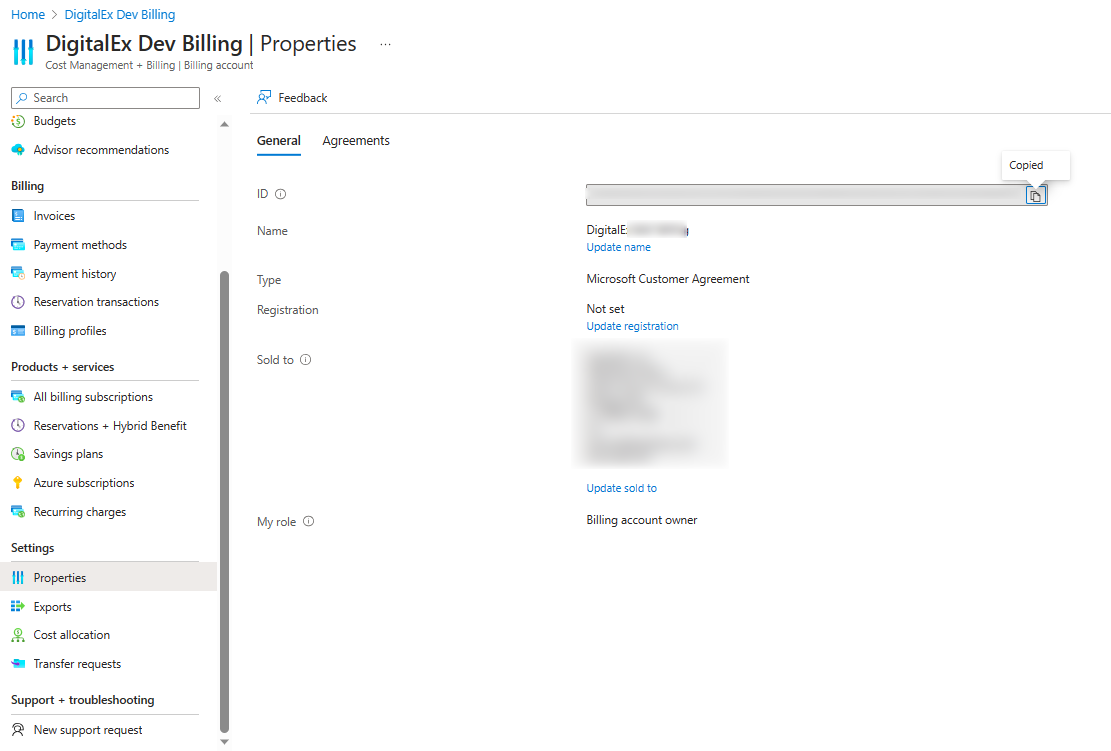
Steps to Retrieve Tenant ID:
Click on Menu
Go to Azure Active directory.
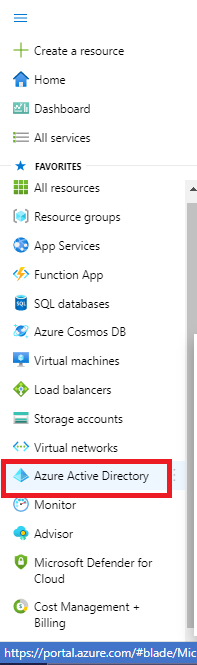
3. Click on App Registration
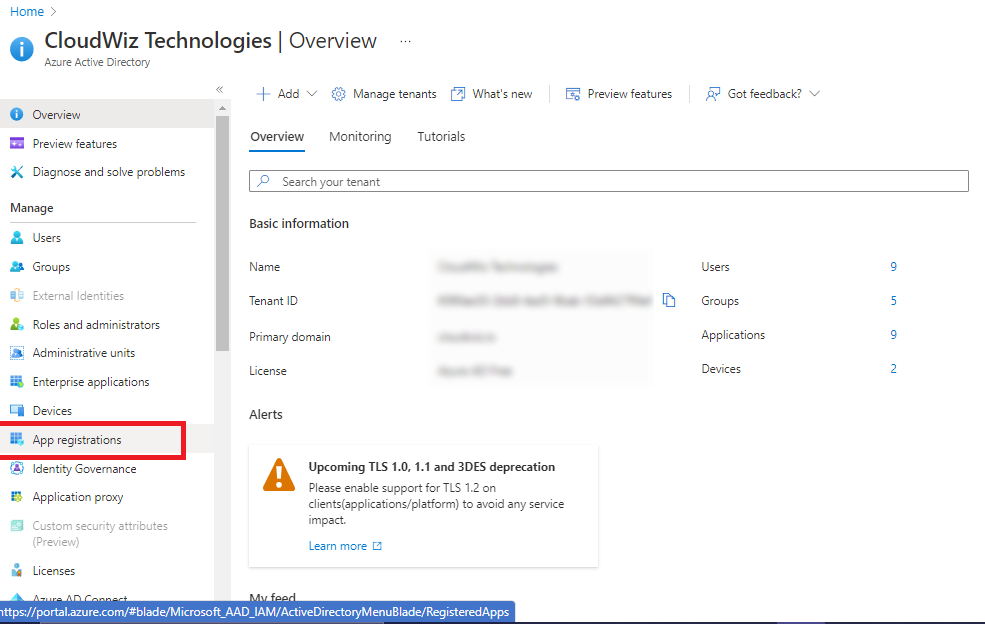
4. Click on your application
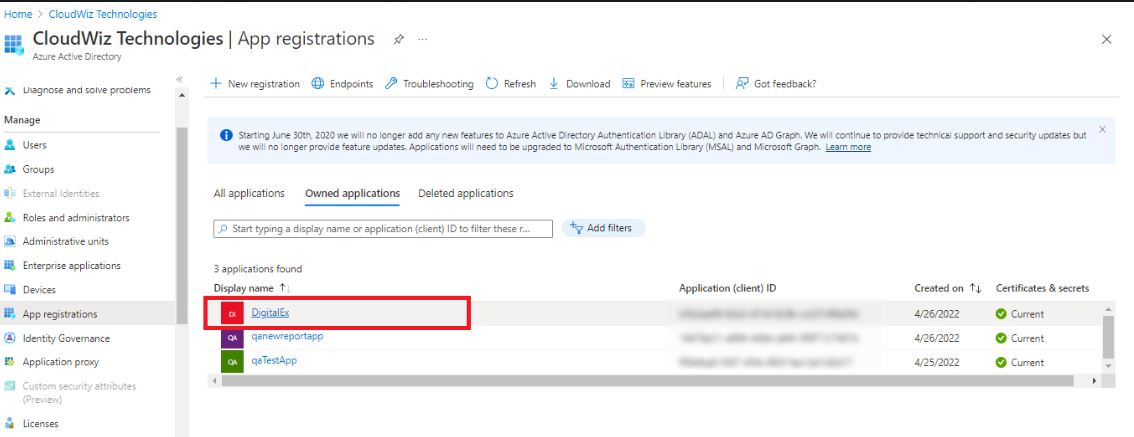
5. Copy the Application Client id & Tenant id
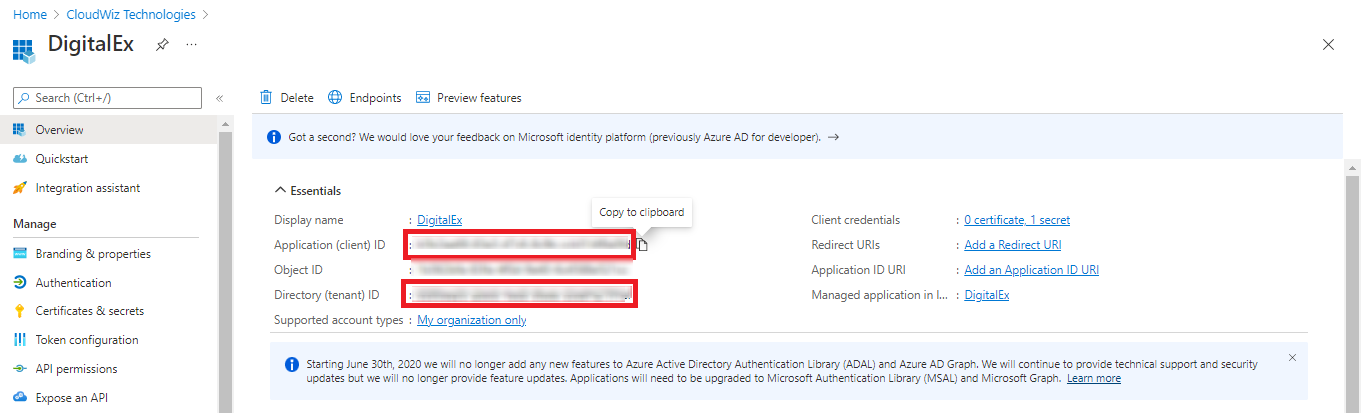
6. Client Secret is already copied in Step-1: Create Azure Active Directory app
Make sure to record all of the details that are retrieved, as they will be needed for the manual creation of a billing account.
