Step-1: Create Azure Active Directory app
To manage an Azure Active Directory (AAD) app and create a client secret, the Active Directory administrator role is required
Steps to Create an Application
Login to your Azure environment where billing account exist
Navigate to Microsoft Entra ID > App registration >New registration
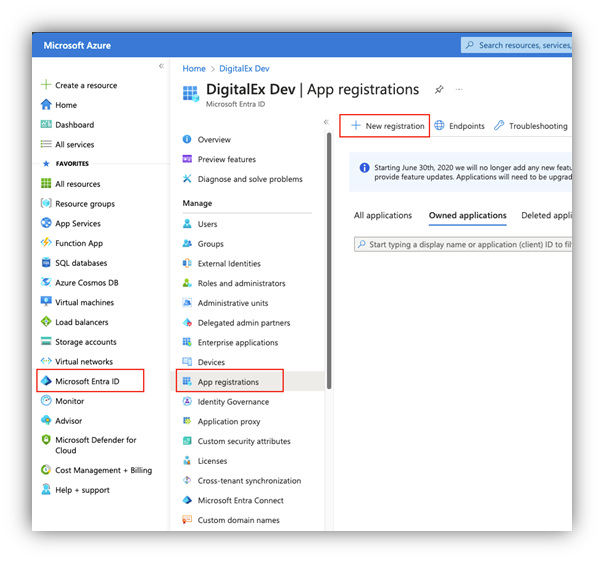
Enter app name and keep the other options as default and click Register
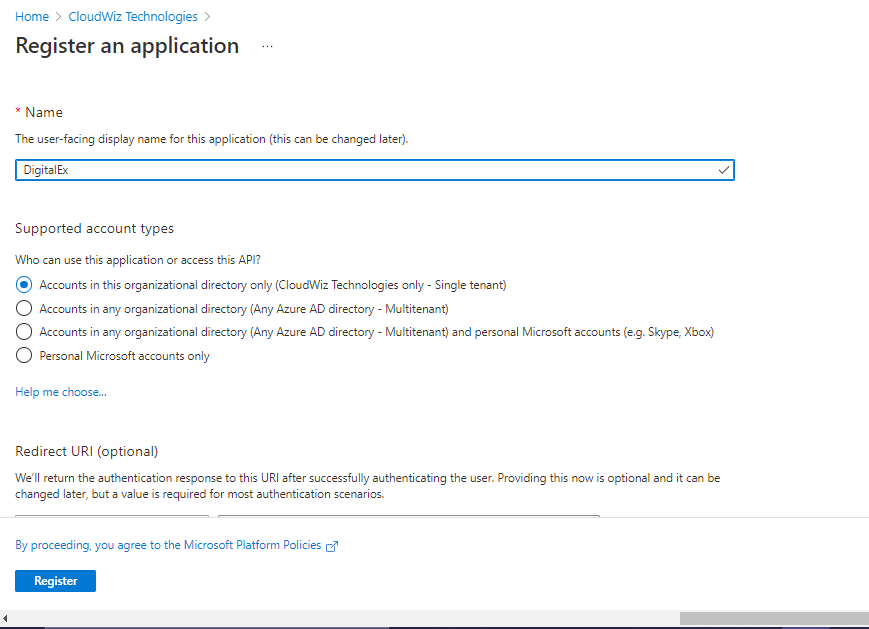
After app is created, you would land on app Overview page, capture following details from this page, Directory (tenant) ID and Application (client) ID
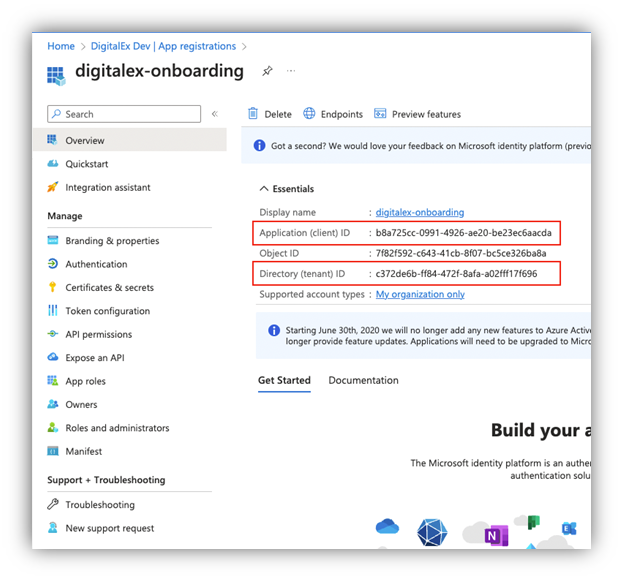
Navigate to Certificates & secrets > New client secret and create a secret. After creation is successful, capture data under Value field
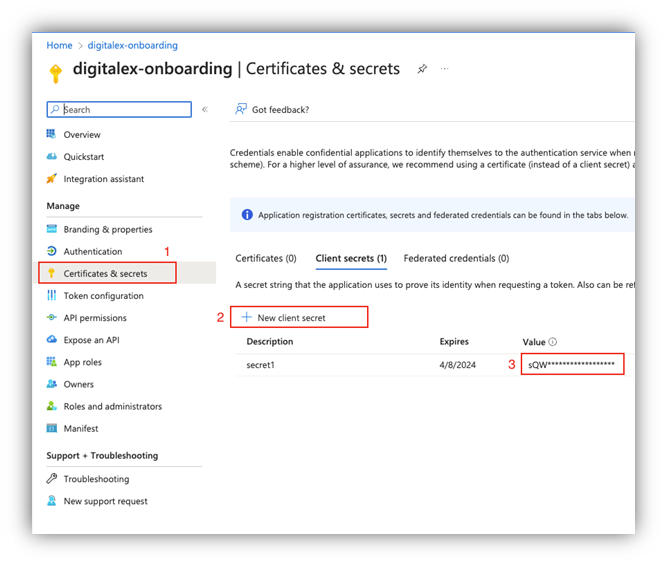
By end of this step, you would have captured following information.
Directory (tenant) ID
Application (client) ID
Secret Value
