Step -2: Assign permissions to the app
In order to grant permissions to an app, the owner role is required.
If you choose to onboard the Billing Account , you will need to add the Billing Account Reader role, but if you choose to onboard the Subscription as Billing Account , you must add the Cost Management Reader role.
Assign permission as Billing Account
Click on Menu
Go to Cost Management + Billing
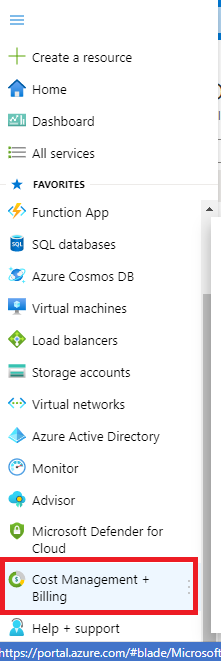
3. Click on Access Control (IAM) which is under left menu
4. Click on Add (Add role assignment page will get opened)
5. Select the Billing account reader
6. Search the App created in Step 1
7. Click on Add Button
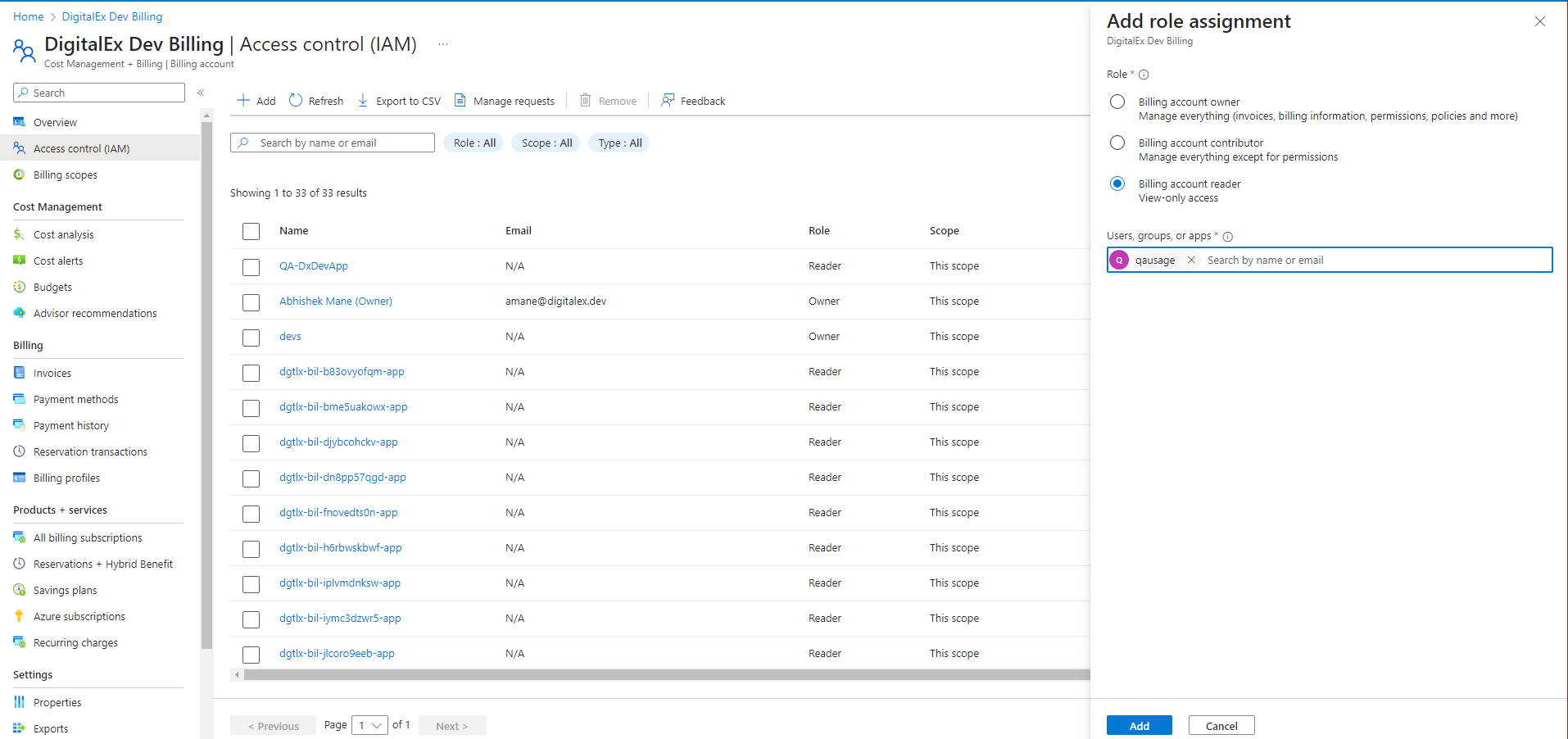
Assign permission to the app if onboarding subscription as Billing Account
Perform a search within the search box to locate subscriptions and then proceed to open it.
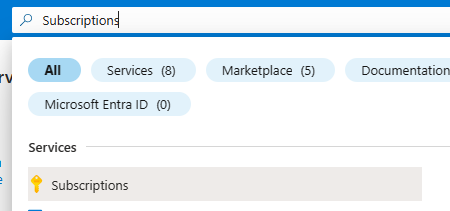
Select the subscription to which you wish to assign permissions.
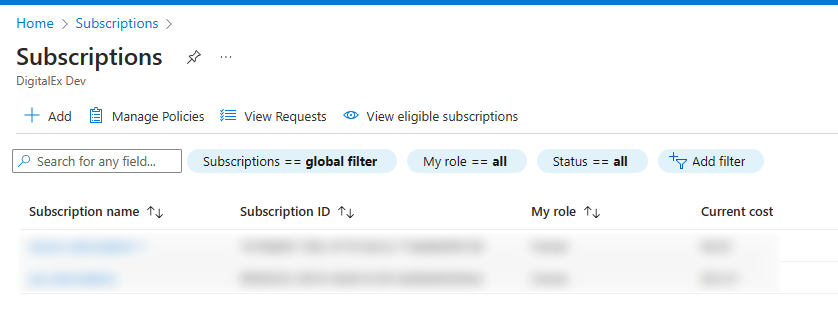
Click on Access Control (IAM) which is under left menu
Click on Add (Add role assignment page will get opened
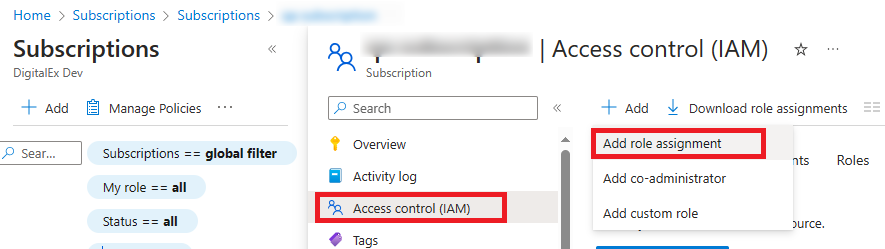
Search & Select Cost Management Reader
Click on Next
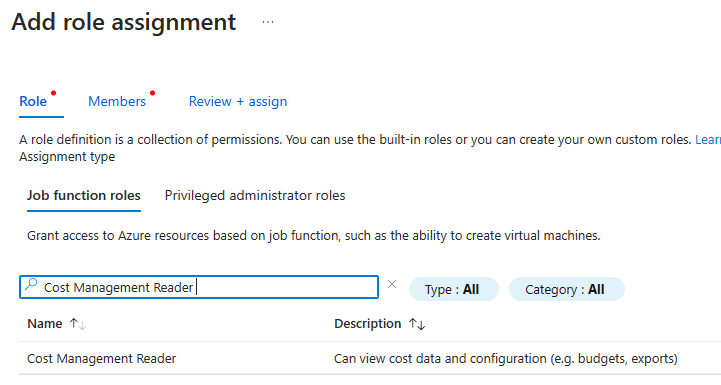
Click on +Select members.
Search & Select the App created in Step 1
Click on Select Button
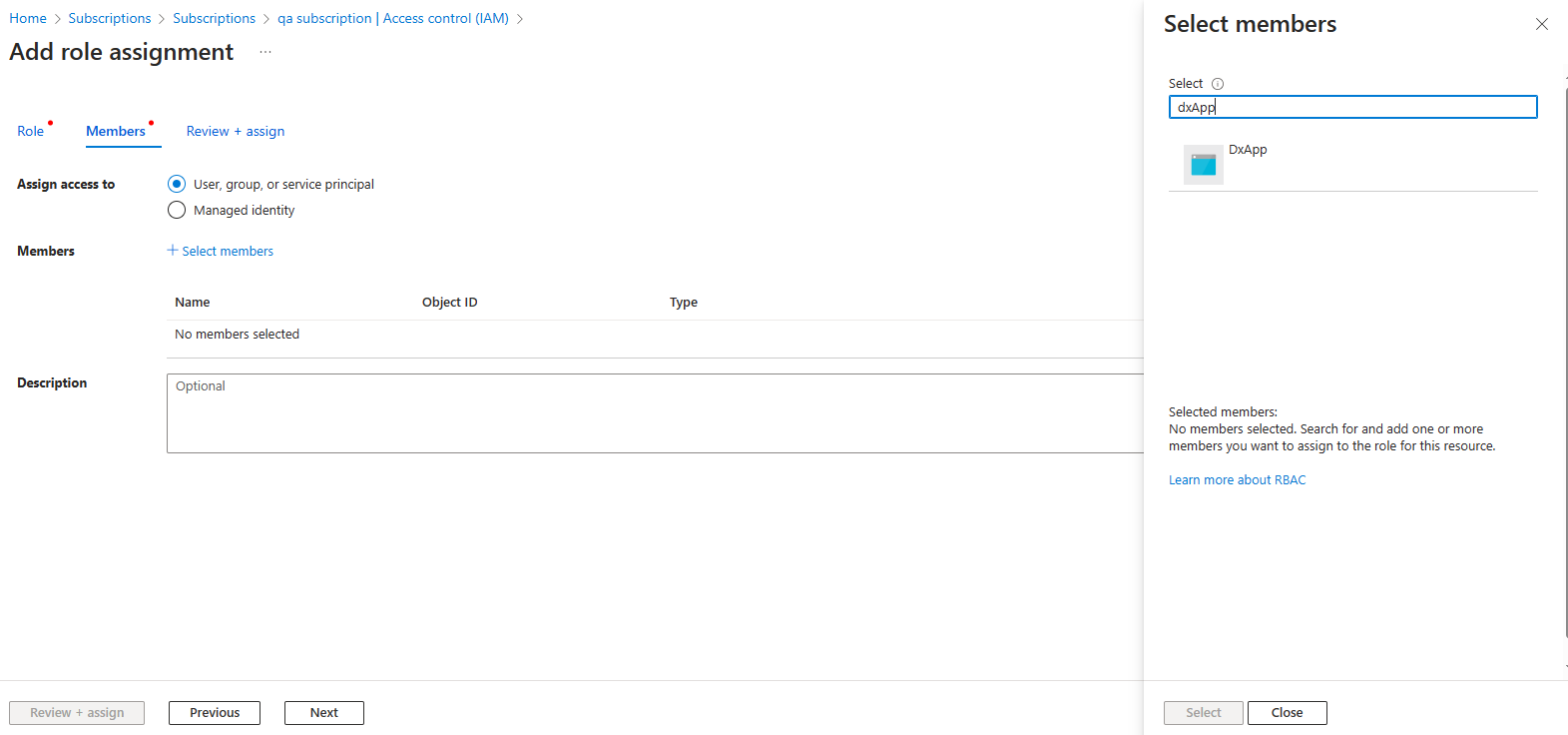
Click on Next
Click on Review+assign
<<Previous ---------------------------------------------------------------------------------------------------------- Next>>
