Teams
Introduction
Teams can streamline user management by automatically applying changes to group access rights to all members of the team. Teams can be created based on shared characteristics, such as role or department. For example, you can create a team called 'AWS Finance' and grant its members access to the AWS Cost Dashboard, making it easier for your finance team to access this tool.
Create Team
Here are some key points to consider when creating a team:
By default, an 'Owner' team is created with full access to the account.
Here are the steps for creating a team
Login to DigitalEx.
Go to the teams page from the side menu.
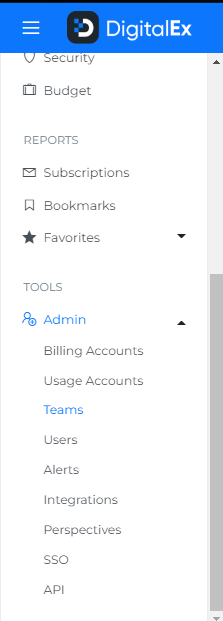
3. Click on the “Create Team” button.
4. Enter the team name and description.
5. Select the users which you want to add to the team. (If the user is not created, go to the users module and create new users and leave blank team option. Refer Modify User page.)
6. Click on scope and select options to grant access (Options displayed here are Billing account, usage account, resource group, datacenter, cluster).
7. If you select the 'Allow all' checkbox, it will enable all accounts to be accessed by this team.
8. "If you don't want to give full access to all accounts, you can select specific teams from the list to grant access to
9. Click on “Create”.
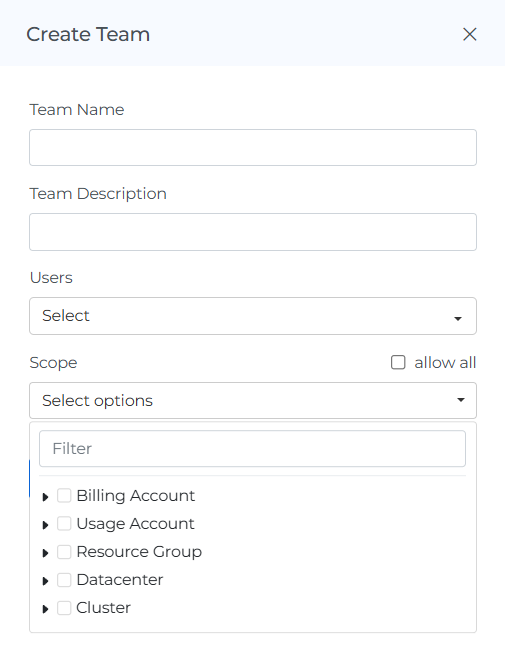
10. Team is created and displayed as shown below. When you select the number of rows, you will be able to view that same quantity of rows on the page.
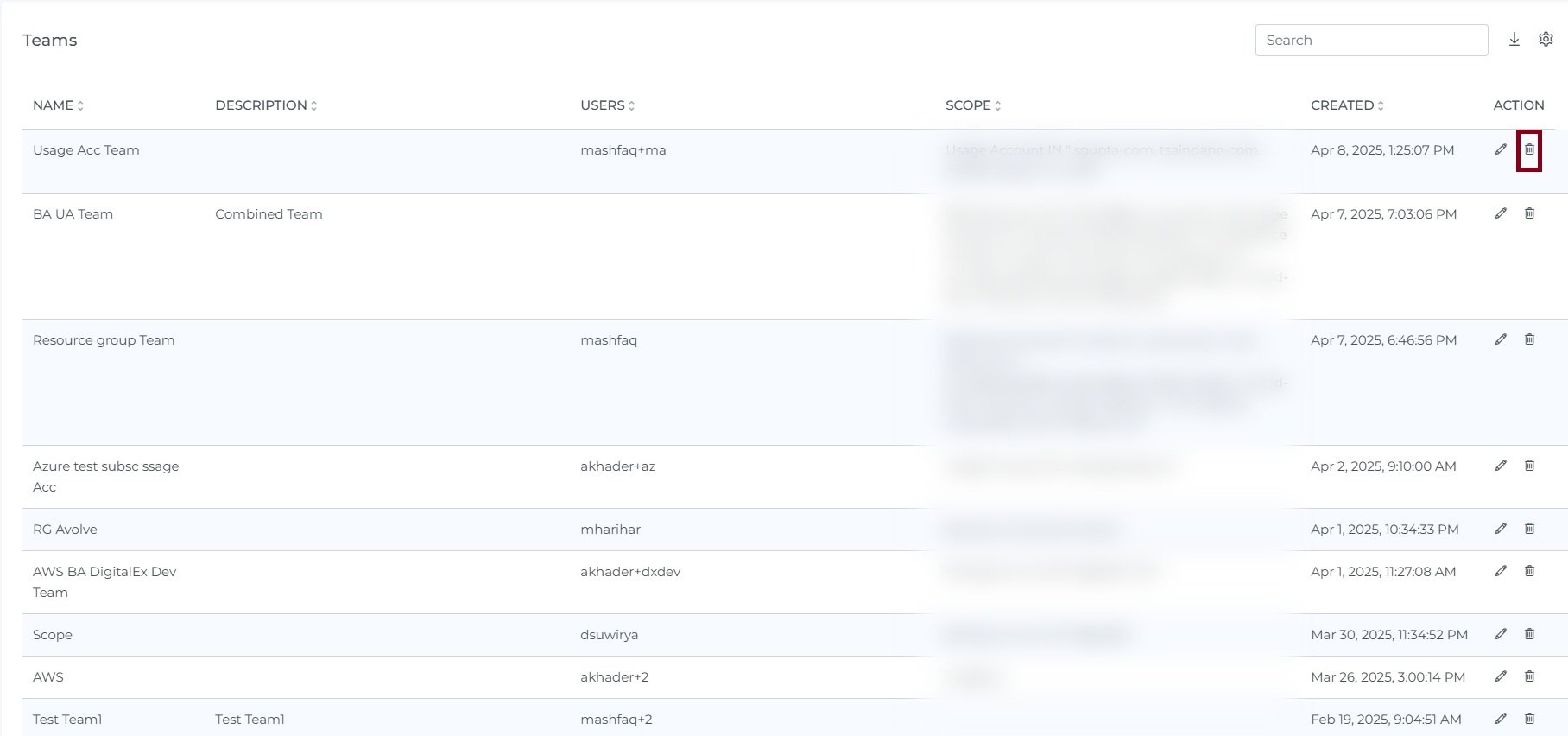
Edit Team
Here are some key points to remember when editing a team:
The account access for the 'Default Team' cannot be modified. This team will always have full access to all accounts.
Below are the steps to edit a Team
Login to DigitalEx.
Go to the teams page from side menu.
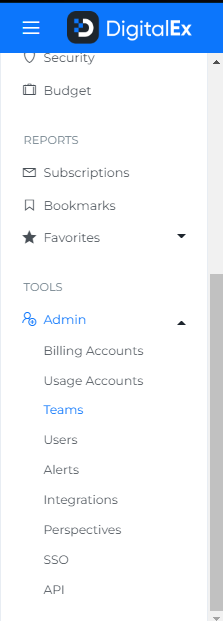
3. Click on edit team icon.
4. Update the fields which you want to change.
5. Click on “Update”.
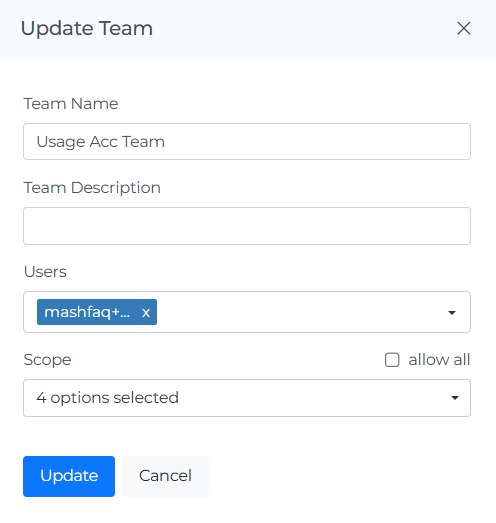
6. Check the main team page to see the changes.
Delete Team
Here are some key points to remember when editing a team:
"The 'Default Owner Team' cannot be deleted. This team is a default team that is automatically created when an account is set up and it cannot be removed."
Below are the steps to delete a Team
Login to DigitalEx.
Go to the teams page from side menu.
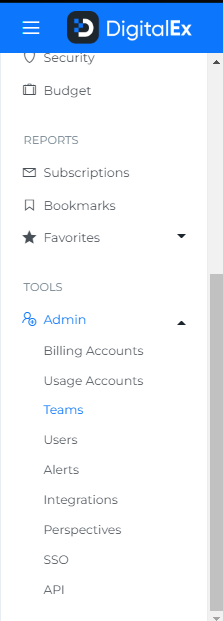
3. Click on Delete Team Icon.
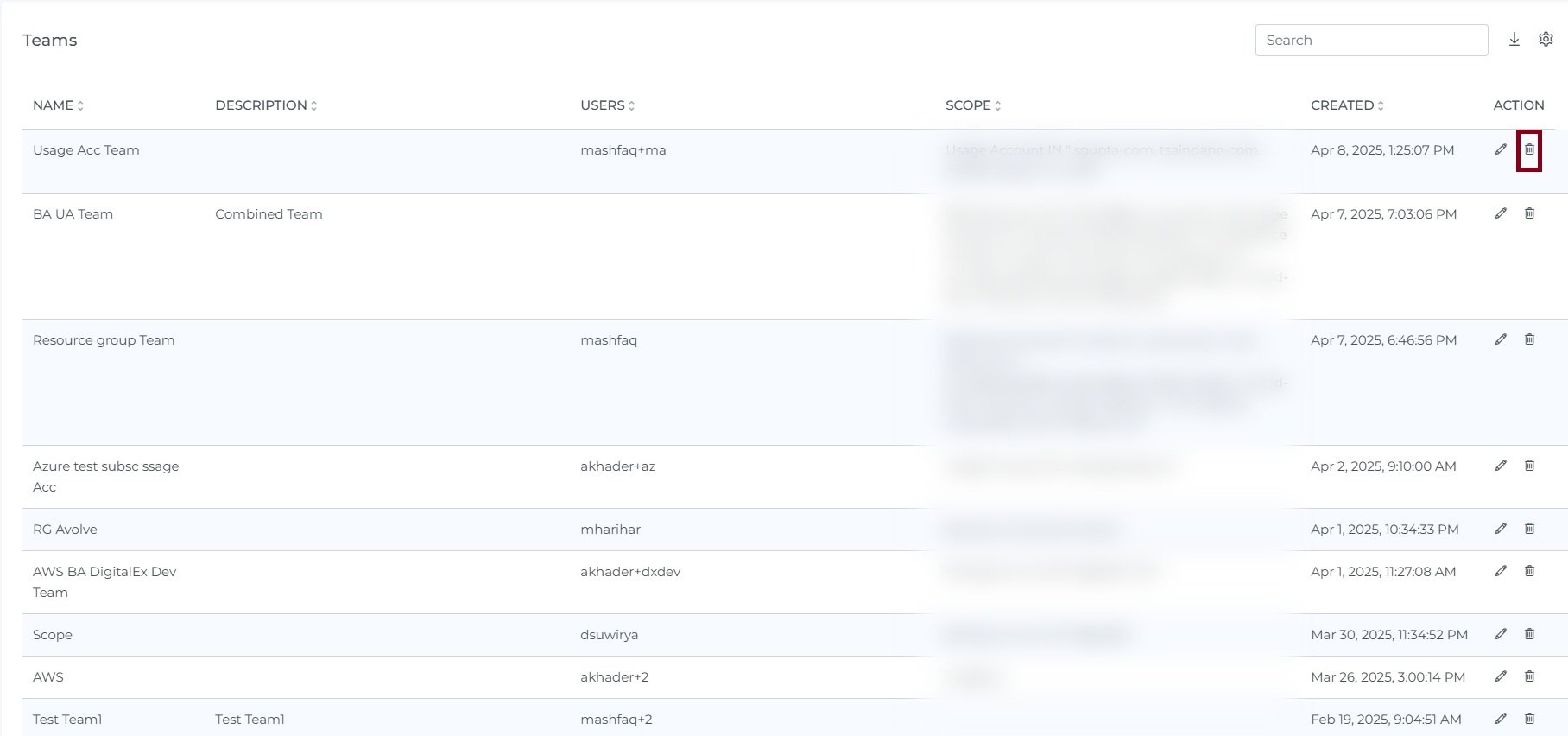
4. Click on the Delete icon
5. Click Delete button from the popup
6. Team is deleted from the List
7. Click on the Cancel or X icon to close the pop-up
Note: If a team has any users assigned to it, you will not be able to delete the team. To delete the team, you will need to remove all users from the team, update the team, and then try to delete the team again. This is to ensure that no users are left without a team assignment when the team is deleted.
