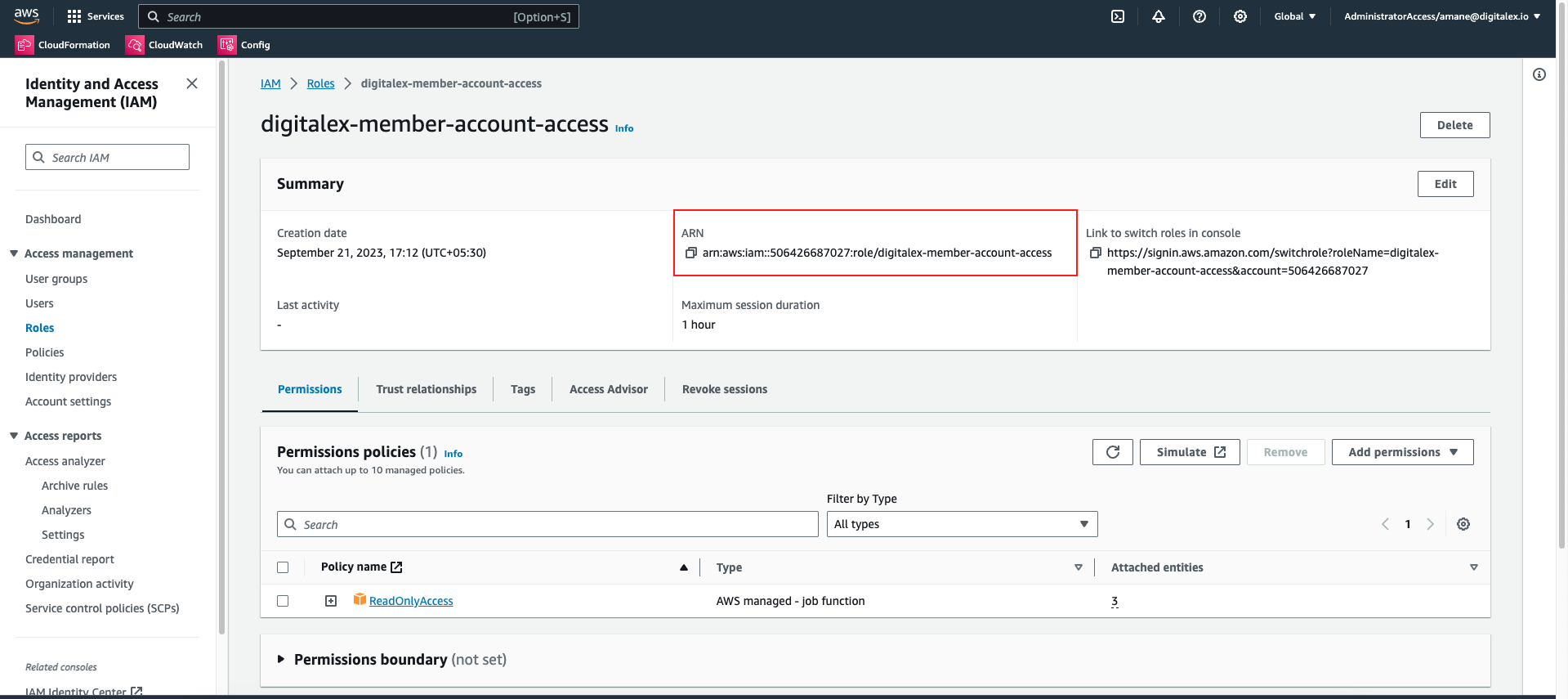Step-3 : Create an IAM role for DigitalEx
This step only provides illustrations on creating a role but a user with access/secret key is also supported. If you wish to create a user, please assign similar permissions as documented for a role below. We encourage a use of a Role over a User as its more secure.
Login to AWS Member account you’re trying to onboard as an Administrator if not already logged in. And navigate to
IAMservice using AWS search bar.On a
IAMConsole, SelectRolesfrom the left menu, and clickCreate role. One the create role screen please select the configuration as follows,Trusted entity type: AWS Account
An AWS account: Choose
Another AWS accountand fill in the account number as911403356698External ID: In this field, please put the Tenant ID for your DigitalEx account. Please consult your partner company to share tenant id before moving forward.
Finally click
Next
Click
Next, on next screen for permissions, please select the aws managed policy calledReadOnlyAccess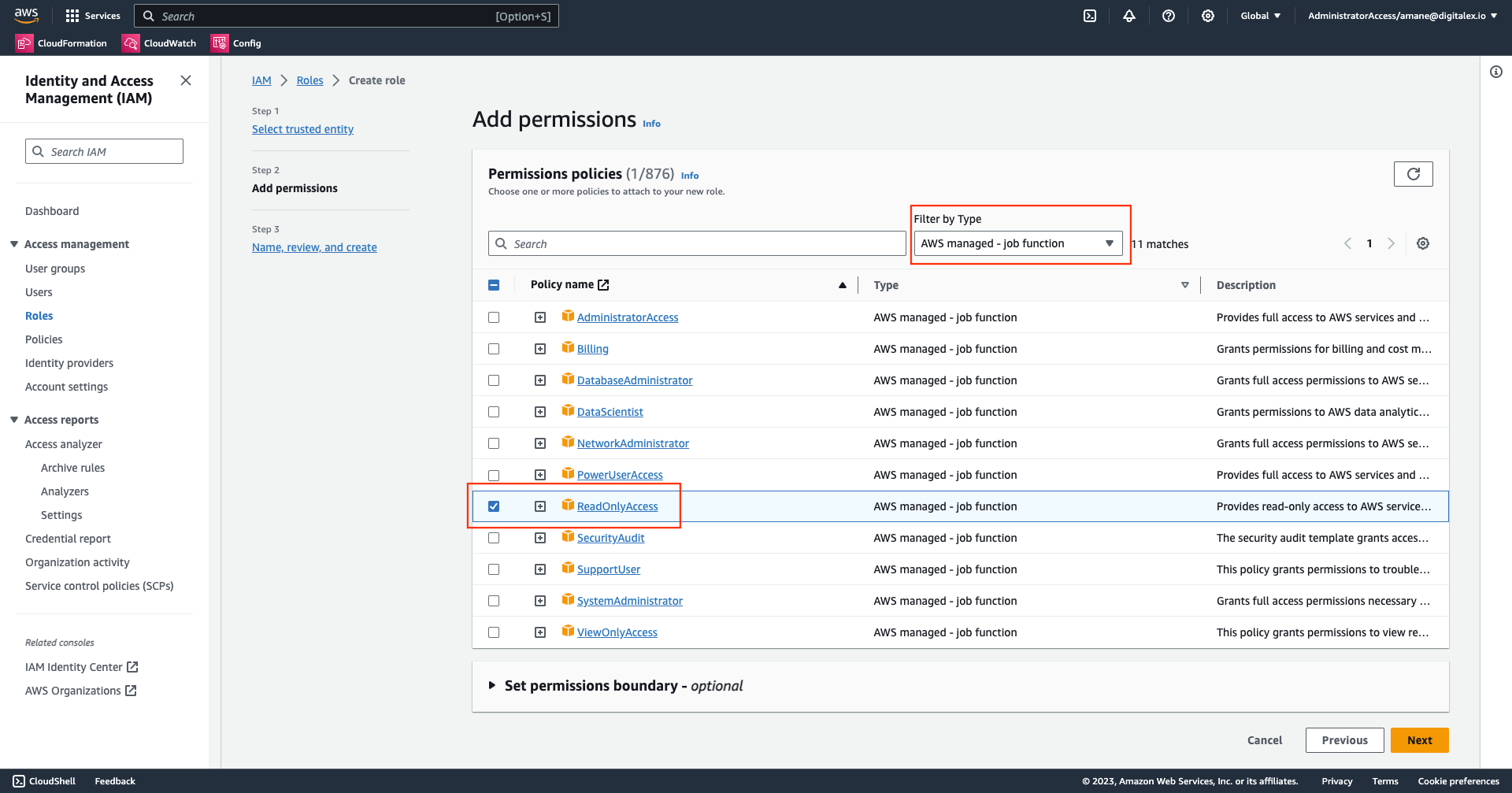
Click
Nextagain & on a final page, give a name to the role & clickCreate roleOnce the role is created, please note the ARN of a role, which will be required in the next step.