Step-1: Login to Azure account
To onboard Azure through the CLI, it is necessary to have the Owner role assigned.
Below are the steps that need to be performed if the user registers for the first time, the below page is displayed.
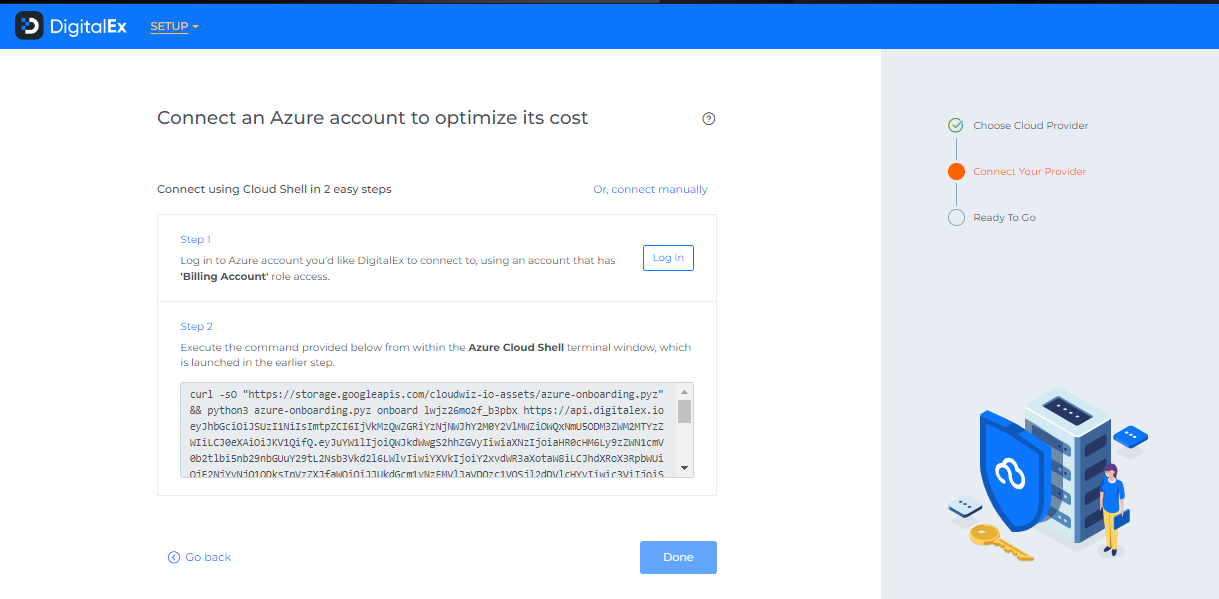
Click on the Login button and Login into Azure
The page is navigated to the Azure login page where the user needs to enter Azure credentials. After successful login into the Azure account, the user should come back to DigitalEx
It will ask to select the environment (Select as per your choice)
Copy the script.
Paste in Cloud Shell Editor & Click Enter
It will ask to select account type, select & click enter.
Enter 'y' to confirm account.
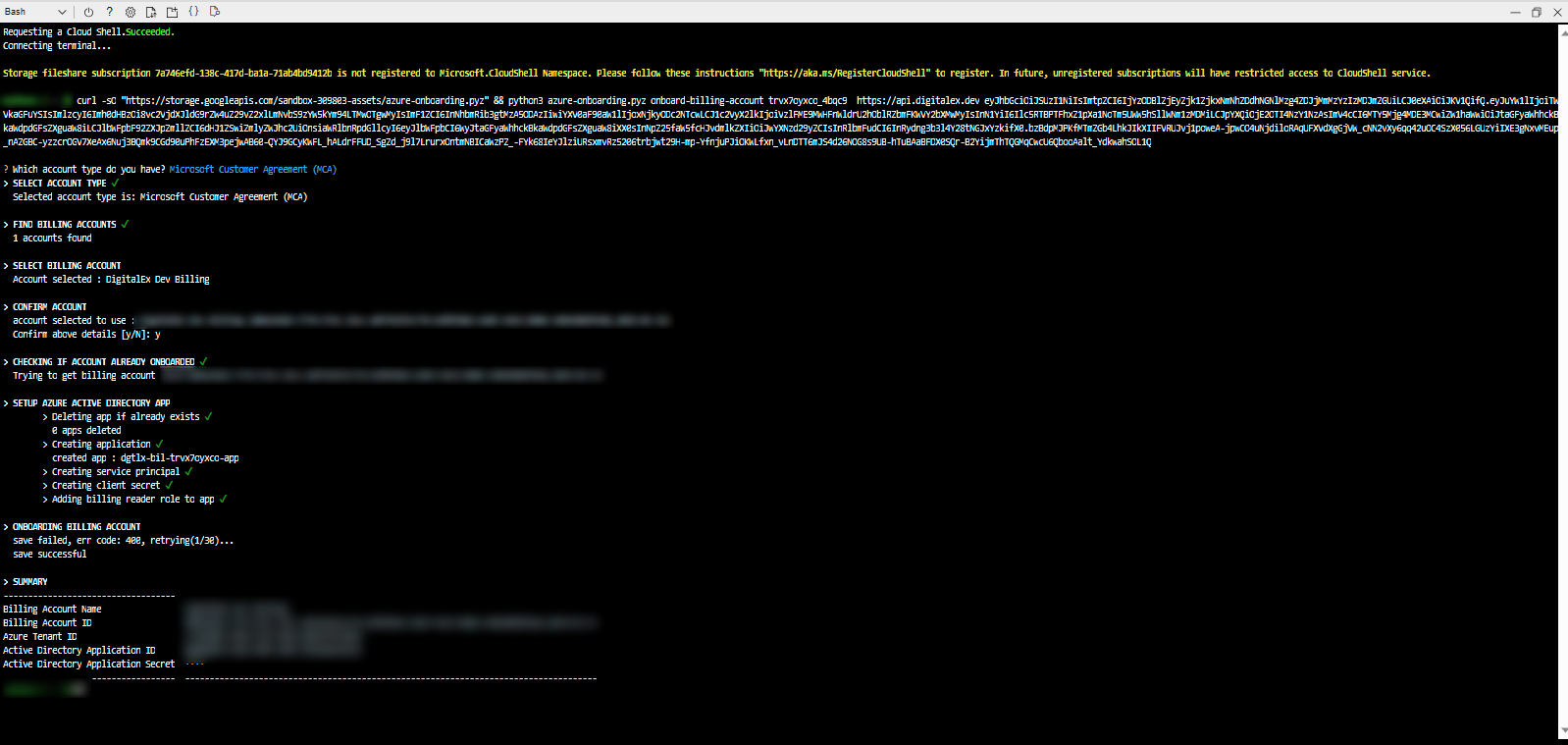
Ignore Bad request syntax or unsupported method retrying messages.
8. Click on Done
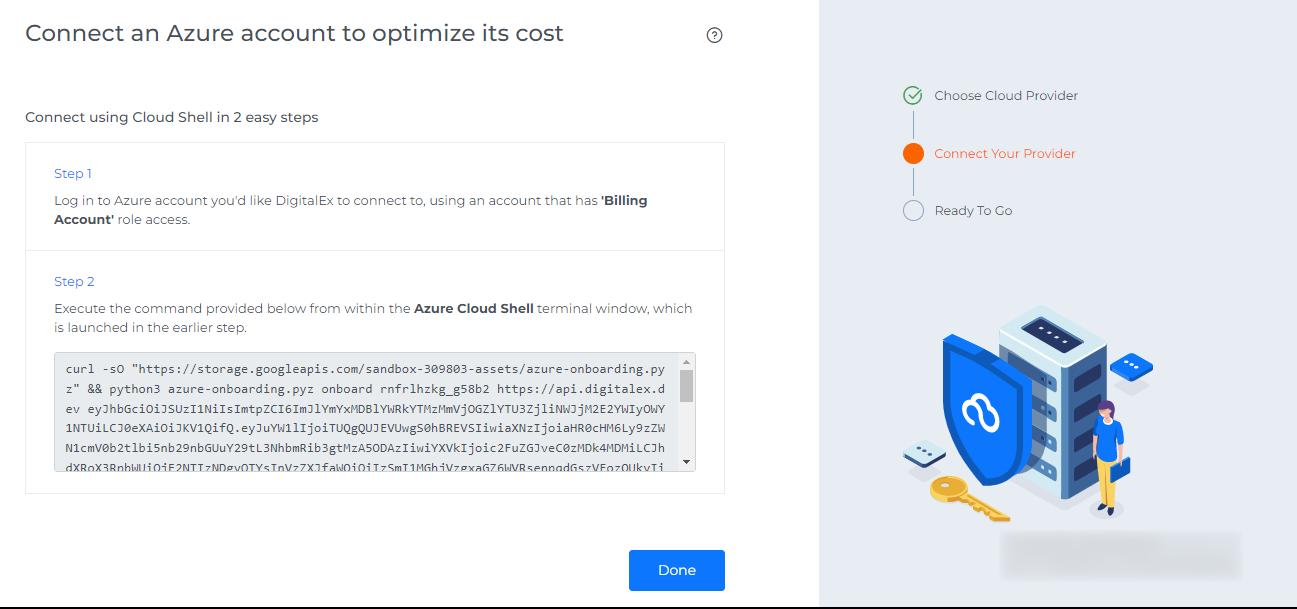
9. Click Skip waiting or wait for 24hrs to display the data.
Below are the steps that need to be performed if a user onboarded other providers and Logged into the Application
Login to DigitalEx
Click on Menu Icon at the top left corner
Click on Admin > Cloud Providers
Click on +Account
Select Azure Provider
Click on Cloud Shell
Click on Log In
The page is navigated to the Azure login page where the user needs to enter Azure credentials. After successful login into the Azure account, the user should come back to DigitalEx to follow the next steps.
Below are the description of steps that need to be performed if a user onboarded other providers and Logged into the Application
Login to DigitalEx
Click on Menu Icon at the top left corner
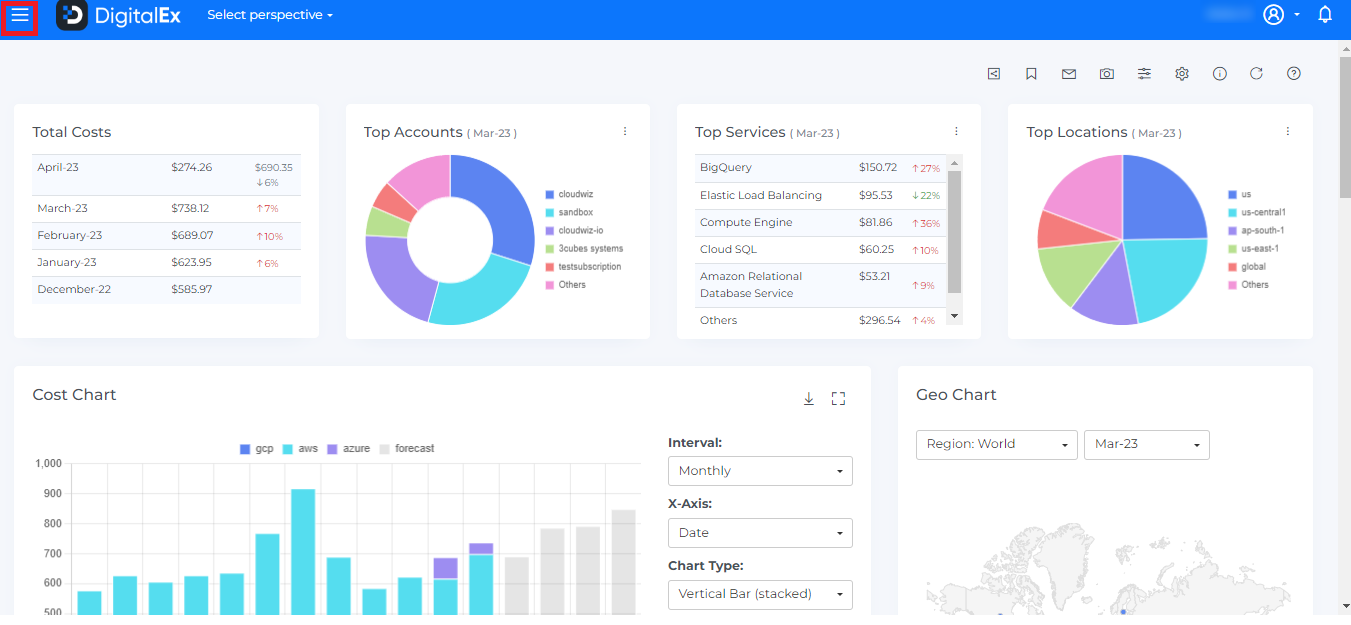
Click on Admin > Public Clouds

4. Click on +Account
5. Select Azure Provider
6. Click on Cloud Shell
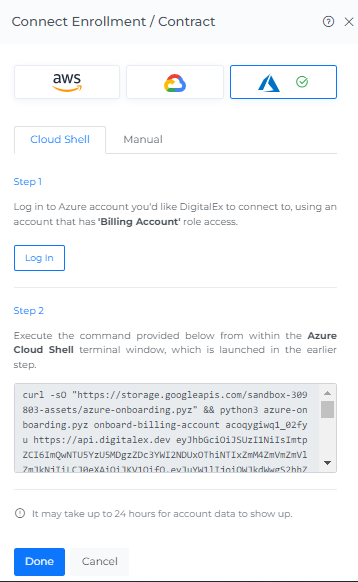
7. Click on the Login button as shown in the above image
Page is navigated to the Azure login page where the user needs to enter Azure credentials. After successful login into the Azure account, the user should come back to DigitalEx to follow the next steps.
