PagerDuty
PagerDuty alerts through Email:
To Integrate the PagerDuty in DigitalEx follow these steps
Create a new service for Integration or use existing service for Integration in PagerDuty
Add Integration in DigitalEx
Create a new service in PagerDuty .
Login into the PagerDuty
Click on Service > service directory from in the navbar.
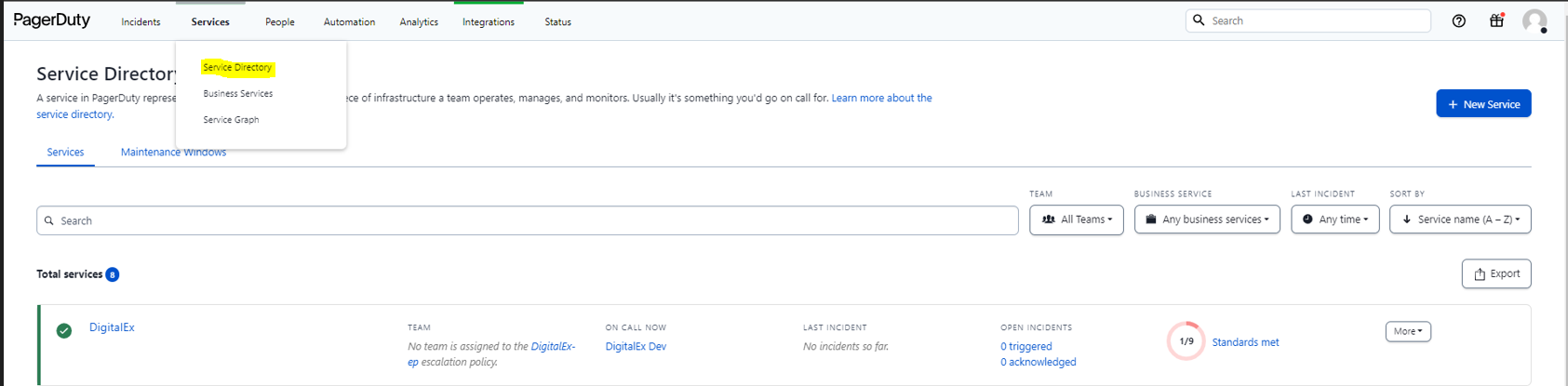
Click on the “+ New service” button
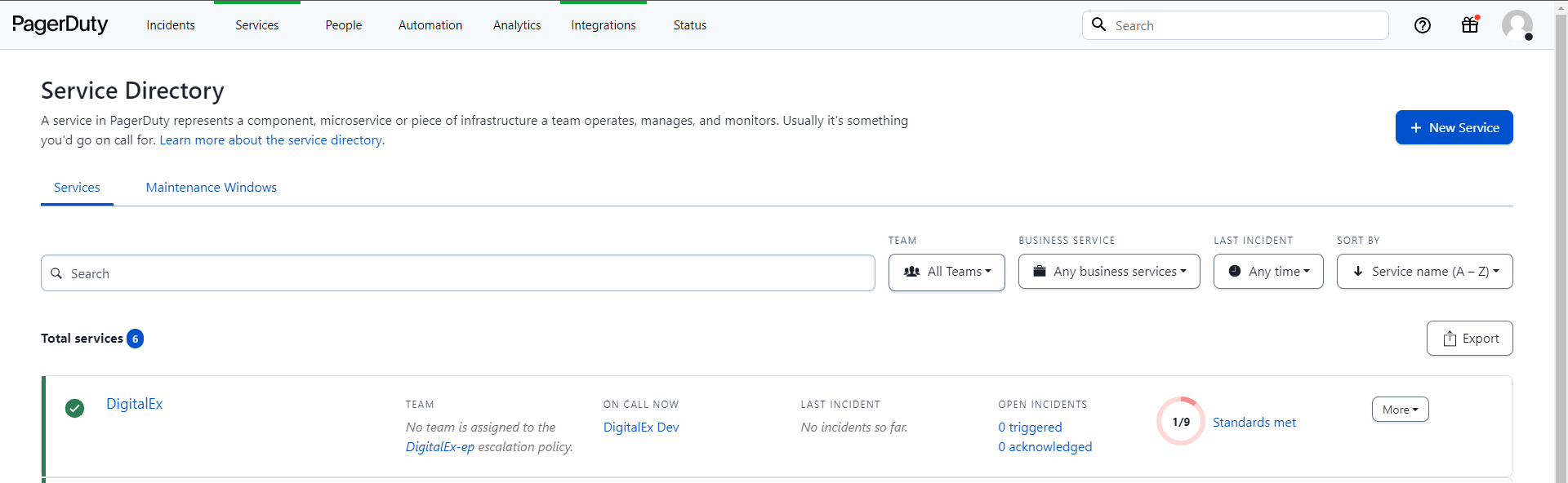
Name: Enter a Name and Description based on the function that the service provides
click Next to continue.
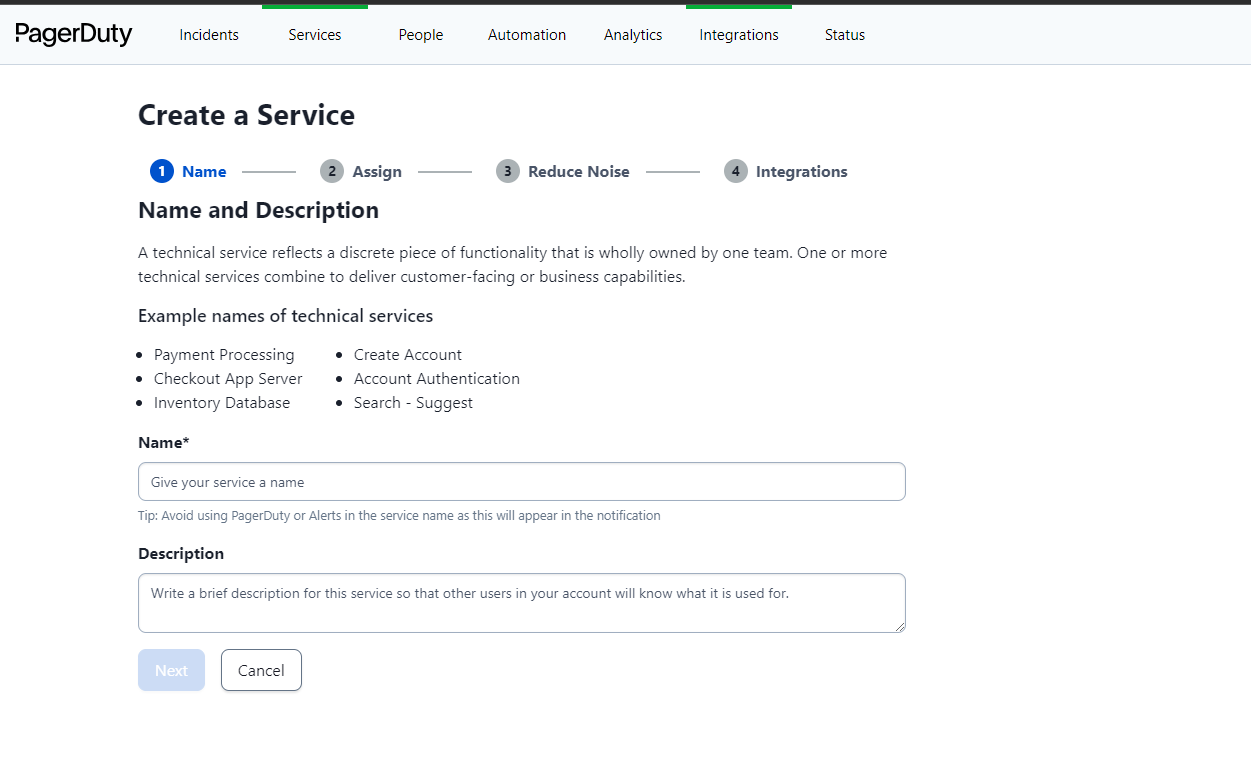
Assign: Select Generate a new Escalation Policy or Select an existing Escalation Policy. Click Next to continue.
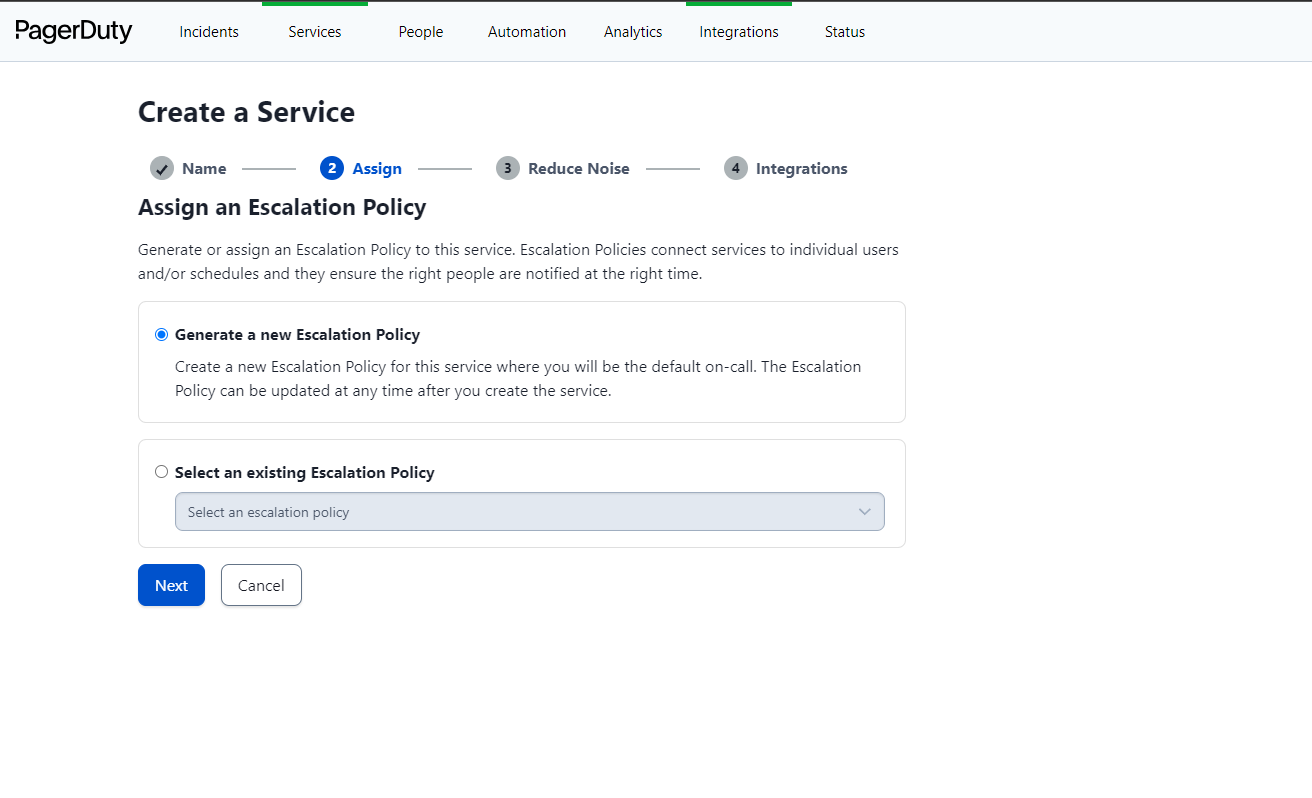
Click Next to continue.
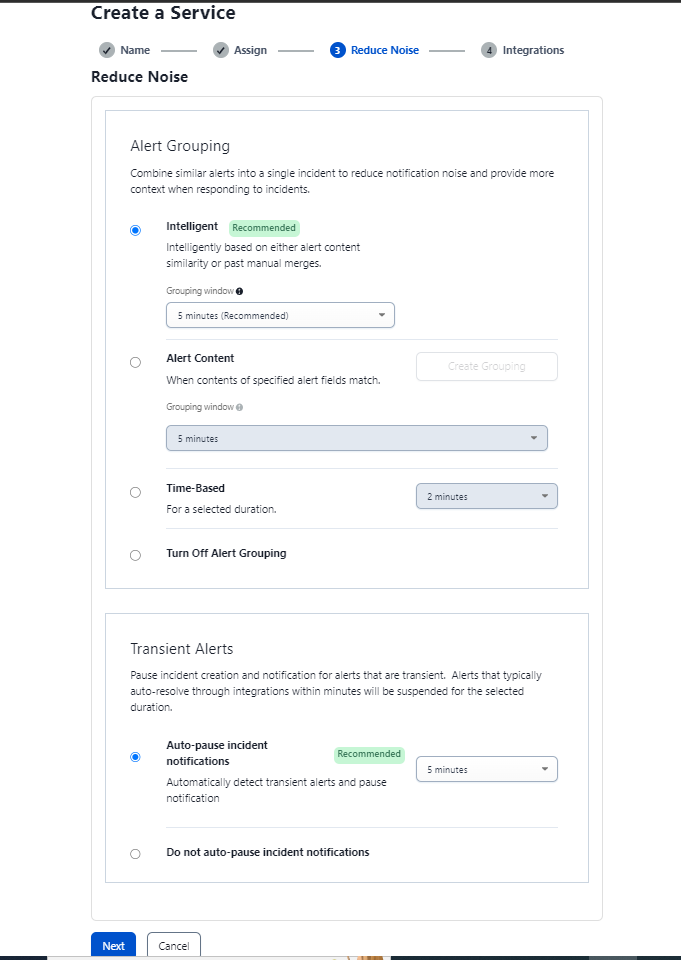
Integrations: Search for Email Integrations and Select it as we currently support using Email
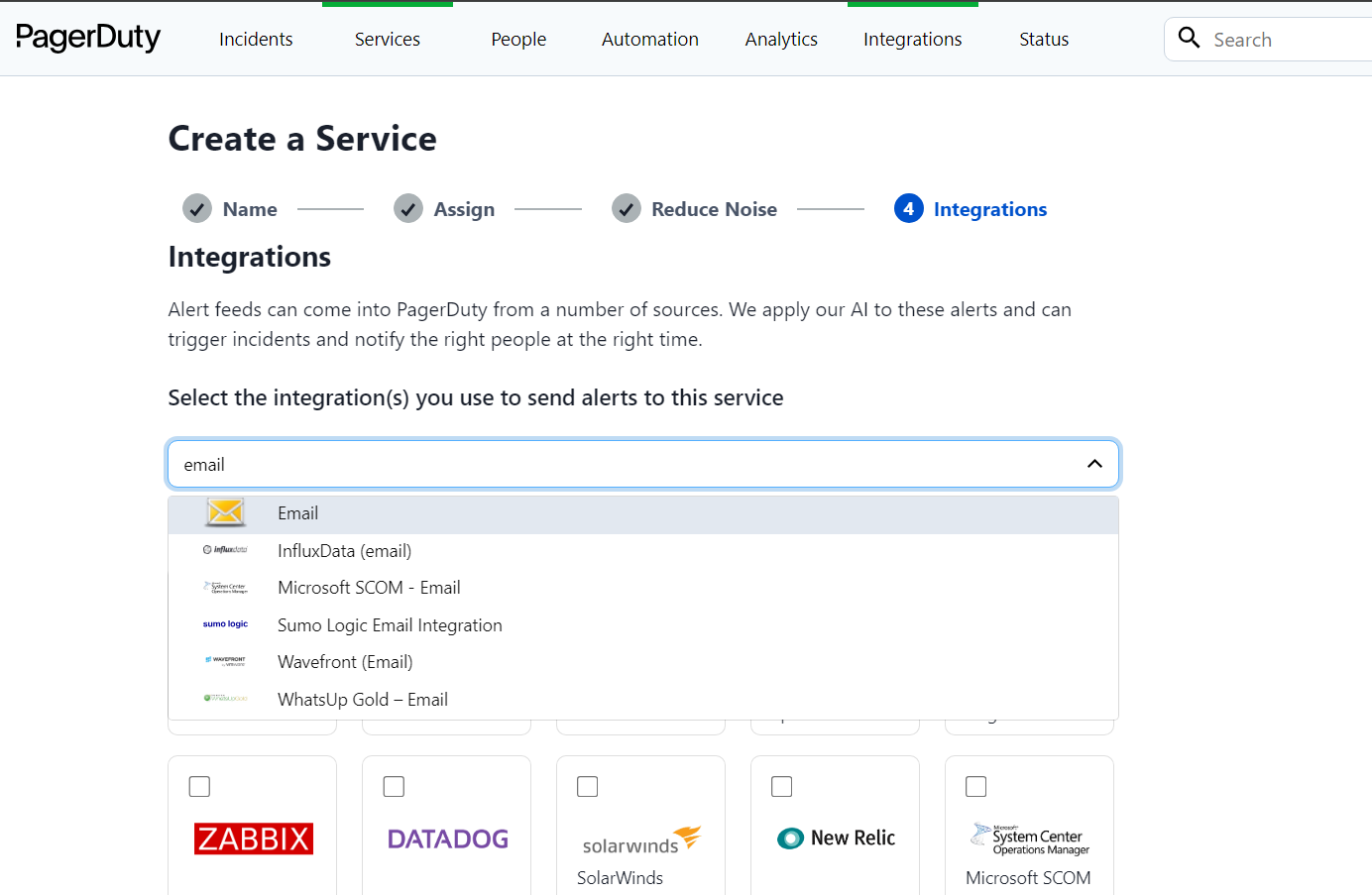
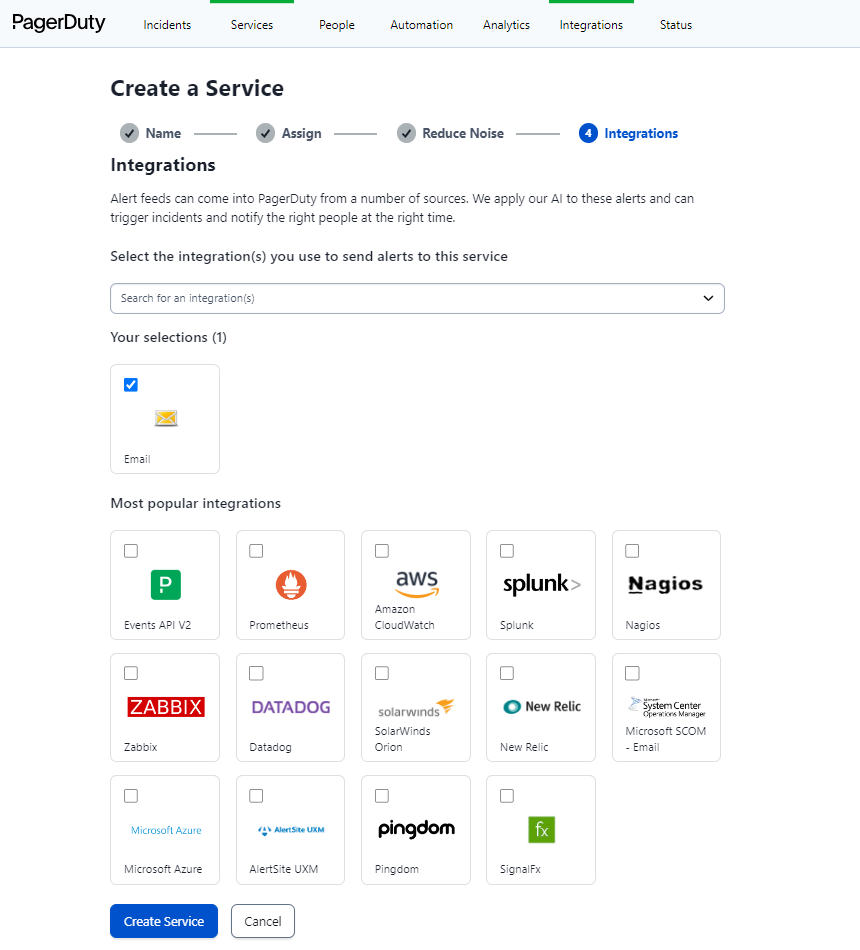
Click on Create Service
Click on Integration Tab
Click on '^'
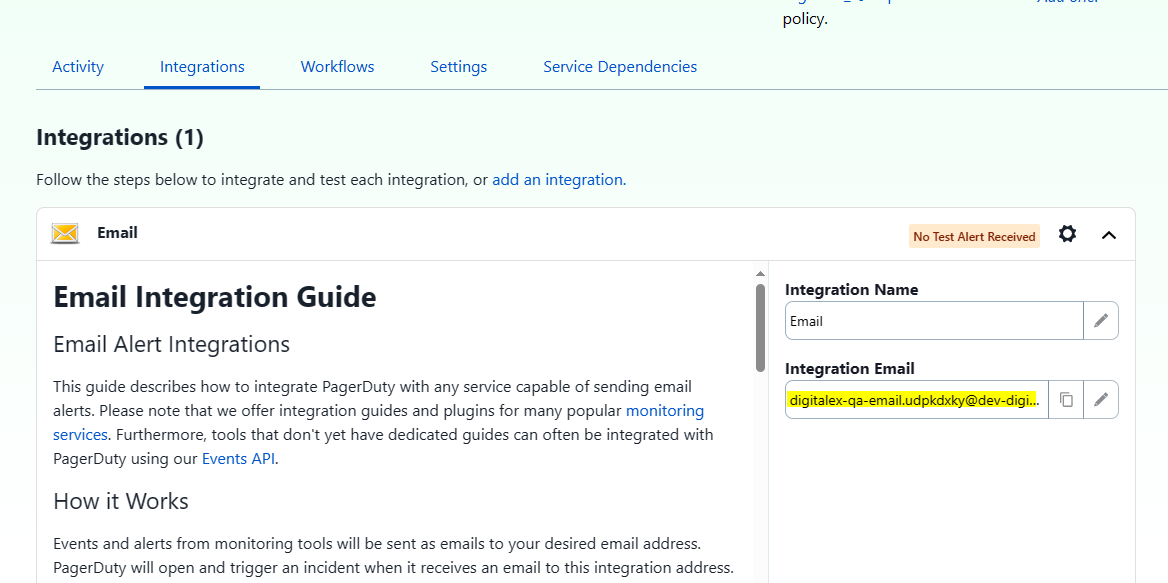
Capture the integration email to integrate it into DigitalEx
Use existing service for Integration in PagerDuty
Login into the PagerDuty
Click on Service > service directory from in the navbar.
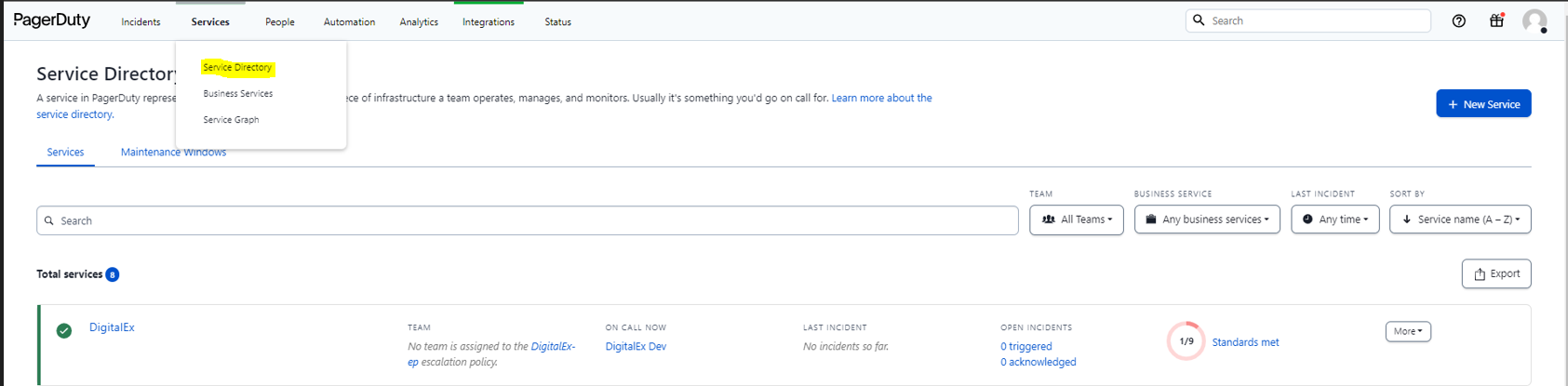
Select the service in which you want to add the integration.
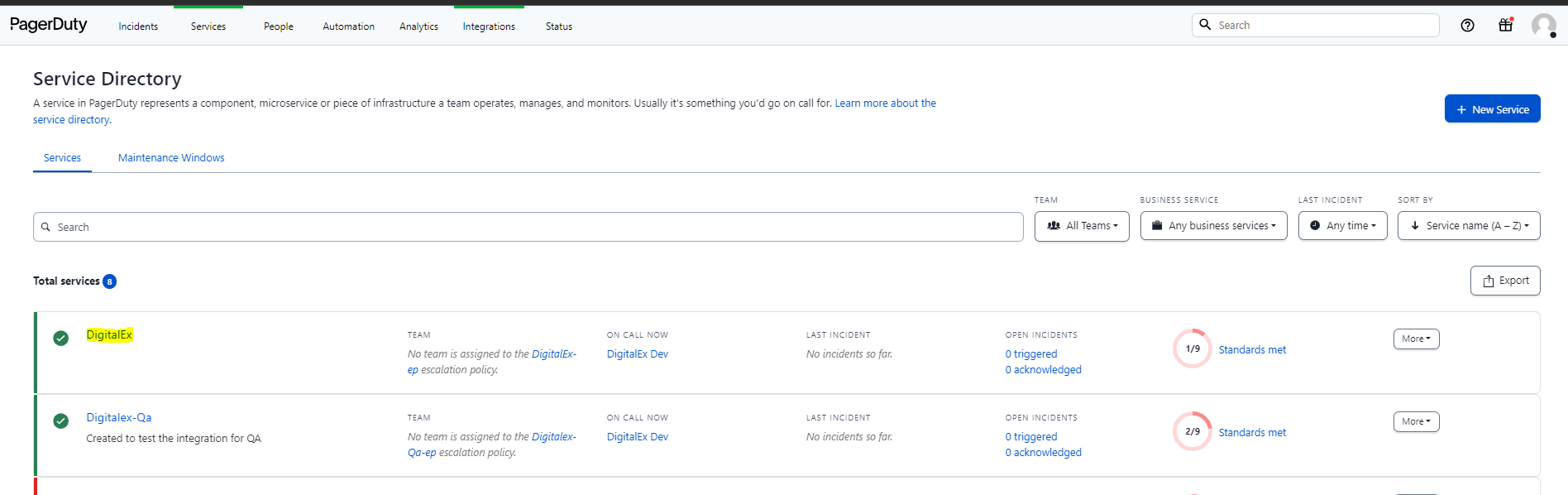
Click on the integration tab to add the new integration
Integrations: Search for Email Integrations and Select it as we currently support using Email

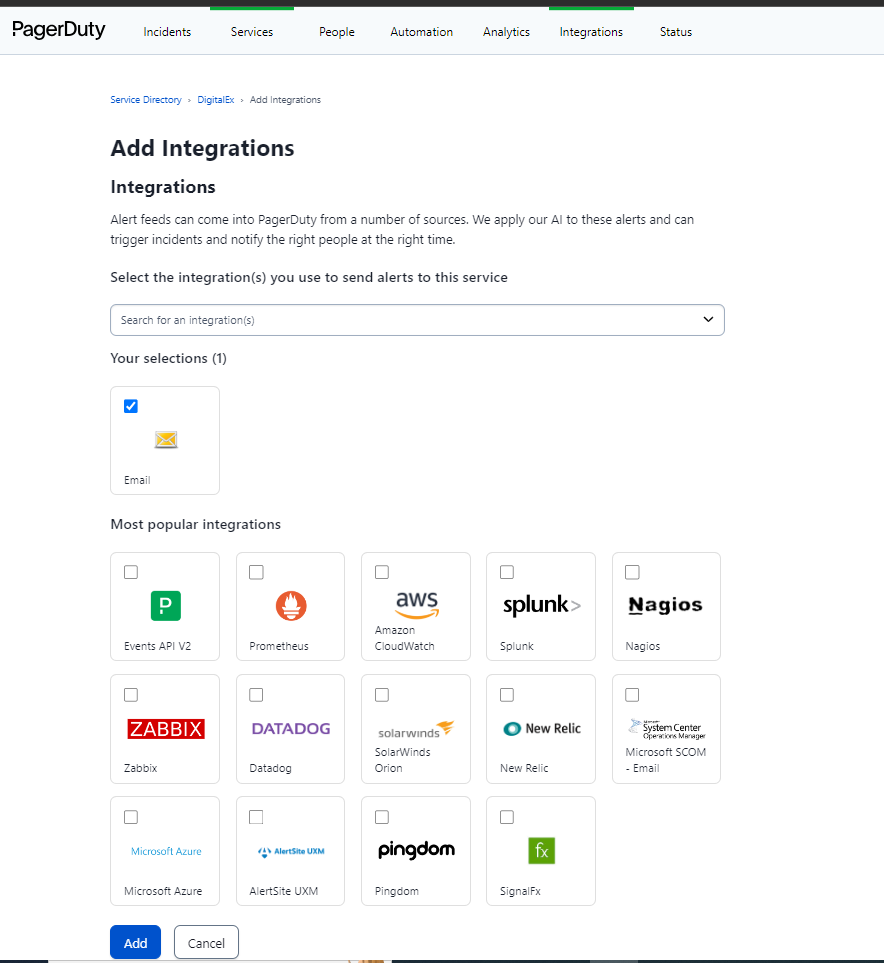
Click on Add
Click on Integration Tab
Click on '^'
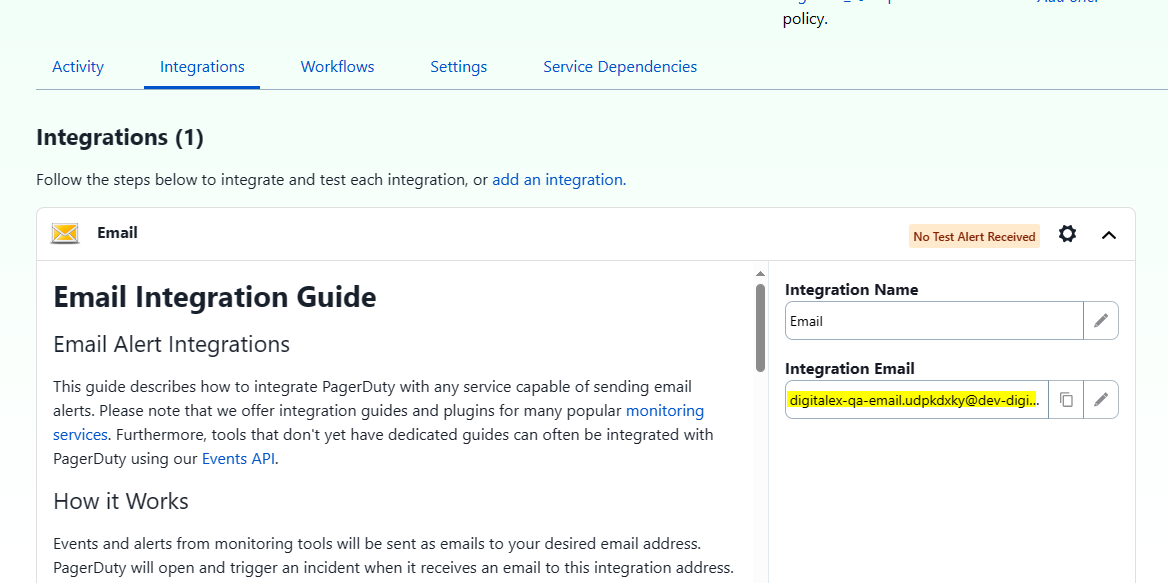
Capture the integration email to integrate it into DigitalEx
Integration of PagerDuty in DigitalEx
Login into DigitalEx and navigate to Integrations page under Admin
Click on Add integration.
Click on the App and select PagerDuty
Enter all the details in the field
Integration name
Integration description
App as PagerDuty
Type as email
Address copied above in Step 10
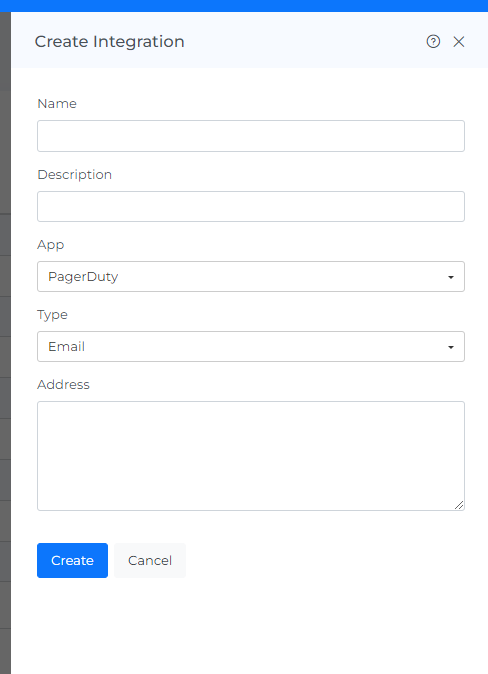
Click on “Create”
