AWS Connect Member Account for Partner
To link an account on DigitalEx, you'll require onboarding credentials. Please reach out to your target company to obtain these credentials.
Upon receipt of the onboarding credentials from the Target Company, please adhere to the following procedure to incorporate the provider through the DigitalEx platform.
Below are the steps to Connect member account:
Login to DigitalEx
Click on Menu Icon at the top left corner
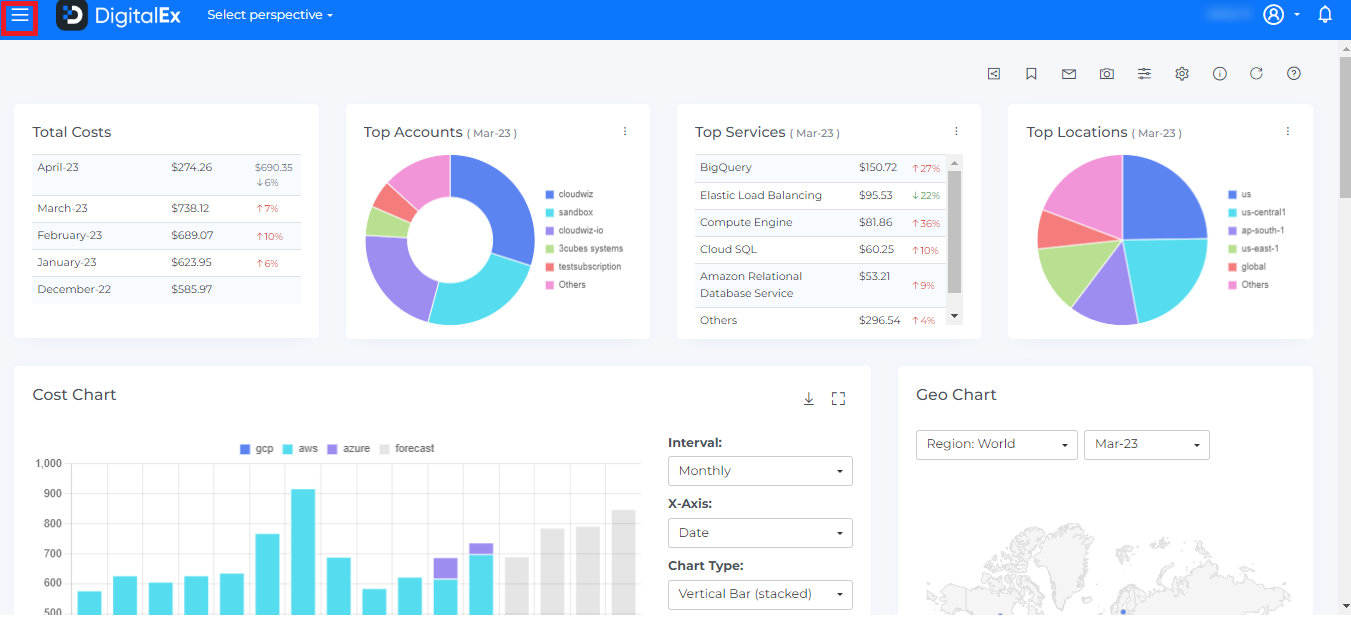
Click on Public Clouds under Admin
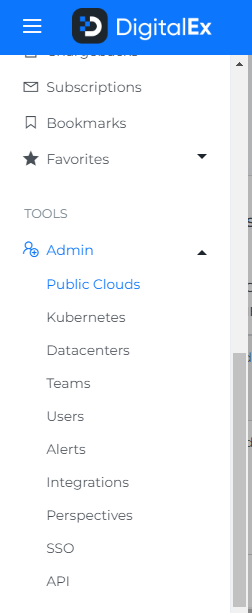
Below Page will be displayed with the list of All linked Member accounts.
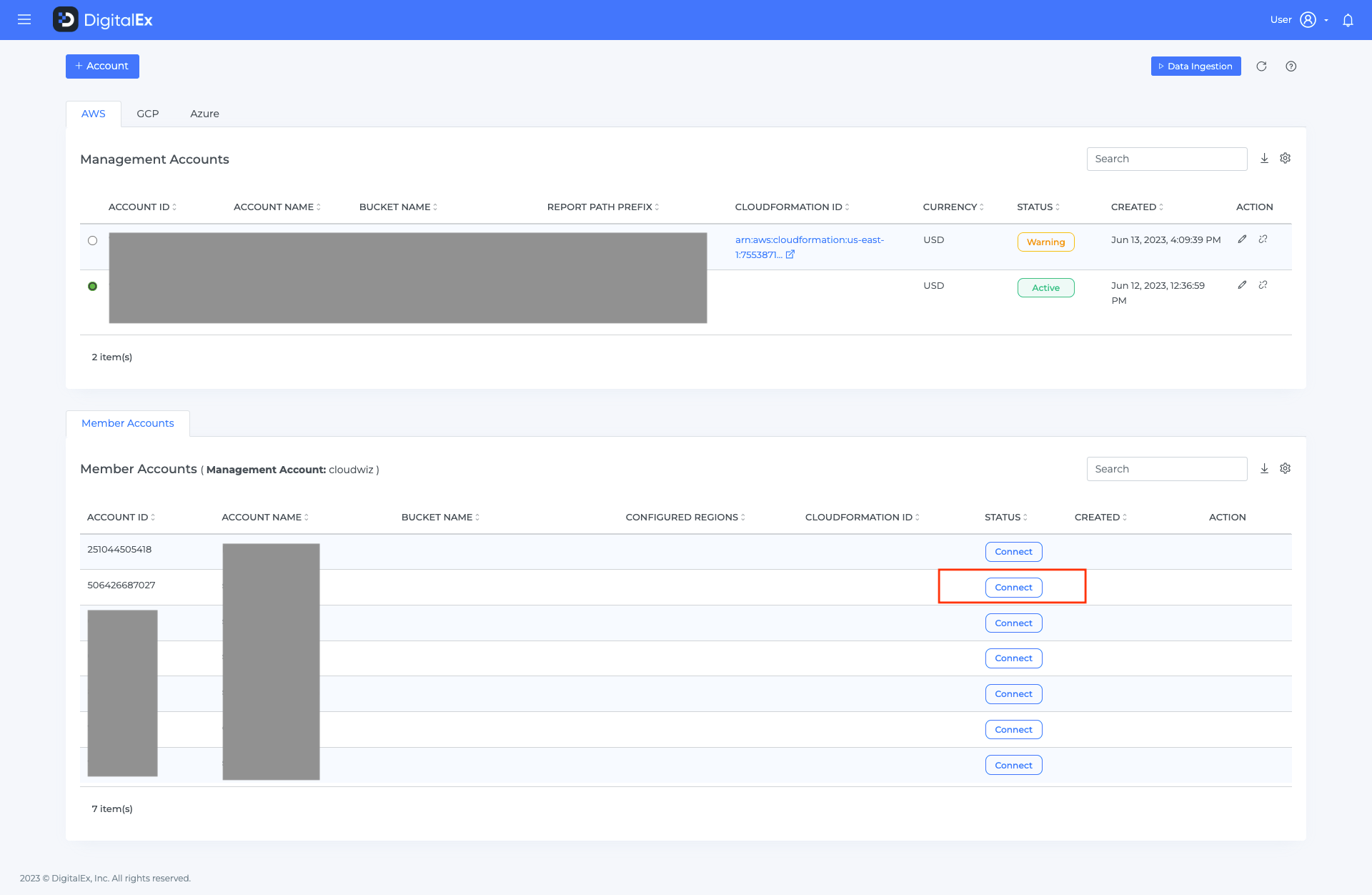
Click on
Connect, and switch toManualtab, and fill up the details as follows,
a. Role ARN: Fill in the Role ARN captured in last step. Please note if you have chose to create a user instead of a role, check the box named Use access / secret keys and fill in related details.
b. Bucket Name: this parameter takes a list of buckets you used to setup your AWS Config regional service. This can very well be also just one bucket in case you used same bucket for all the region.
c. To get the Account id follow instructions outlined in this page Step- 4 : Retrieve AWS Account Id
After filling in all the details, click
Connectyour account should get onboarded successfully.
The values depicted in the images are merely provided as sample values for the purpose of illustration, and they may vary in your specific situation.
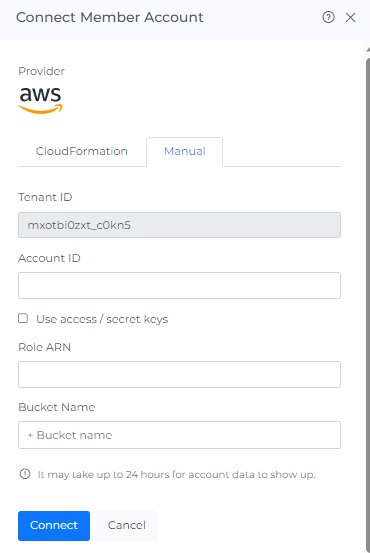
On-boarded Member Account will be displayed on the list of member account
Click the Resource from the Menu option.
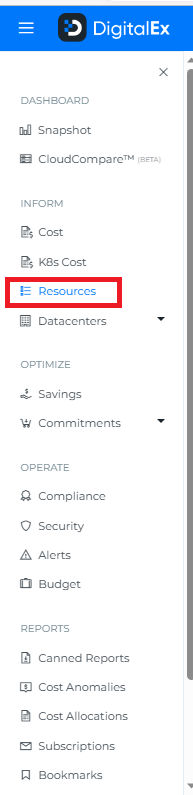
A Resource takes up to 2hrs to discover in DigitalEx and will be displayed as shown below.
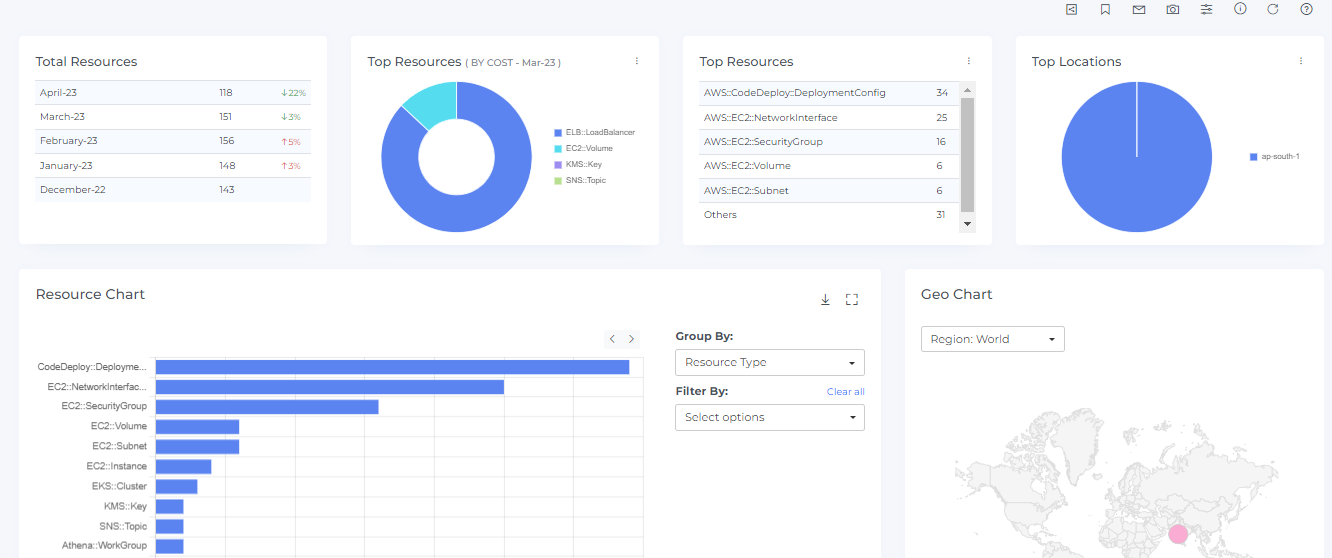
---------------------------------------------------------------------------------------------------------- Next>>
