VMware Troubleshooting
If you encounter any of the following error please adhere to the following steps to resolve it
Invalid Credentials
Error Connecting Server
Unable to connect
Invalid Credentials
Turn off the DigitalEx Appliance (VM).
Navigate to Configure Tab.
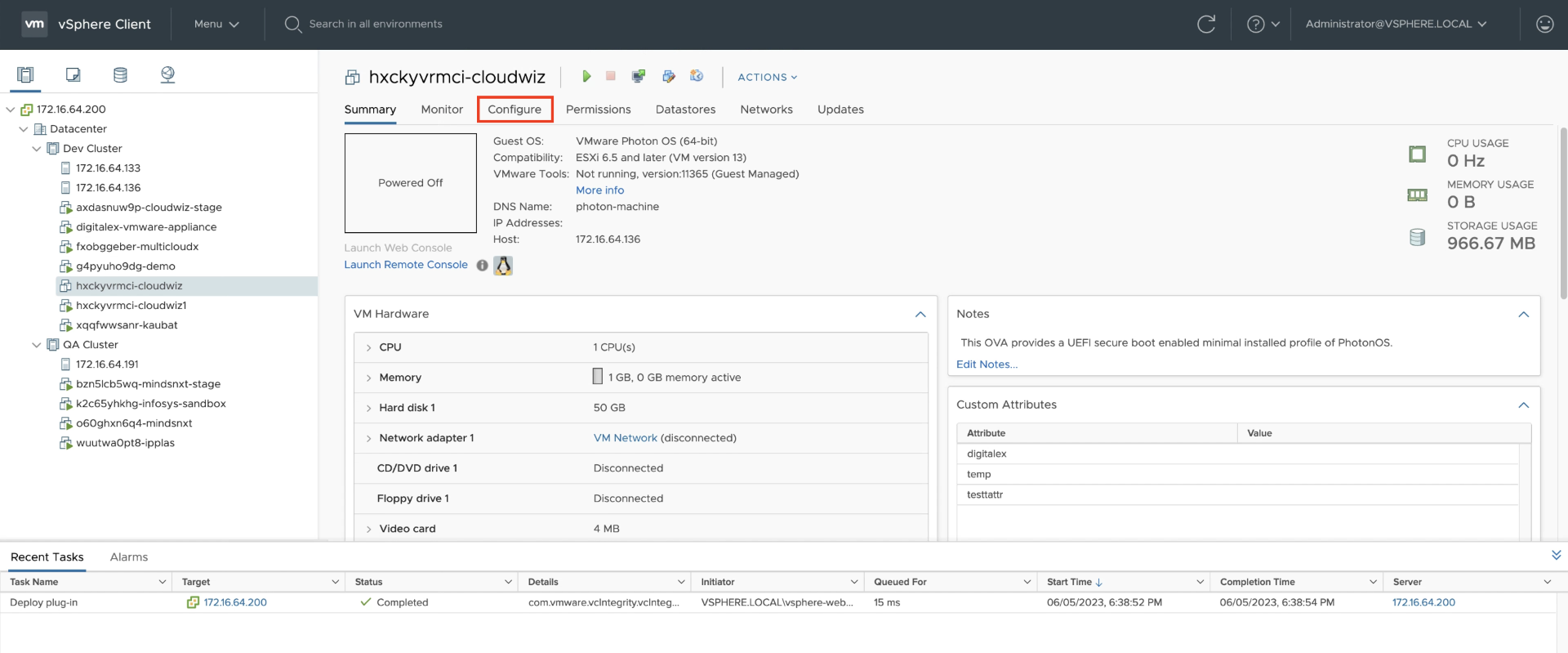
3. Click on Vapp Options
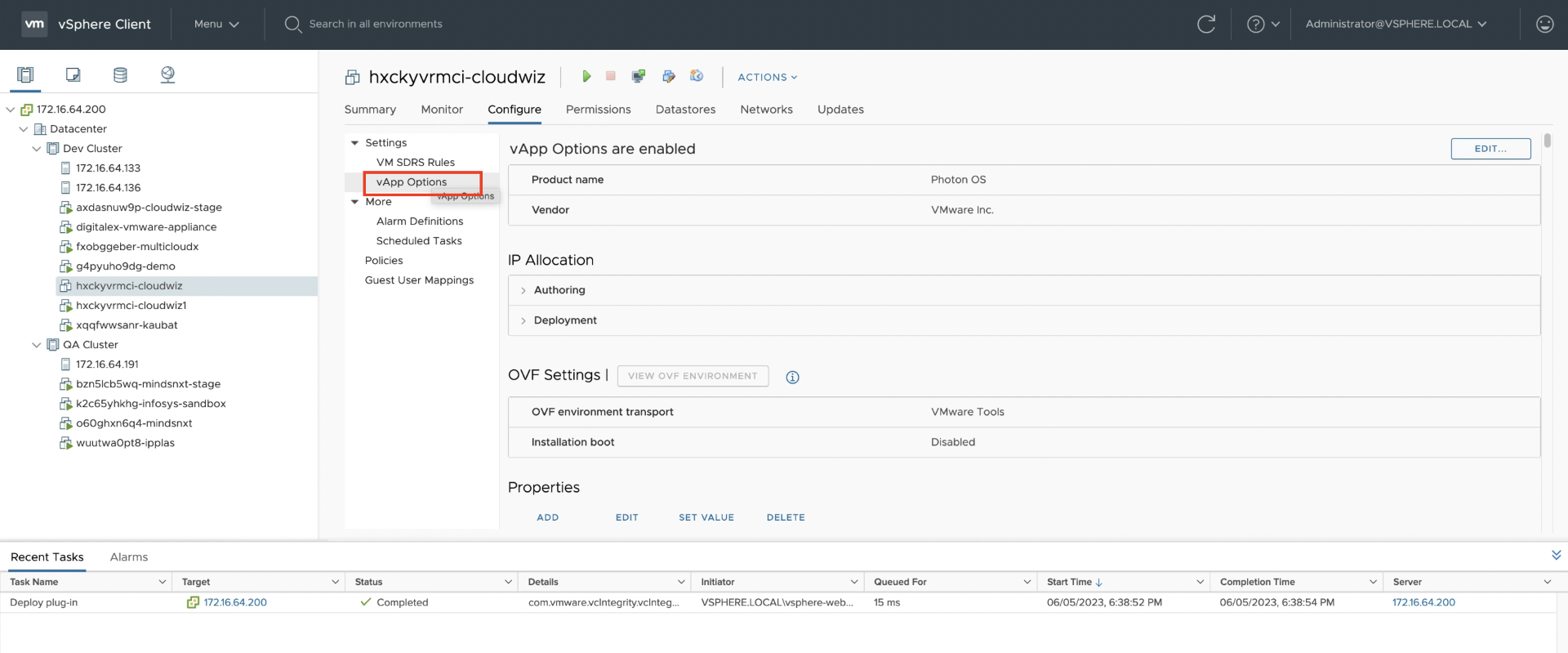
4. Search of key vcenter-admin-password and select, click on SET VALUE option. (If you are not able to see the key you can sort by key option or scroll through all the keys)
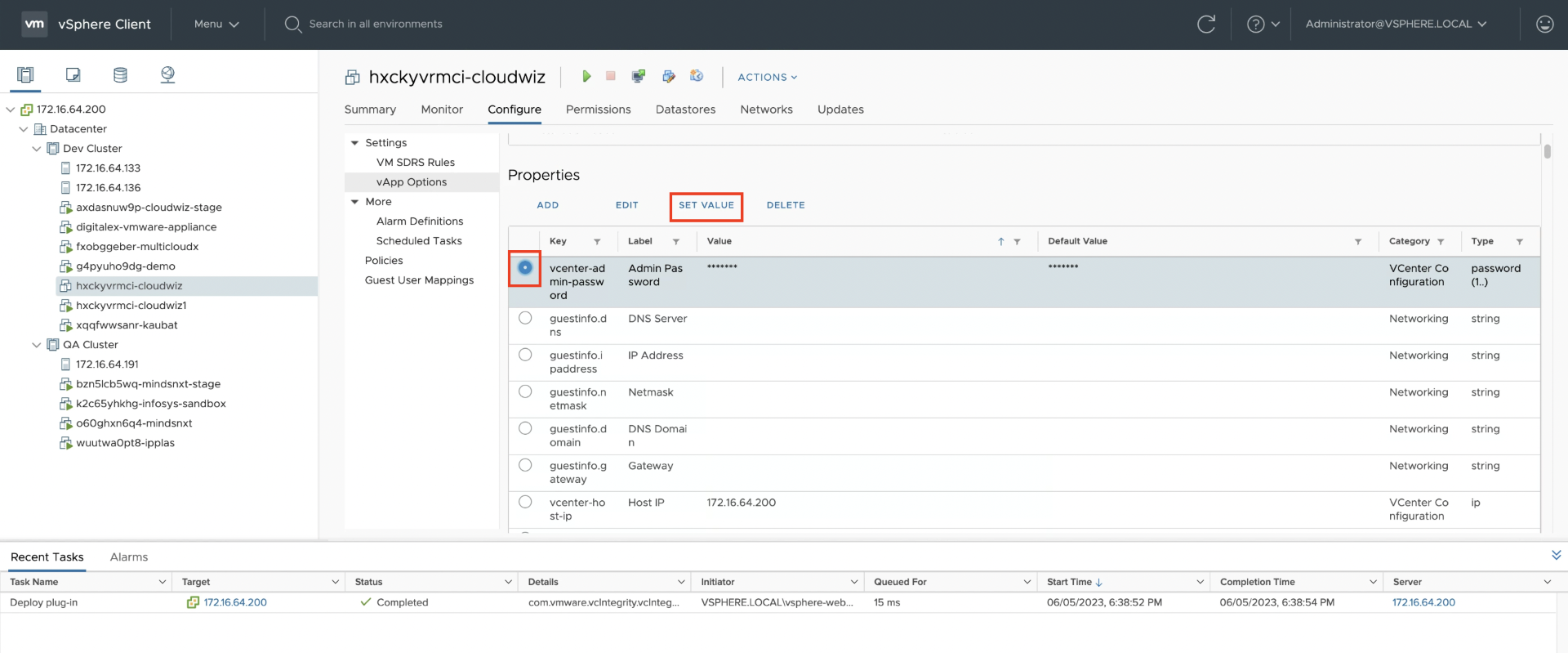
5. Then update the new password in the pop window.
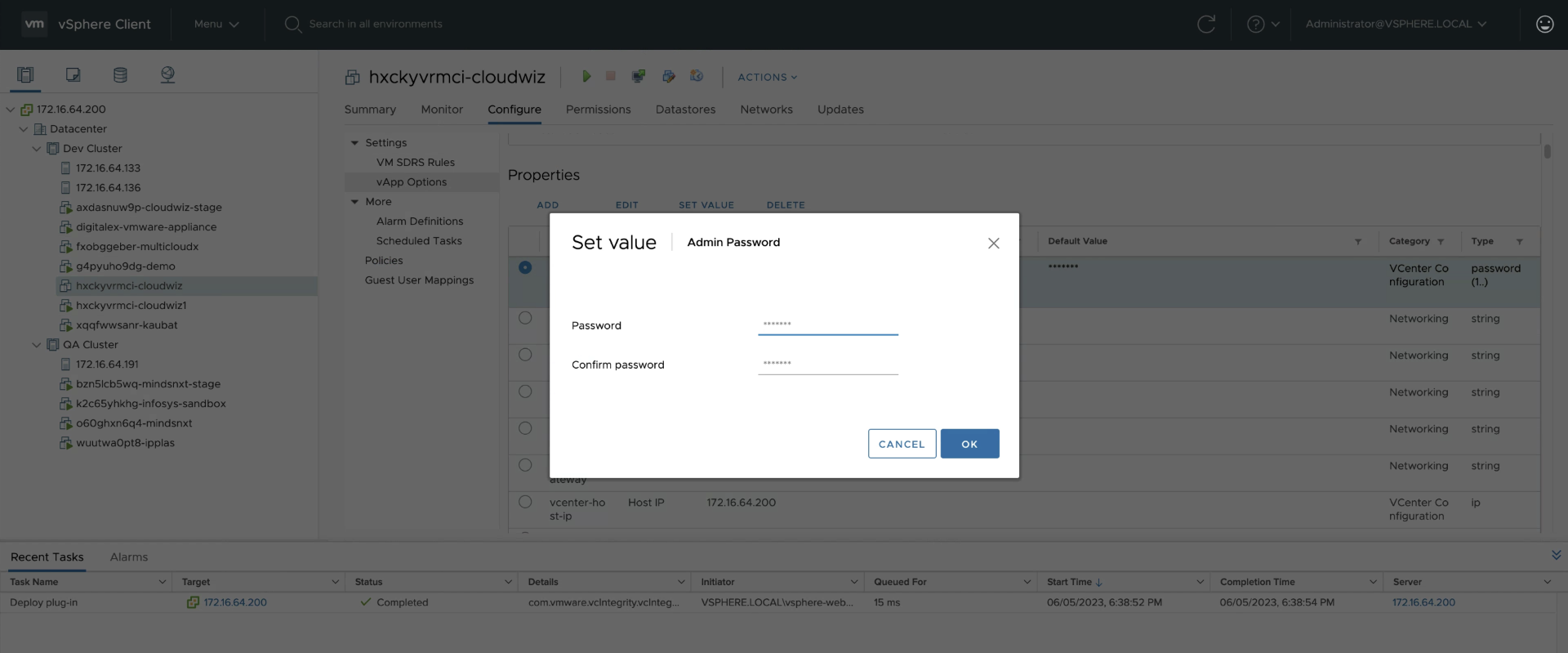
6. Turn On the DigitalEx Appliance (VM).
Error Connecting Server
Turn off the DigitalEx Appliance (VM).
Navigate to Configure Tab.
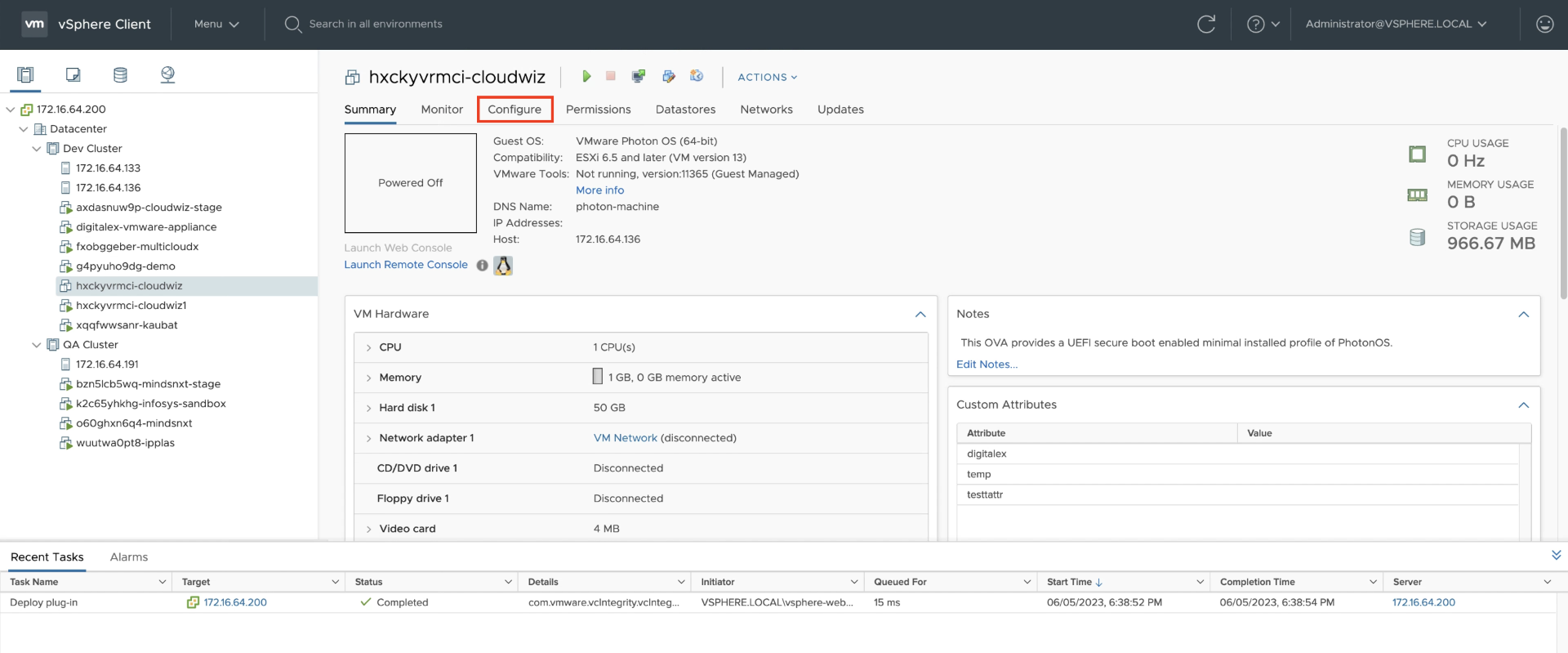
3. Click on Vapp Options
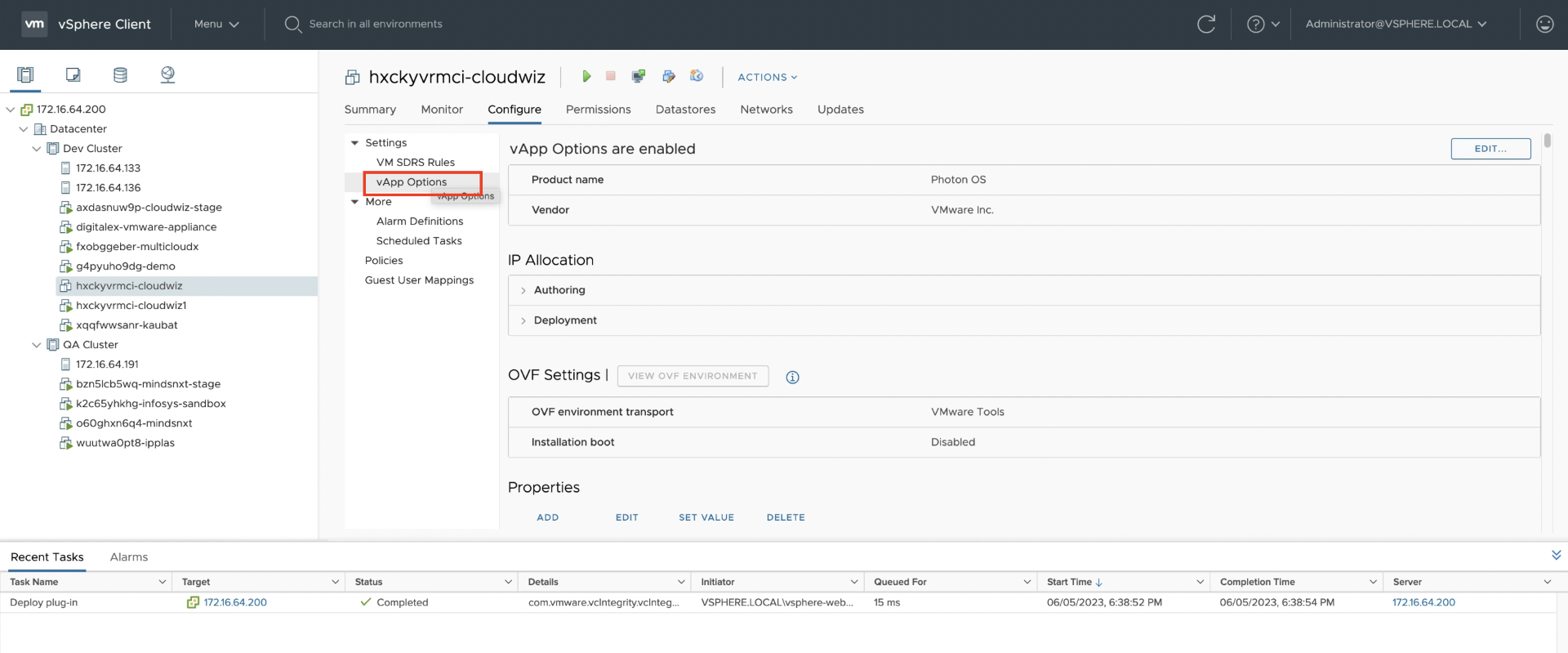
4. Search of key vcenter-host-ip and select, click on SET VALUE option. (If you are not able to see the key you can sort by key option or scroll through all the keys)
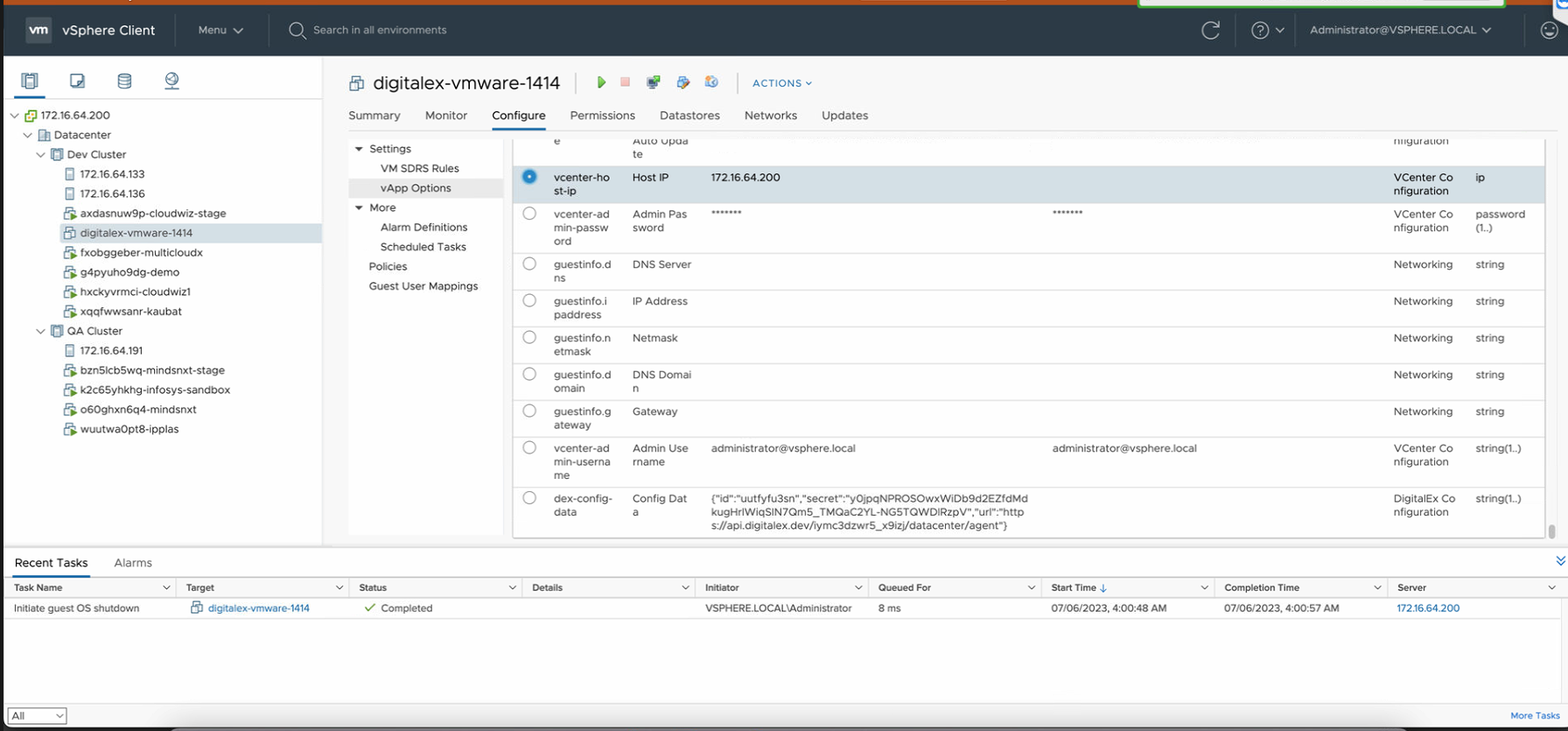
5. Update the new IP in the pop window
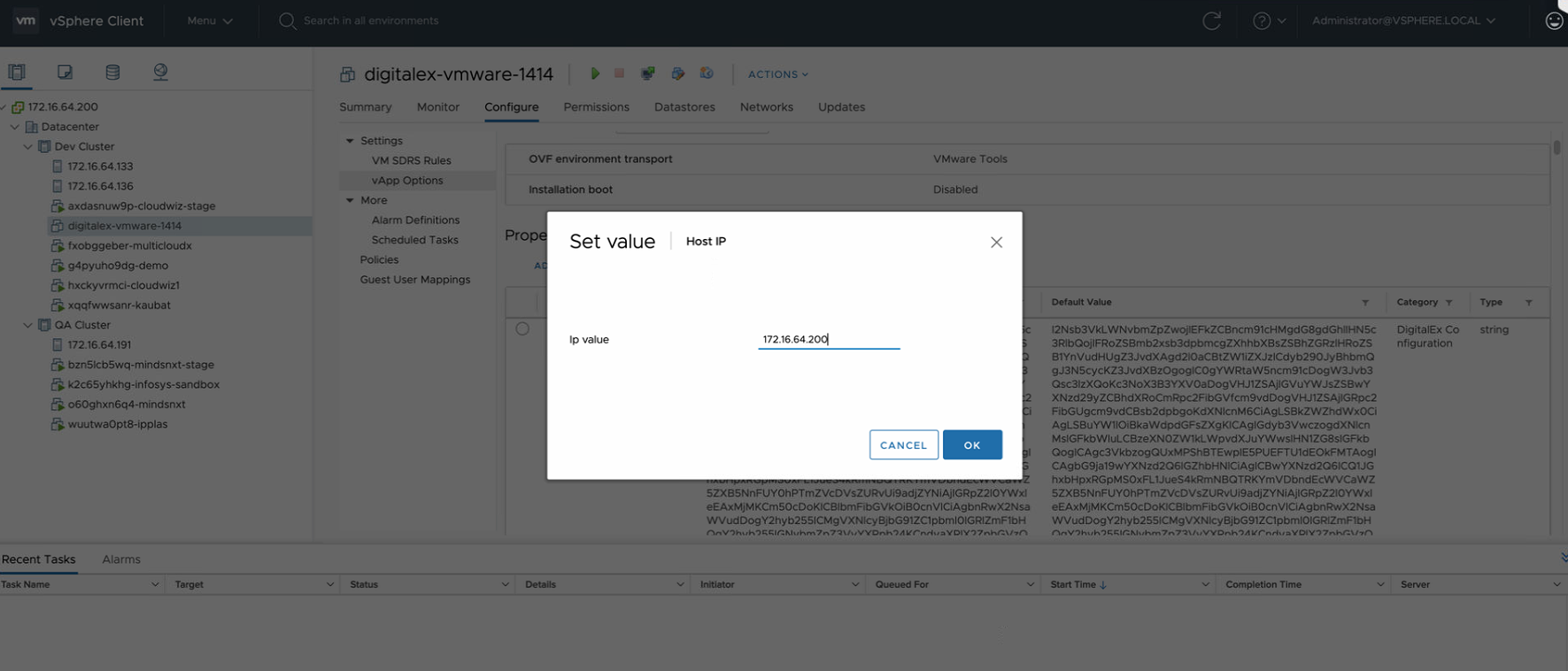
6. Turn On the DigitalEx Appliance (VM).
In Case of “Inactive” or “Unable to Connect “ You need to contact DigitalEx support Team
