VCenter Appliance Installation on Cloud
Below are the steps to install the VCenter application :
Login to Vmware on cloud console.
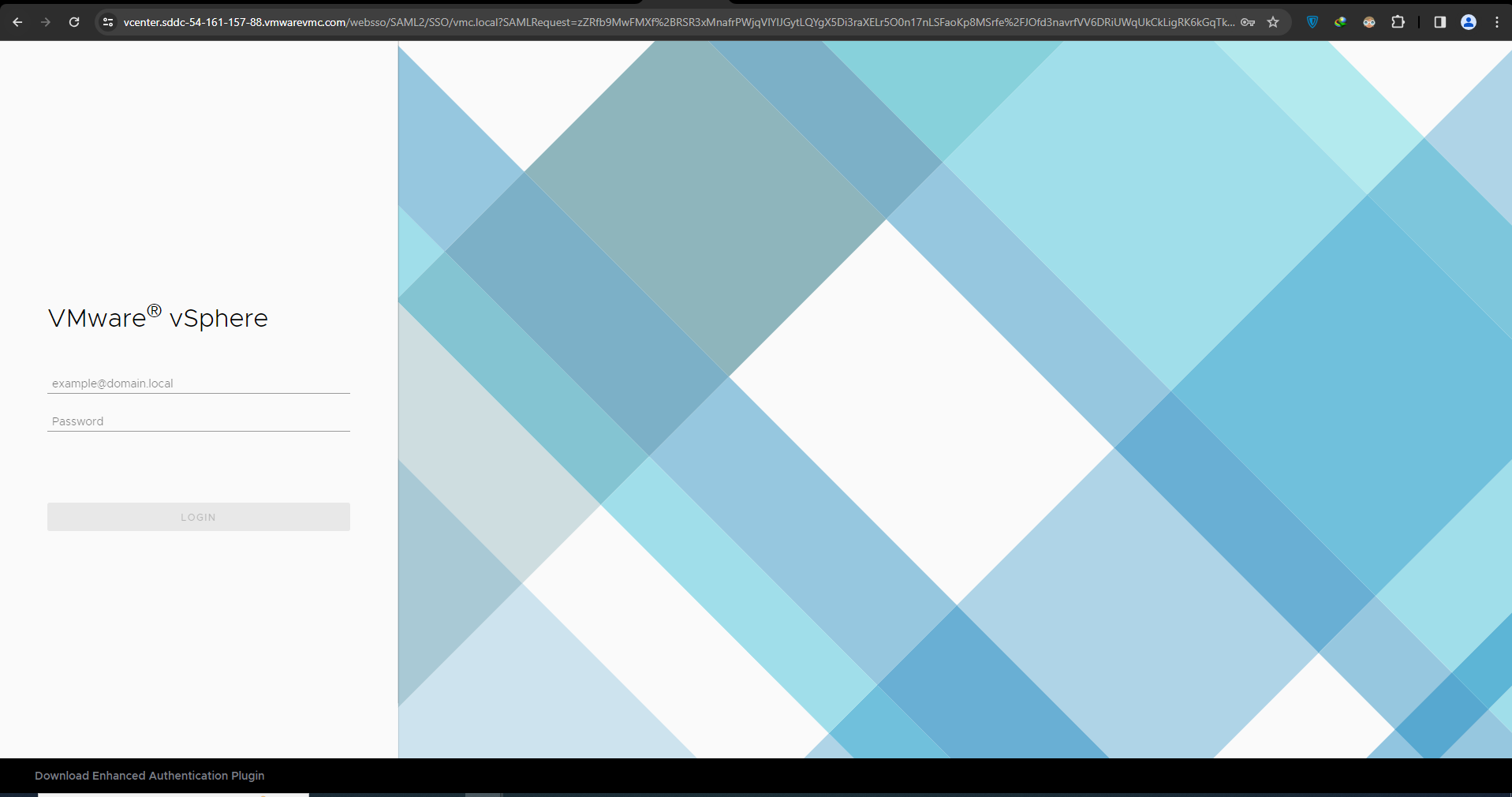
Select the datacenter/cluster/host to deploy the appliance. Right click on the datacenter/cluster/host resource and select deploy OVF template.
Select the type of source you want to deploy an OVA template ( For URL copy it from Digitalex )
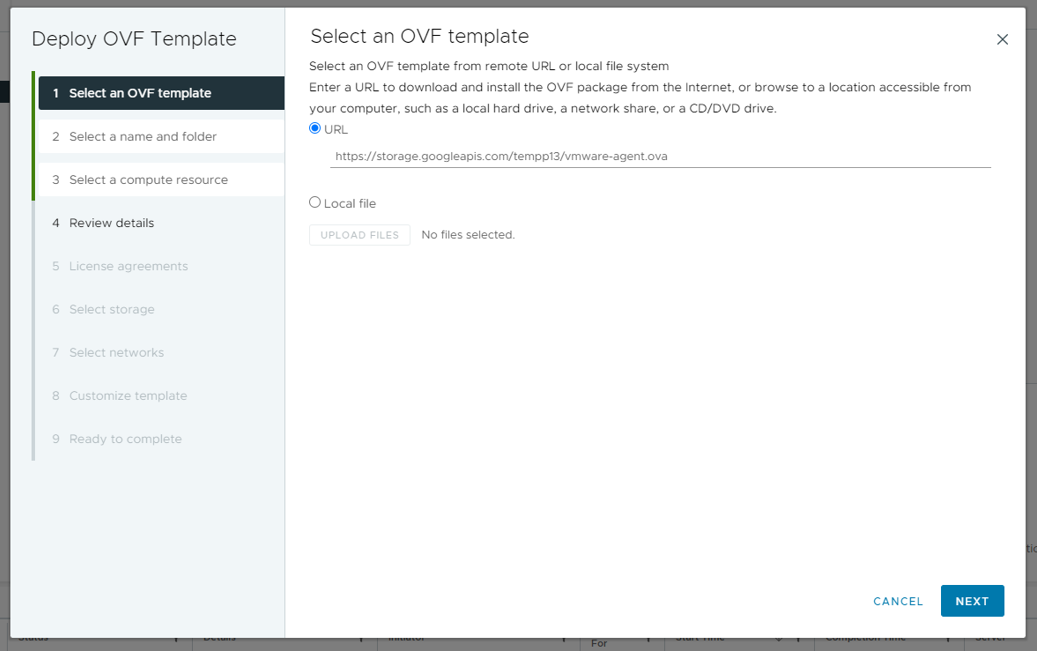
Enter the name and select the location where you want to deploy the OVF template
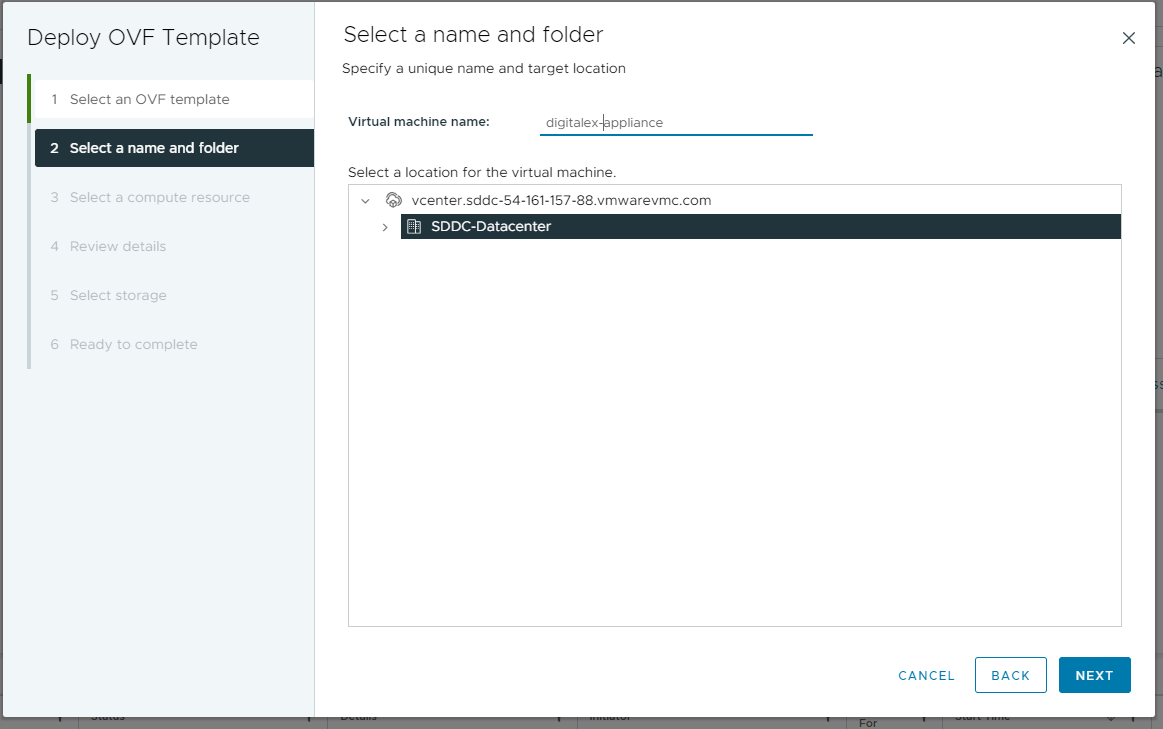
Select the resource or cluster where you want to deploy the OVF Template
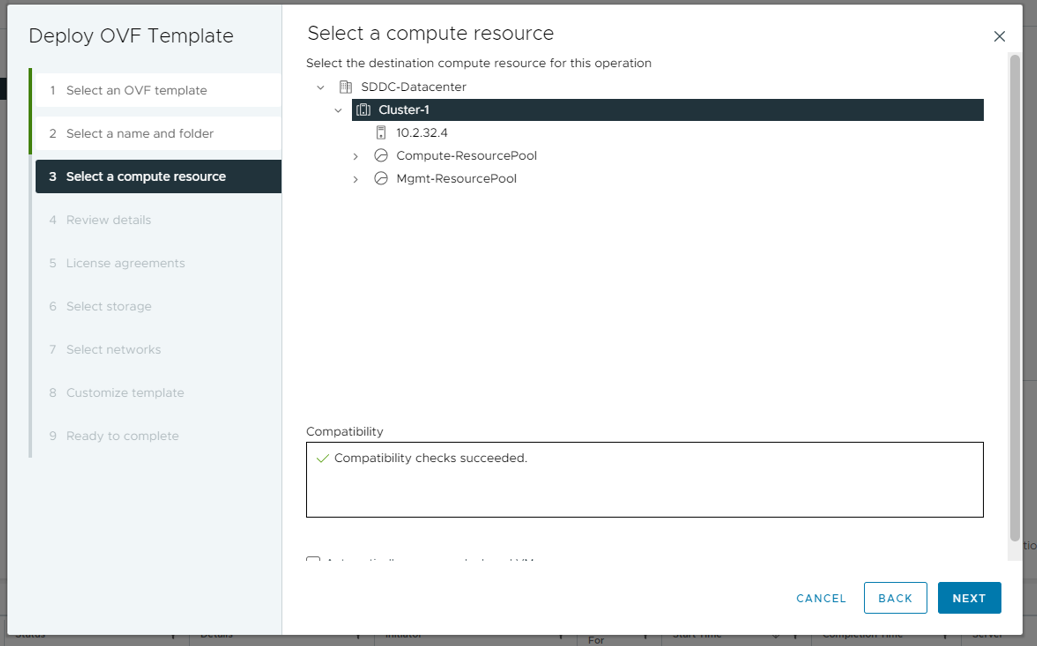
Review the details you have entered and procedure to next
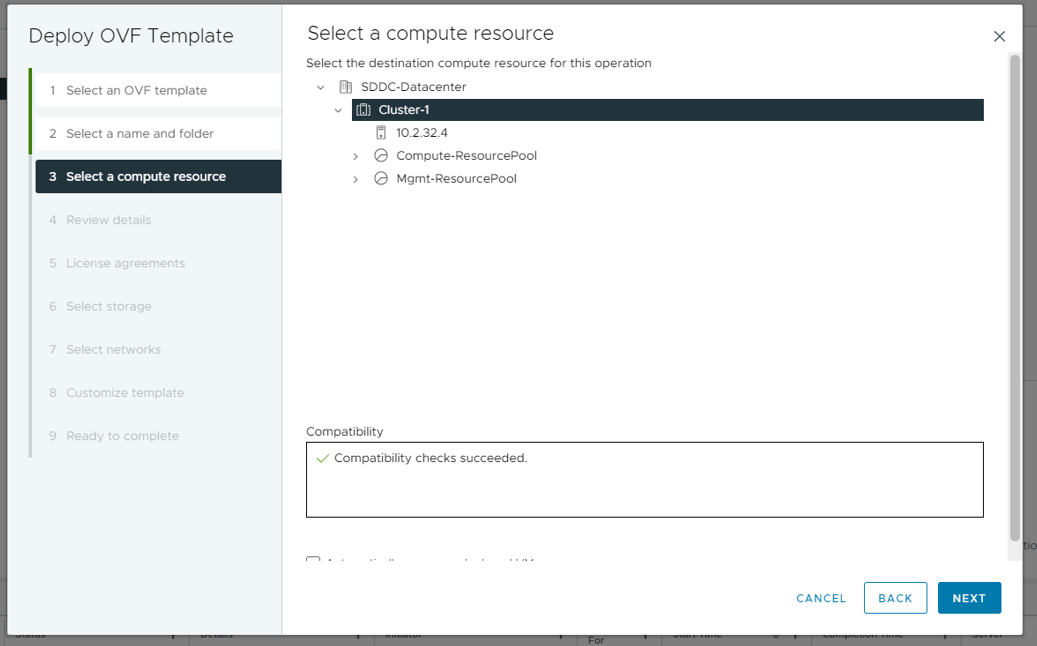
Agree to the terms and conditions
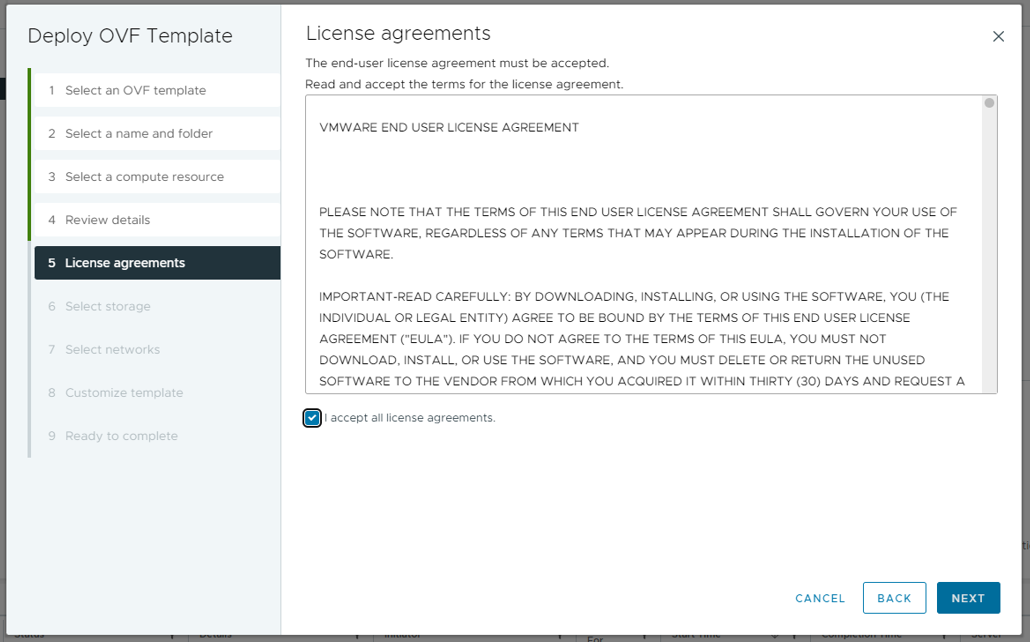
Select the storage location
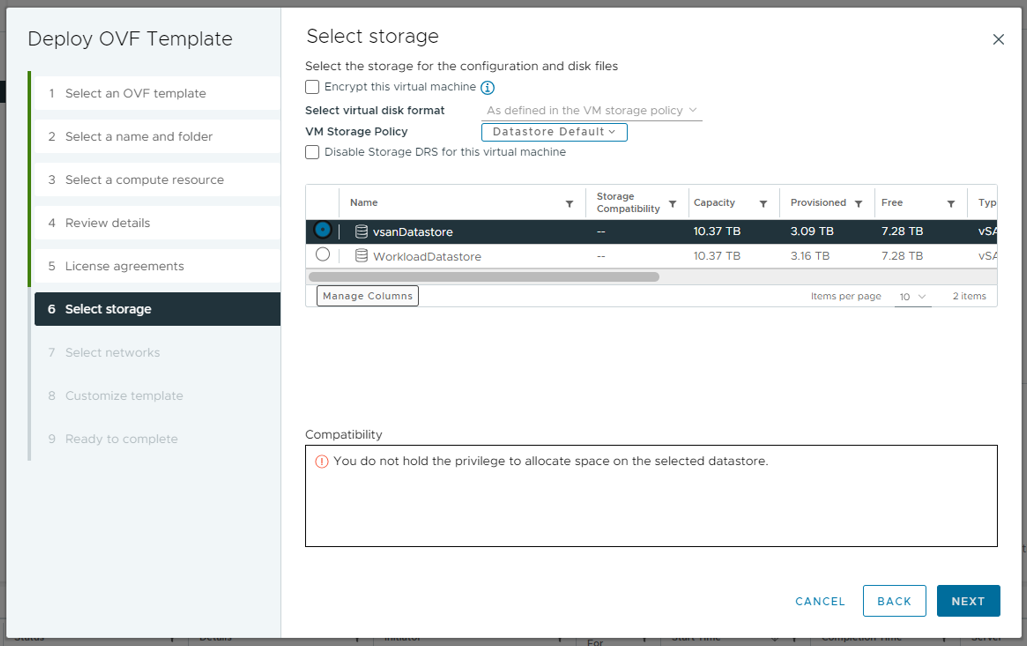
Select the type of network
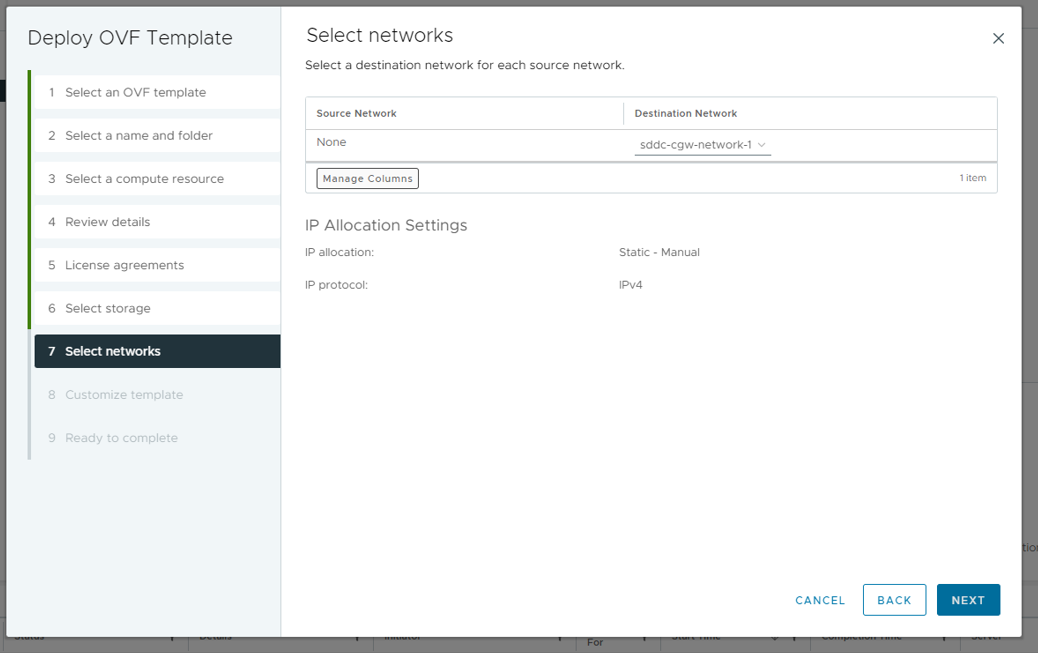
On Customize template, Enter your Vmware cloud Host IP, Admin Password, and Admin Username inside the Vmware cloud Configuration Category
Paste the configuration parameters copied in DigitalEx UI into the Config Data field under DigitalEx Configuration as shown below:
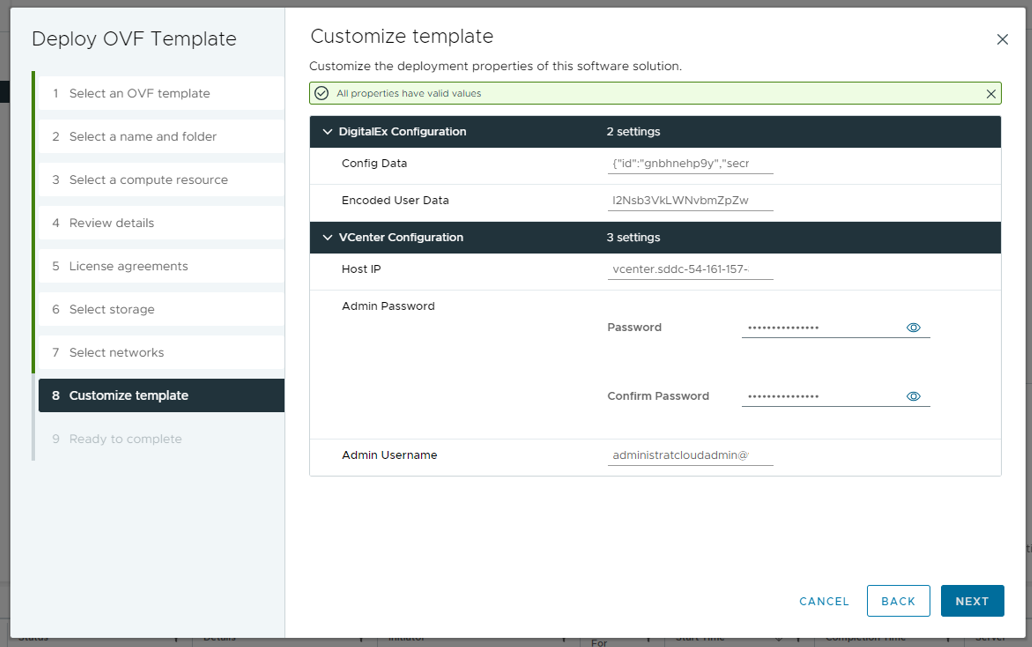
Click on next to finish the OVF template installation.
Turn on the VM and wait for some time for Datacenter data to show up, Once successful it will start showing up on the Datacenter page.
