VCenter Appliance Installation
Below are the steps to install the VCenter application :
Login to VCenter Console.
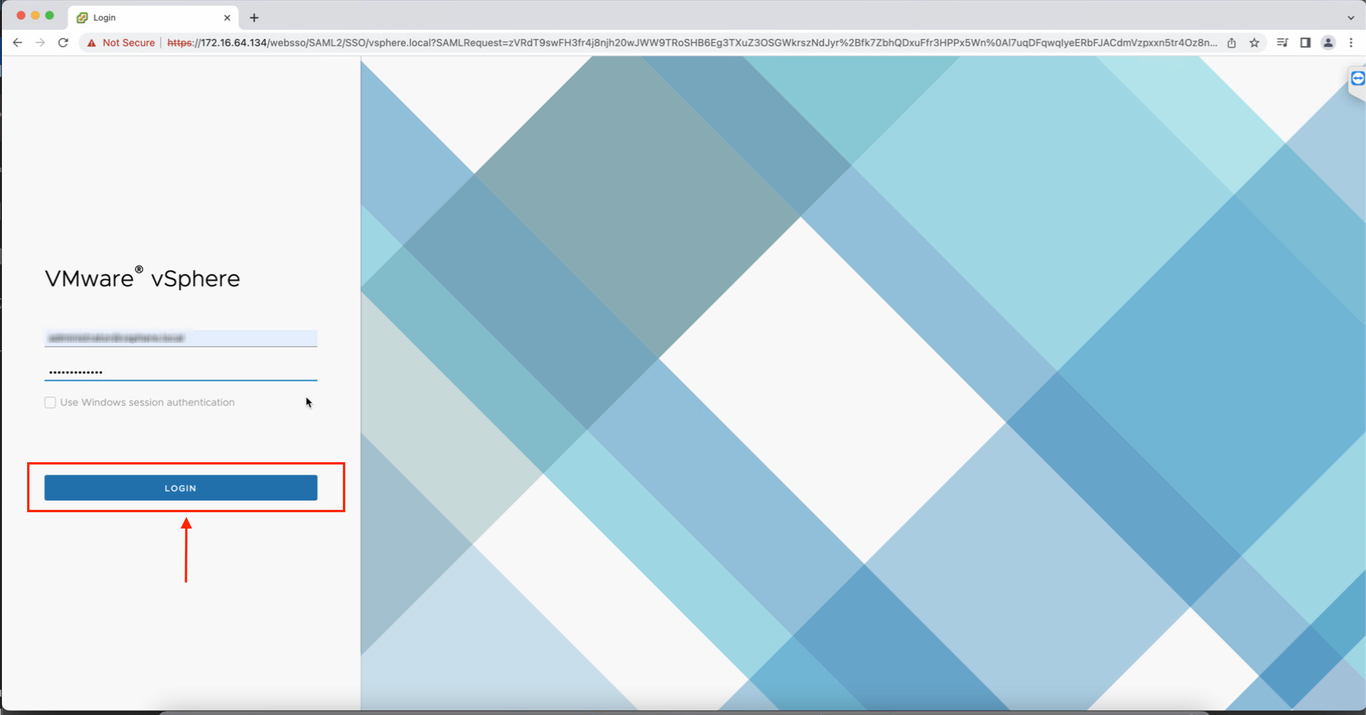
2. Select the Datacenter/Cluster/Host to deploy the appliance Right on the Datacenter/Cluster/Host Resource and select Deploy OVF template. (follow the steps in https://masteringvmware.com/how-to-deploy-ovf-or-ova/ )
3. Click on next for further steps till the Select networks.
4. On Customize template, Enter your Vcenter Host IP, Admin Password, and Admin Username inside the Vcenter Configuration Category
5. Paste the configuration parameters copied in DigitalEx UI into the Config Data field under DigitalEx Configuration as shown below:
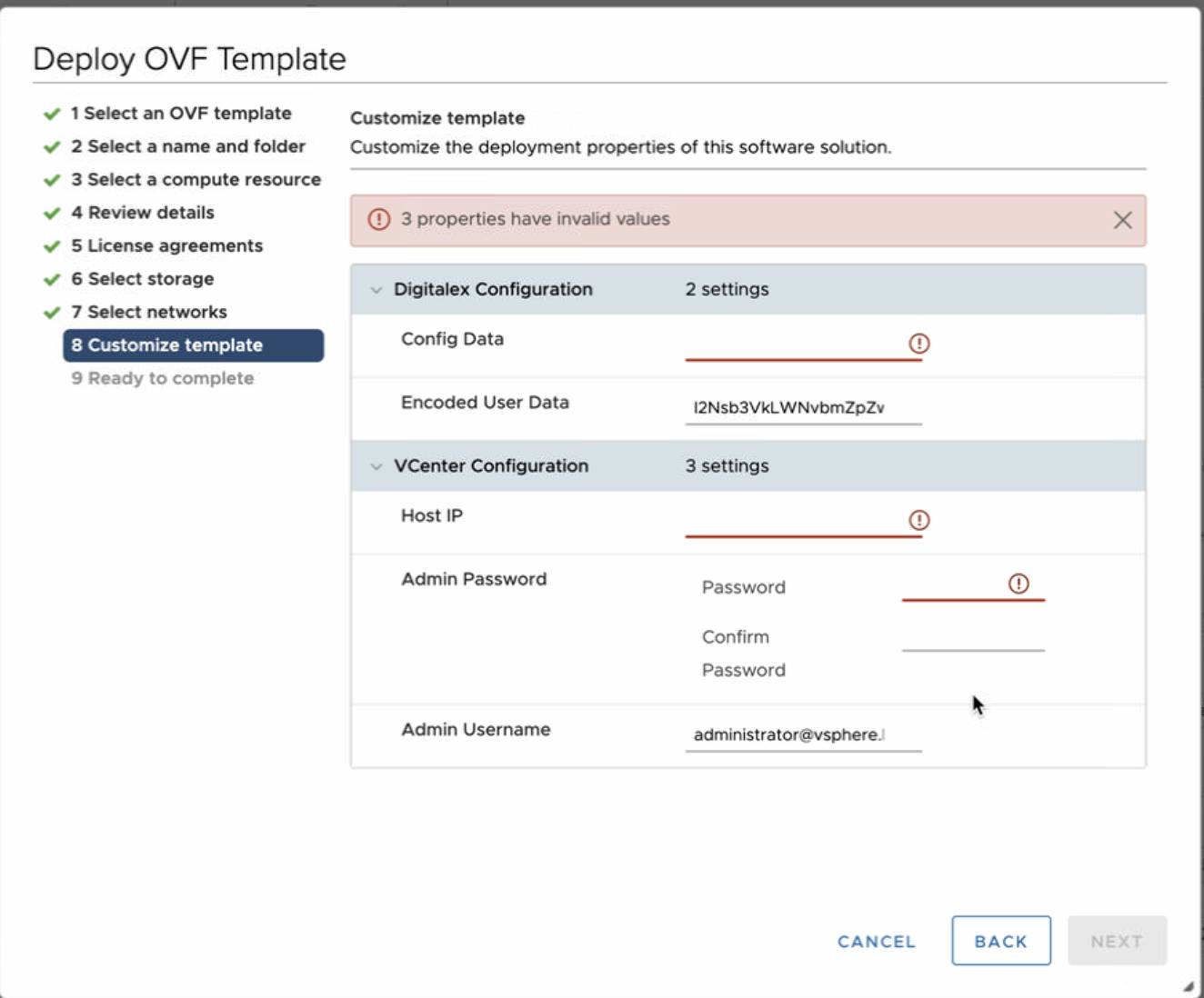
6. To configure static networking in the appliance, please enter your static ip address, netmask(between 24 to 36), gateway, and DNS server(if multiple add with “,“)
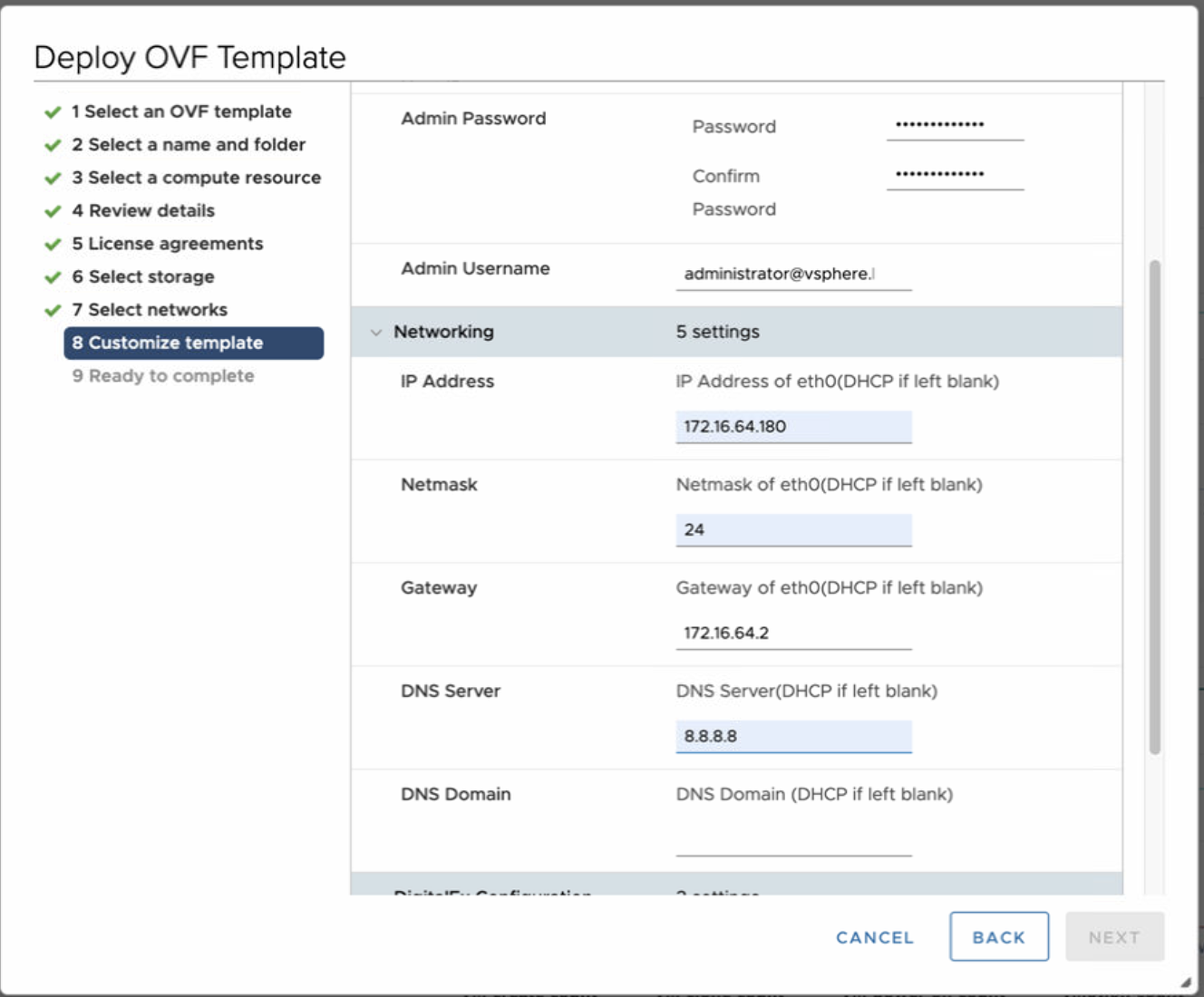
7. If you don’t want the appliance to auto-update automatically, uncheck the box.
8. Click on next to finish the OVF template installation.
9. Turn on the VM and wait for some time for Datacenter data to show up, Once successful it will start showing up on the Datacenter page.
