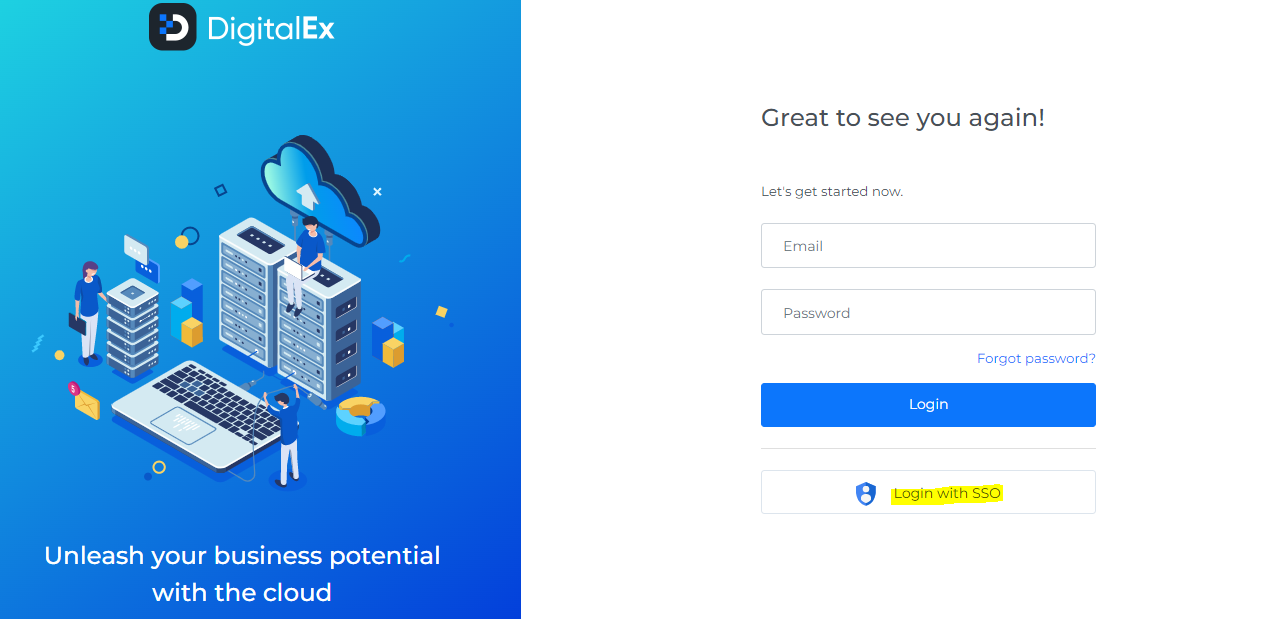Step-5: Configure SSO in DigitalEx.
Below is the description of the steps to Configure SSO in DigitalEx:
Login to DigitalEx as an owner
Click on Menu > Admin > SSO
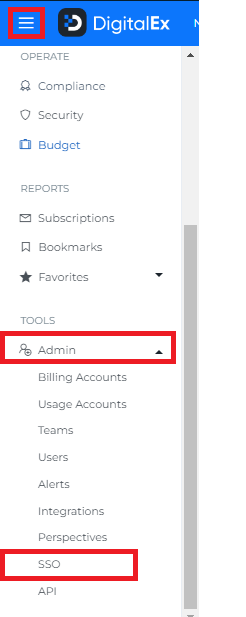
Click on Configure SSO button

4. Enter IdP Entity ID copied in Step-4
5. Enter IdP SSO URL copied in Step-4
6. Enter IdP Certificate downloaded in Step-4
7. Click Save
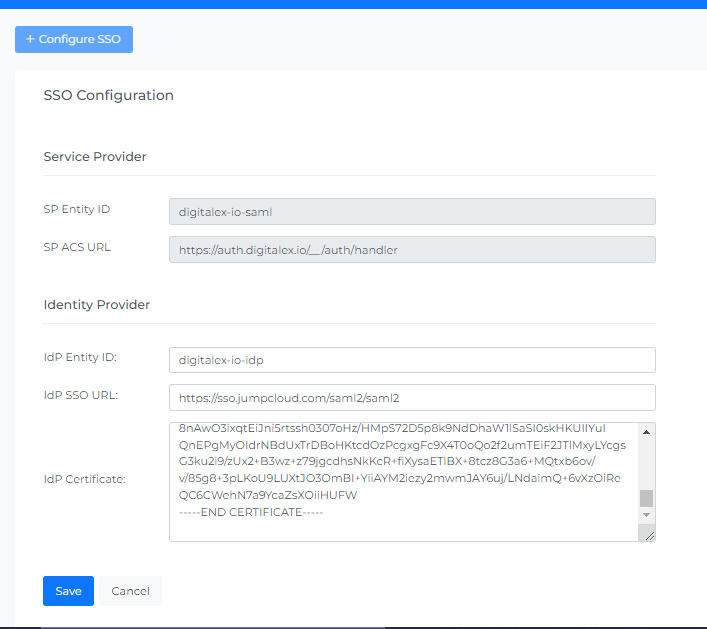
8. SSO is Configured Successfully, You can Edit or Delete the existing data if required
9. Click on Login with SSO
10. Pop-up/new page appears which navigates to Jump Cloud Sign in page to let you sign in using your Jump Cloud account
11. Enter your Jump Cloud credentials and click login
Note:
Users who are added in DigitalEx are able to login successfully with their okta accounts and access the Application based on their privileges
Users who are not a part of DigitalEx users can’t access the Application even though if they are part of Jump Cloud. Make sure to add user(s) in DigitalEx to whom you want to grant access