Step-3: Get Identity Provider Details
Here are the steps to Get Identity Provider Details
Click on Applications > Applications
Click on Application from the list which you have created.

3. Click Sign-on
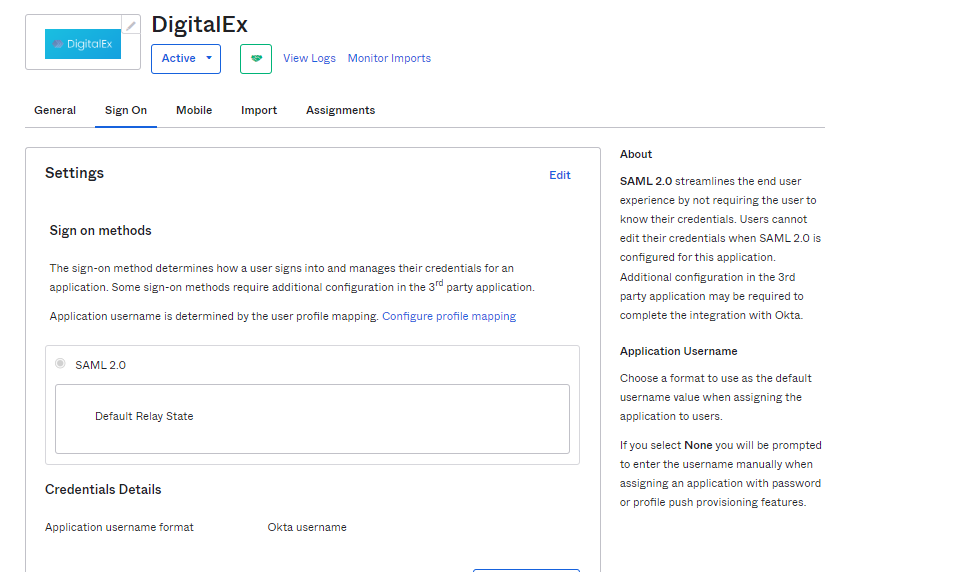
4. Scroll down & click view setup Instructions.
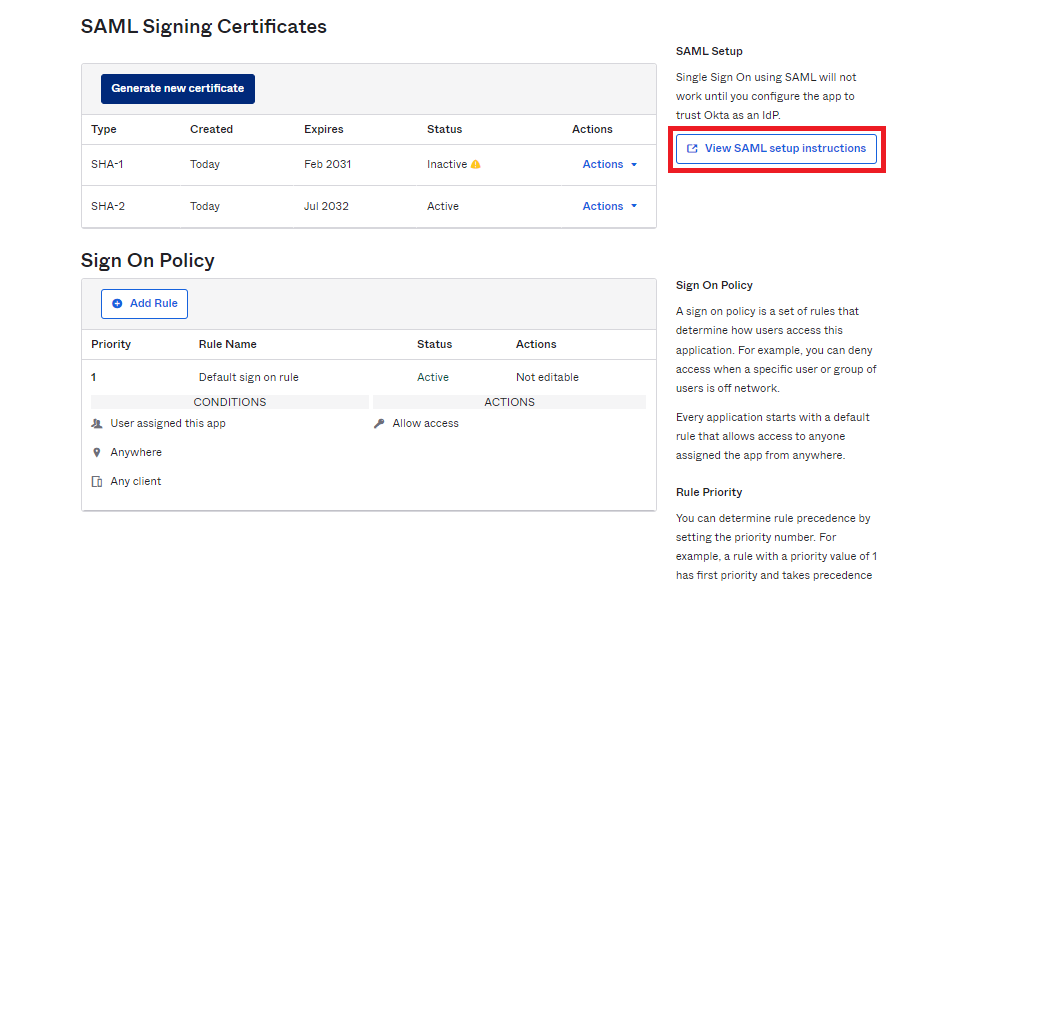
5. Clicking on view setup instructions navigates to the below page.
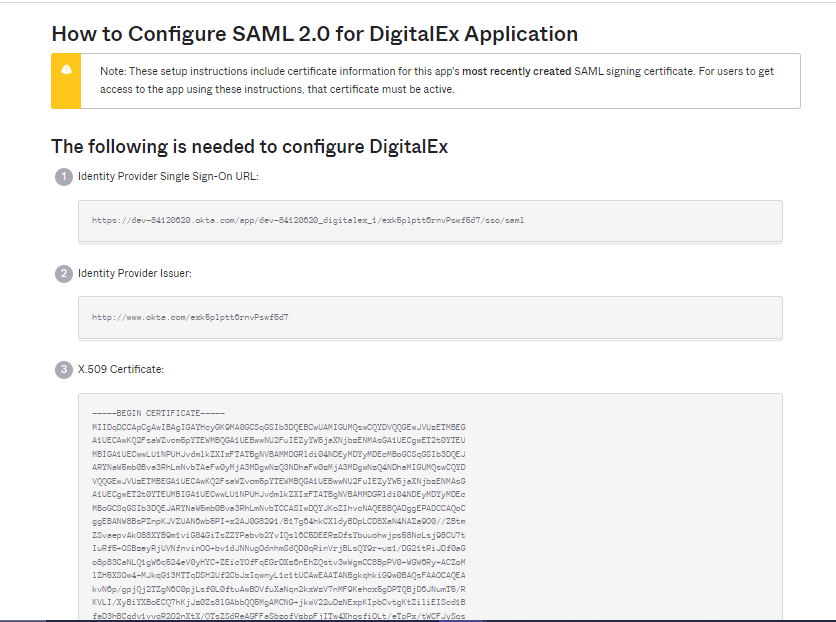
6. Copy identity provider single sign-on URL, Identity provider Issuer, and certificate and paste it into any of the editor. This is used in Step 5