Step-3 : Configure SSO in DigitalEx.
Below is the description of the steps to Configure SSO in DigitalEx
Login to DigitalEx as owner.
Click on Menu > Admin > SSO
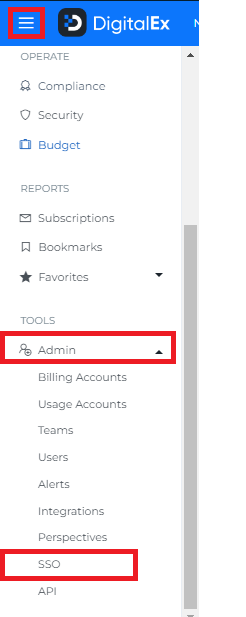
Click on Configure SSO button

4. Enter IdP Entity ID which is the IAM Identity Center SAML issuer URL copied in Step-2
5. Enter IdP SSO URL which is the IAM Identity Center sign-in URL copied in Step-2
6. Enter IdP Certificate downloaded in Step-2
7. Click Save
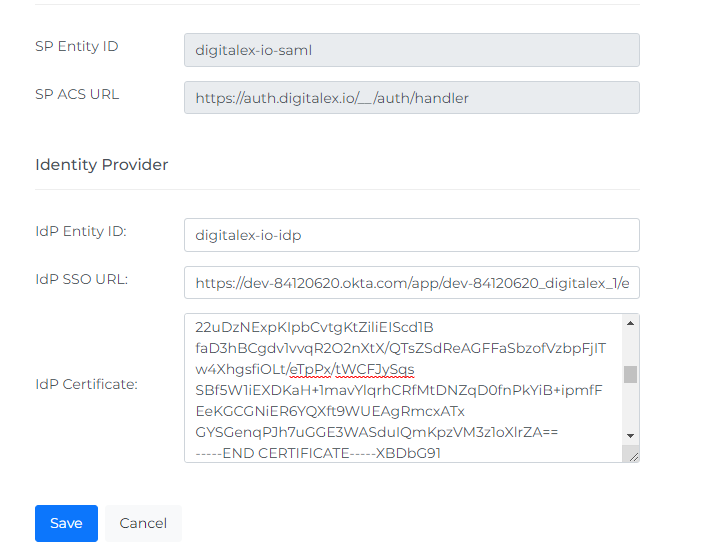
8. SSO is Configured Successfully, You can Edit or Delete the existing data if required.
9. Click on Login with SSO
10. Pop-up/new page appears which navigates to AWS Sign-in page to let you sign in using your AWS account
11. Enter your AWS credentials and click login
Note: Once users have been added to DigitalEx and the integration has been set up with AWS, they should be able to log in to the application using their AWS accounts. The level of access that each user has will be determined by their privileges within DigitalEx. Users with the appropriate permissions will be able to access the features and functions of the application that are available to them

