Kubernetes Cloud Hosted
Follow the below steps to onboard k8s cloud hosted cluster
Step-1: Configure node exporter sidecar to collect instance metadata.
Instructions are outlined here Configure Node Exporter Sidecar to Collect Instance Metadata
Step-2: Log in to Kubernetes Shell.
Ensure that kubectl and helm are installed and can access your cluster.
Step-3: Enter the Prometheus URL in DigitalEx
Capture the Prometheus URL associated with the K8s cluster:
a. Enter the following URL in DigitalEx UI
http://<prometheus-server-name>.<namespace>:<prometheus-internal-port>b. To find the Prometheus service, run the following command in Kubernetes shell
kubectl get svc -n prometheus
In URL Replace
prometheus-server-name,namespace&prometheus-internal-portwith your data
Find & Enter the namespace where prometheus service is installed
Following screenshot shows the example of URL
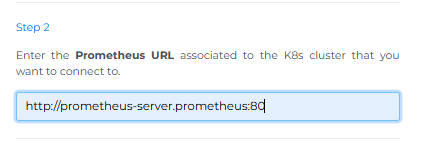
Step 4: Execute the script from the Kubernetes Shell
Copy the script and execute the command below provided by DigitalEX UI within the Kubernetes Shell terminal window.
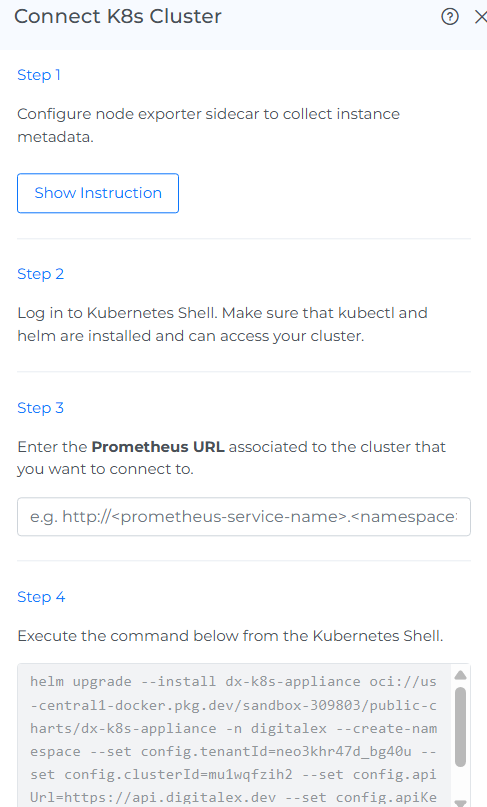
Paste in Kubernetes Shell Editor and click Enter
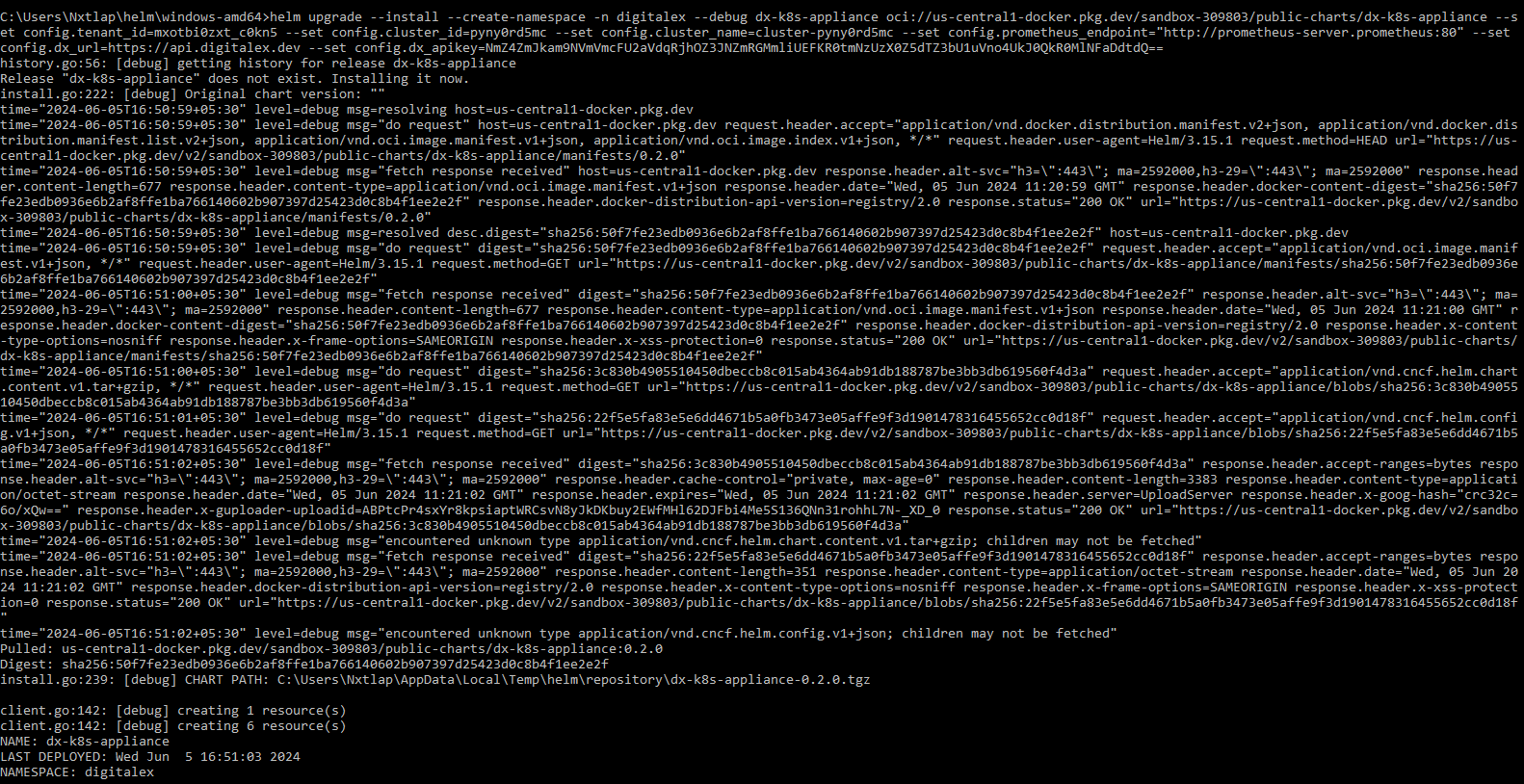
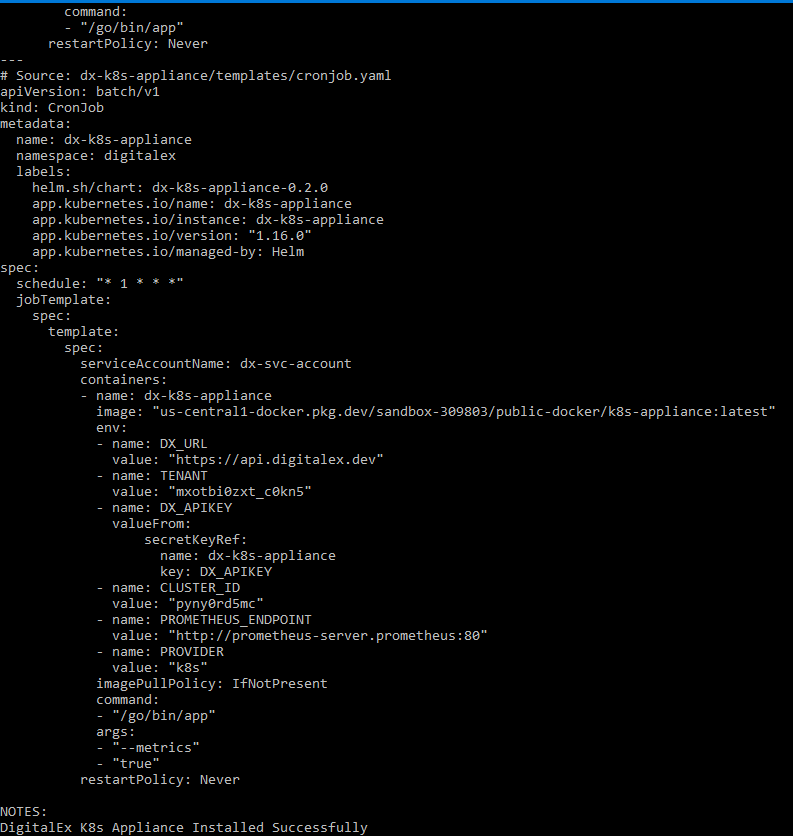
Click on the Connect button in DigitalEx, after the running script is successfully completed.
The onboarded K8s Cluster will be displayed with the list of All linked Nodes.
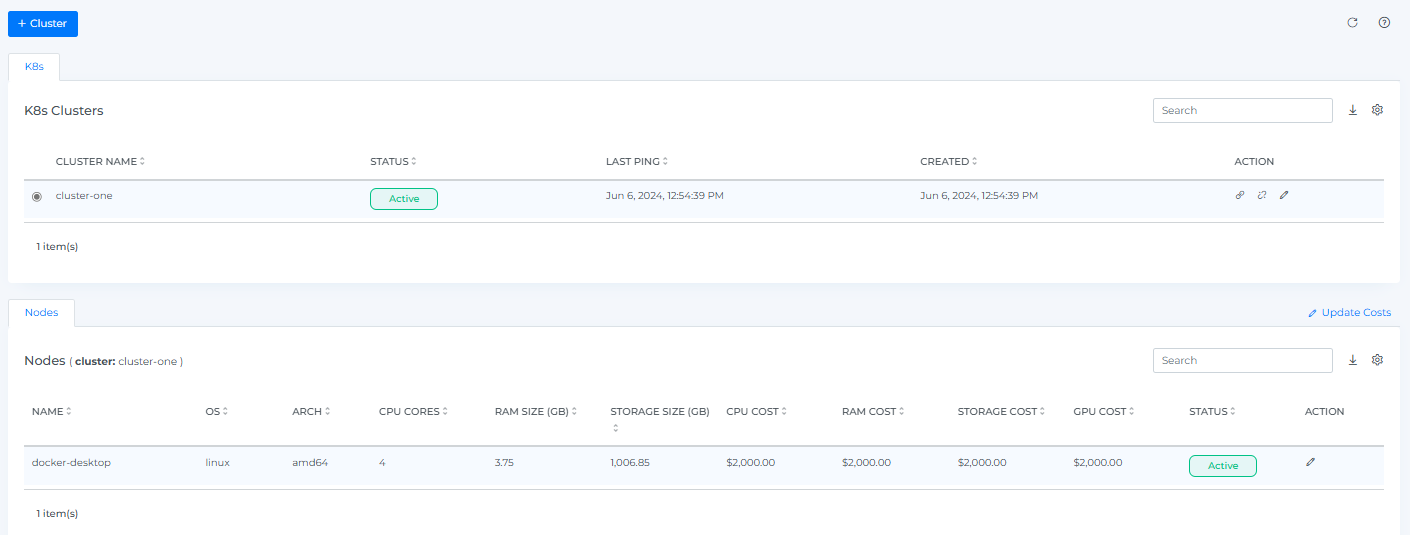
Add label
