Cost Variance
Cost Variance feature helps users understand fluctuations in their cloud costs from previous months. It offers detailed analysis across various dimensions such as providers, services, and locations, providing a comprehensive view of cost changes. Users can track historical data to identify trends and gain insights into cost increases and decreases.
Total Variances
The total variance widget allows you to view the total variance costs associated with your providers. When you onboard a billing account, the cost data for that account will be displayed starting from the month in which the account was onboarded.
The percentage increase and decrease values shown in the widget are based on the previous month's data. This means that the widget will not show percentage increase or decrease values for the first month in which data is available nor for the current month.
Top Increased Accounts ( Apr-24 )
The top Increased accounts widget allows you to view the top increased accounts in terms of your costs. The widget displays a chart, with each row of the table representing one of the top increased accounts.
You can mouse over the chart to view the cost of a particular increased account. You can also click on a slice of the donut to view the data for that account in more detail. When a user clicks on a bar, the widget will display a cost chart and a list of cost items for that increased account, allowing you to see how the account's costs are distributed across different categories.
The top accounts widget is useful to identify the accounts that are contributing the most to an organization's overall increased costs. It can help you to better understand your spending and identify opportunities for cost savings.
Top Increased Services ( Apr-24 )
The Top Increased Services widget displays a list of the top-costing services, along with the percentage increase or decrease in cost from the previous month. You can click on a specific increased service in the table to view the associated cost data. When you click on a service, the cost chart and cost items will display data accordingly.
This widget can help you identify the increased services that are contributing the most to your overall service costs and can allow you to understand the changes in cost from one month to the next. By examining the cost data for these top-costing increased services, you can identify opportunities to optimize your resource usage and reduce costs.
Top Increased Locations ( Apr-24 )
The Top Increased Locations widget displays a pie chart showing the top-costing Increased locations for your services. You can hover your mouse over the pie chart to view the cost of each particular region.
You can also click on a specific region in the chart to view the data for that location. When you click on a region, the cost chart and cost items will display data accordingly. This can help you understand the geographical distribution of your services costs and identify any trends or patterns.
By examining the data for the top-costing Increased locations, you can identify opportunities to optimize your resource usage and reduce costs in specific regions.

Widget Builder
The Top Increased Accounts, Top Increased Services, and Top Increased Locations widgets can be customized to suit your specific needs. To customize these widgets, you can click on the three dots next to the widget name and select the "Edit" option. This will allow you to adjust the data displayed in the widget based on your preferences.
If you want to restore the customization to the default settings, you can click on the "Restore" button. This will reset the widget to its original configuration.

Cost Variance
The cost variance chart is a graphical representation of your service costs over time. It shows the costs for different months and allows you to see how your costs have changed over time. You can hover your mouse over the chart to view the cost for a specific month.
The cost variance chart includes clickable bar graphs, which you can click on to view the cost items for that specific month. This can help you understand the specific items that contributed to the overall cost for that month.
In addition to these features, you can also expand or restore the view of the cost chart by clicking on a square icon, and you can download the cost chart by clicking on the download icon.
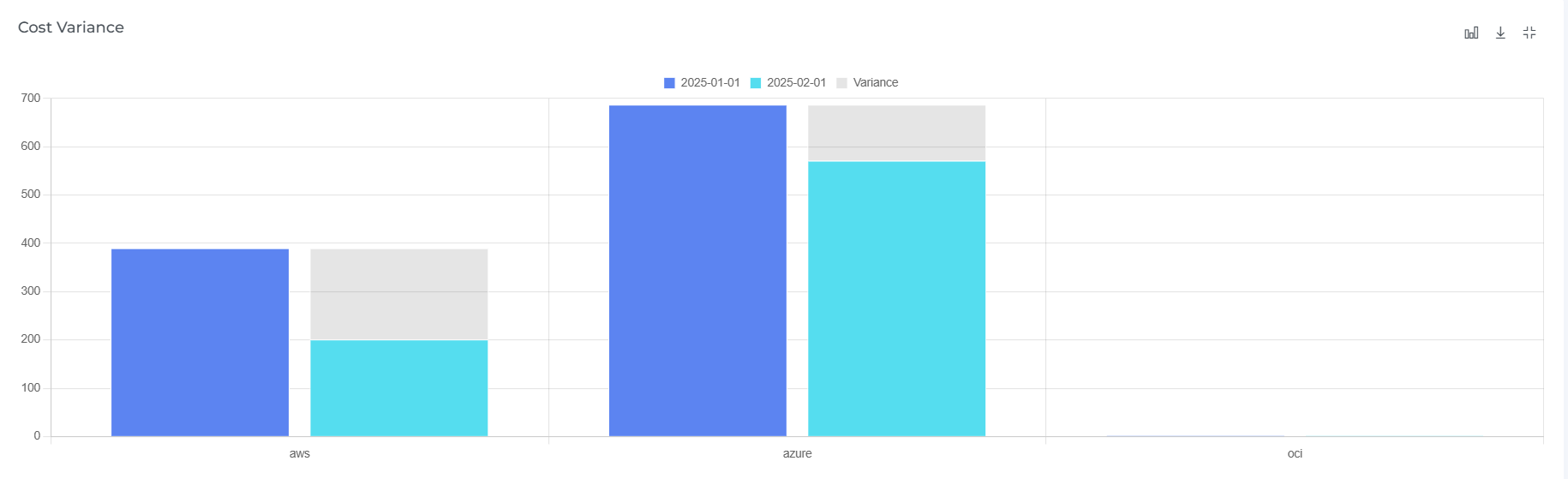
You can also view the chart in full-row mode
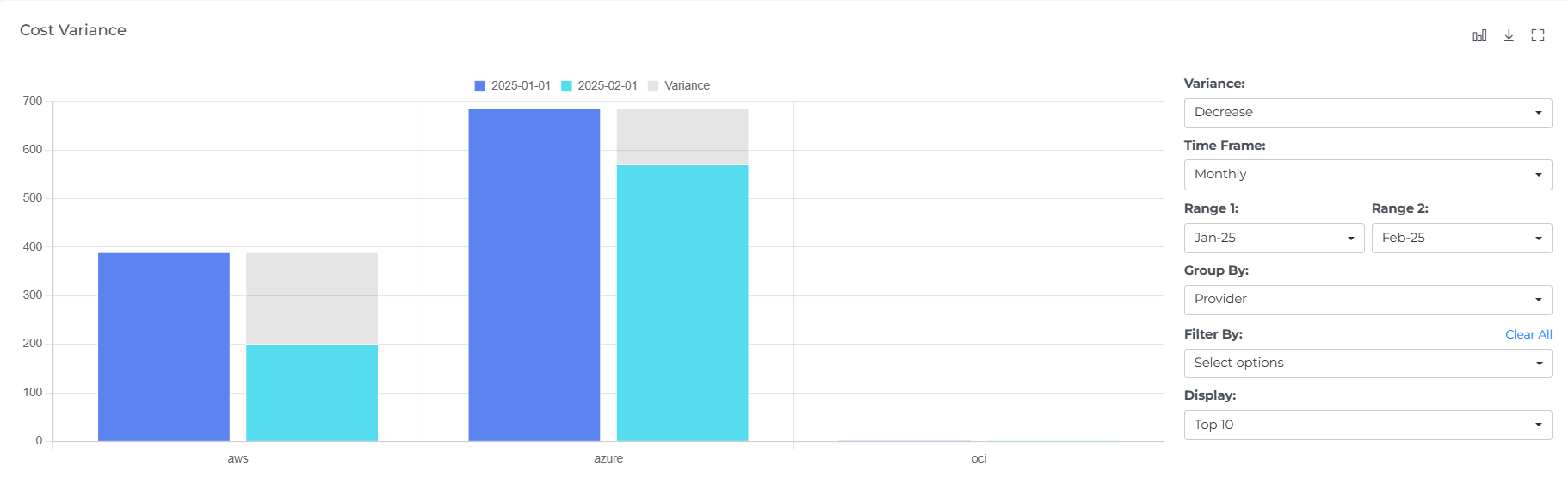
The cost variance chart can be filtered using various options to help you focus on the data that is most relevant to you. You can view data in by selecting the month, depending on your needs. If you select current month, you will only be able to view data for the past & current months.
You can also change the variance of the cost chart to focus on different aspects of your increased / decreased costs.
In addition to these options, the cost variance chart also includes different chart types that you can use to view your cost variance data in different formats. You can select the option to view all the data in the cost variance chart, or you can choose to view specific data points to focus on specific aspects of your variance costs, you can also see the variance delta that is displayed in chart. By using these filters and chart types, you can more effectively analyze and understand your service costs.
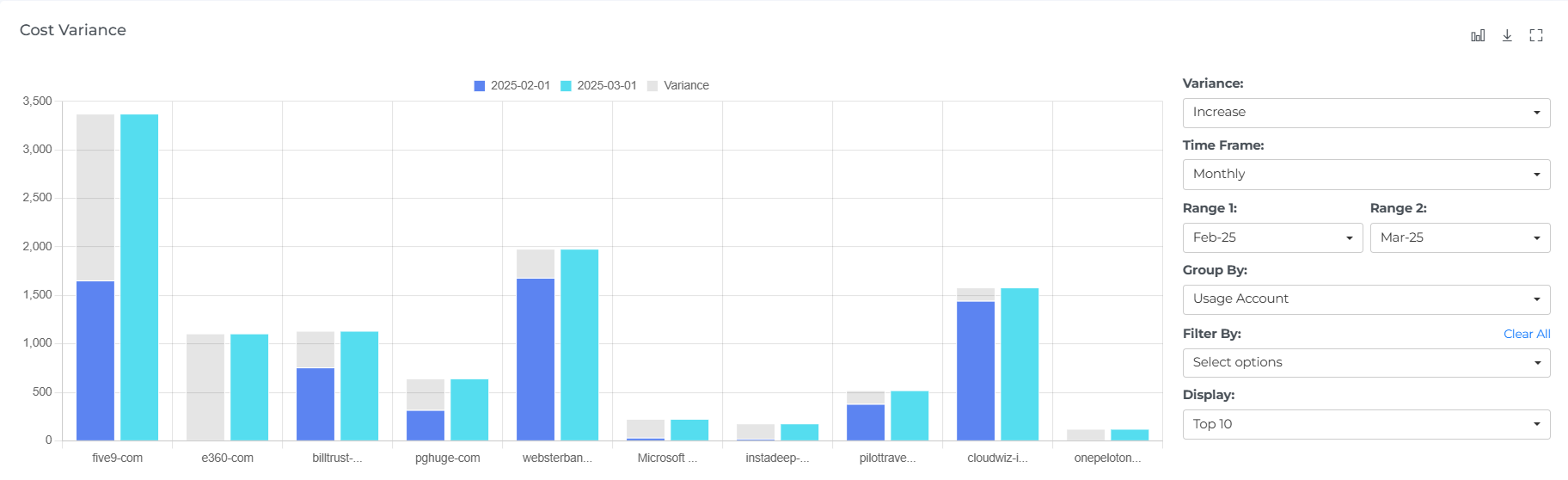
Cost Items
The cost variance items feature displays the top detailed variance cost on the month you clicked. This can provide you with a comprehensive view of your service costs and help you identify opportunities to optimize your service usage and reduce costs.
The cost items table includes a variety of information about each item, including the service, location, and cost. You can sort, search, and download the cost variance items to better understand your service variance costs and identify areas for optimization.
By examining the data in the cost variance items table, you can identify the top-costing items and take action to optimize your service usage and reduce costs. You can also use the data in the cost variance items table to understand trends and patterns in your service costs over time.
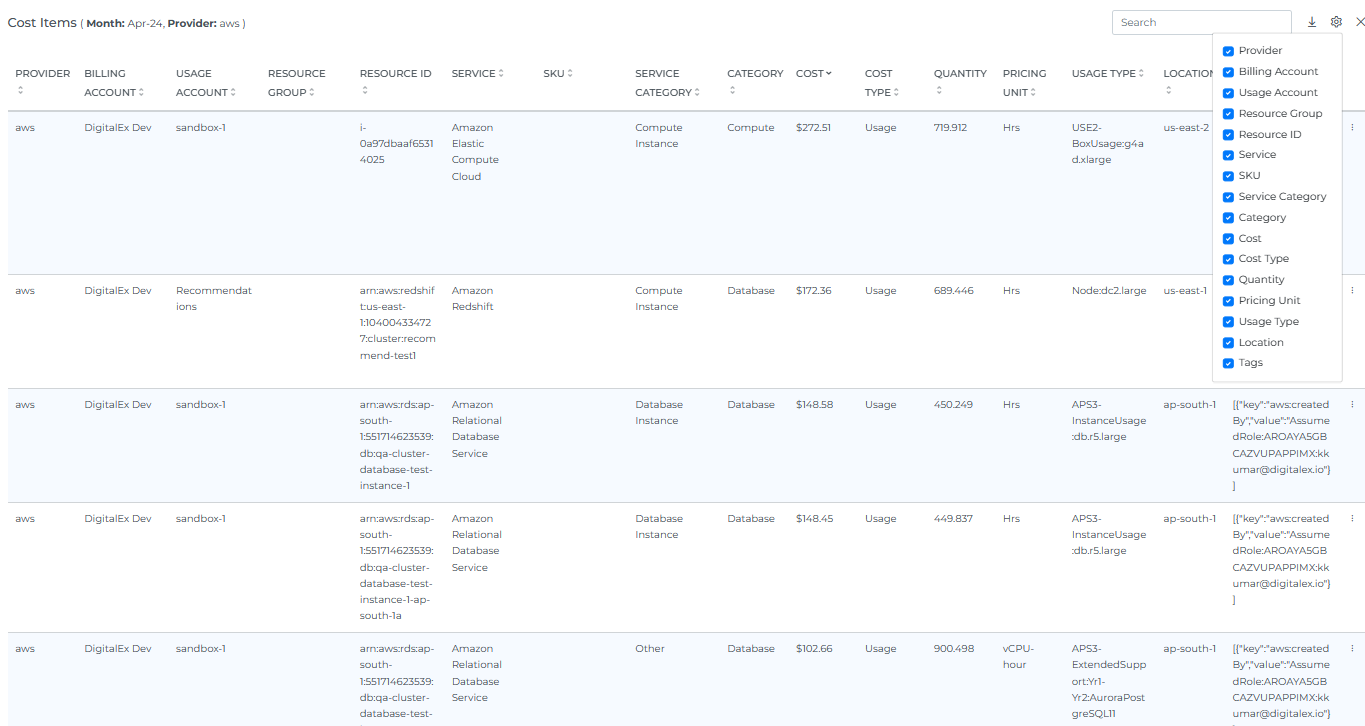
When you click on widgets, cost variance chart, the cost variance items table will display the associated cost data for the selected item. For example, if you click on a top location's widget, the cost items table will display the cost data for that specific region.
You can also customize the view of the cost variance items table by clicking on the Settings icon. This allows you to choose which data points to display and how they are organized. By using these features, you can more effectively analyze and understand your service costs and identify opportunities for optimization
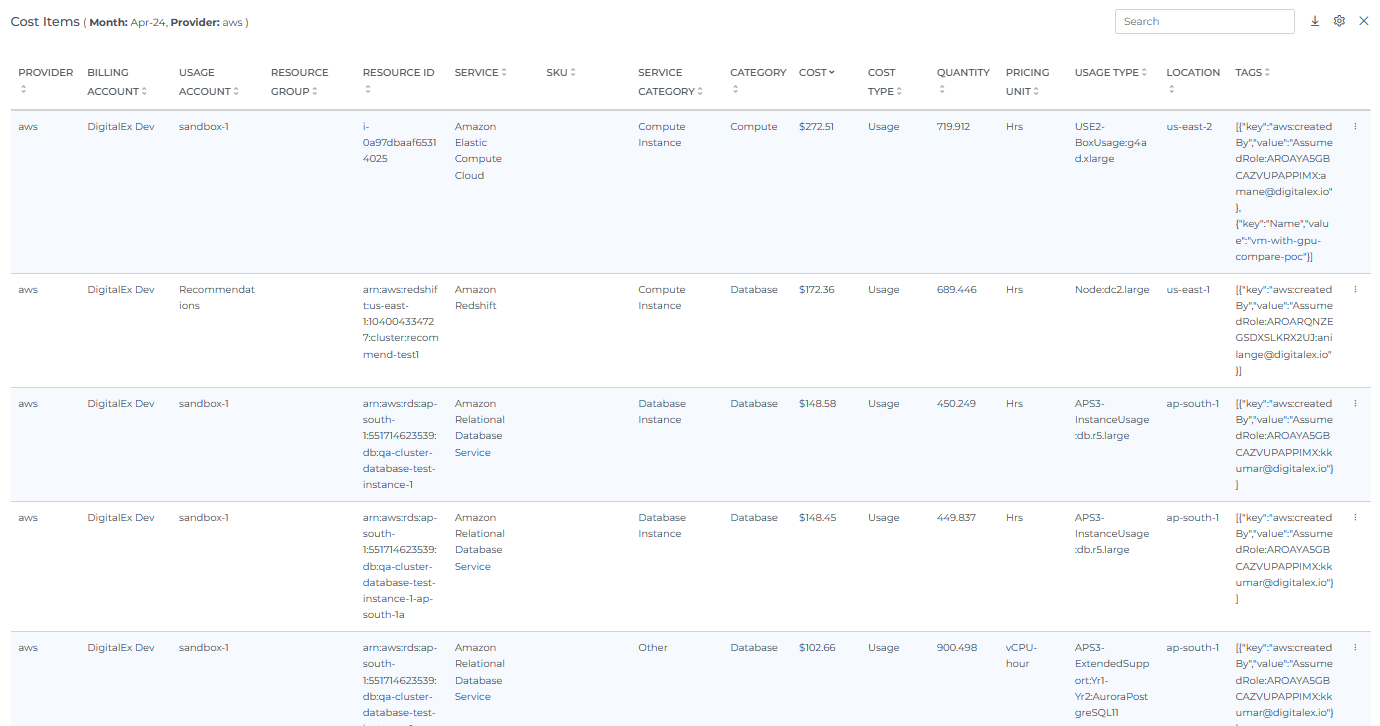
Use the close button to exit the service item list and return to the table view.
When you select the number of rows, you will be able to view that same quantity of rows on the page.
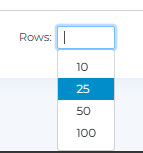
Header Icons

Share
Click on the Share icon, copy the link of the current page, and filter if anywhere you can share it with other team members.
Screenshot
Clicking on the Camera icon, take a Screenshot of the current page, and download it in a pdf file.
Cost Filter
Basic
You can filter the complete page using this option. For Example, if you want to view the cost by provider, select the any one filter or if you want to view the cost of a particular Billing Account, usage Account, service Group, Cost Type, Category, Tags or Location
On selecting Dynamic Filter adjusts options based on previous selections. For example, choosing a Provider will update subsequent filters (e.g., Billing Account, Usage account) to show only relevant data for that provider. This ensures efficient and context-sensitive filtering.
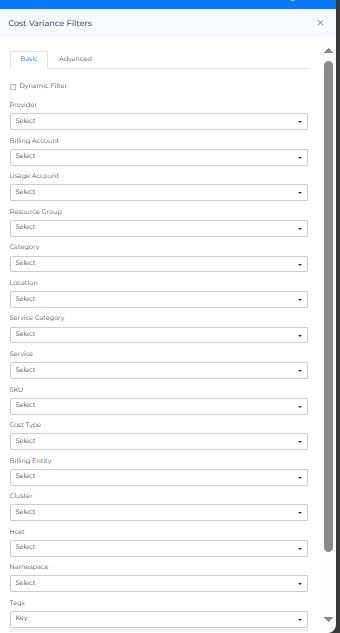
Advance
The "Advanced Resource Filters" feature use to apply detailed filters to refine search results. You can add multiple filters by selecting criteria like "Provider," choosing an operator (e.g., "IN"), and selecting values from dropdown menus. The interface includes options to apply or cancel changes and a "Clear All" button to reset filters.
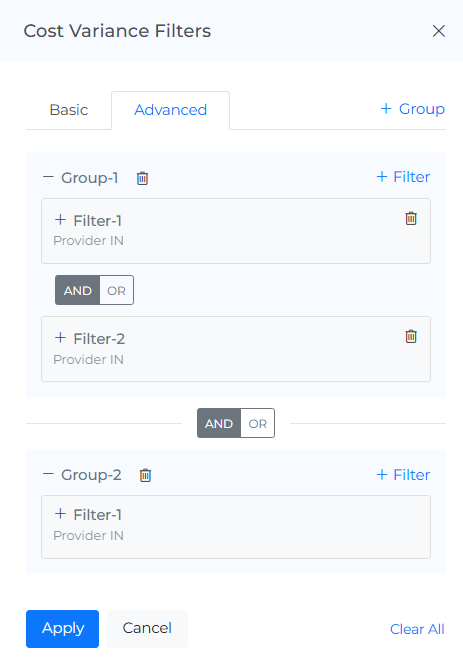
Cost Options
You can view the cost by selecting the different cost options like Amortized, Credit, discount, Refund, Tax & Forecast.
Amortization option allows users to view their Azure and AWS reservation costs as monthly and daily amortized costs. These will allow user to view the detailed distribution of the Azure reservation costs down to each recipient workload, both on a monthly and daily basis.
Info
Last updated date & time.
Reload Option
It clears all the filters, and selections from the page and shows you the default page.
Help
You can use the Help Page Documentation by Clicking the '?' Help icon.
