Backlogs
This backlog features refers to a catalog of tickets awaiting resolution or completed. This support ticket backlog encompasses tickets generated as a result of reported issues related to savings, compliance, and security recommendations. These reported tickets needs to be addressed.
All recommendation-related tickets are displayed on the backlog page to allow users to monitor their progress. Moreover, you can initiate the creation of tickets directly from the backlog page by following the steps below.
You have the option to create a ticket using either method.
Create a Ticket from Backlogs
Login to DigitalEx
Navigate to Backlogs under Operate section
Click Create Ticket button
Enter the required details
When a ticket is generated through the Jira or ServiceNow portal selection, it will also be visible in your integrated ServiceNow and Jira portals
Create a Ticket from Recommendations
Steps to Create a Ticket.
Login to DigitalEx
Click on Menu Icon at the top left corner.
Click on the module for which you want to create a ticket (e.g;-Savings)
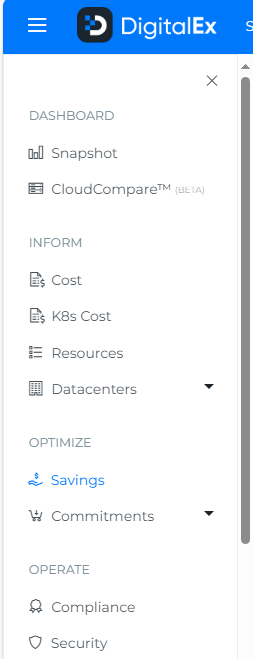
Go to Recommendations Resources /Commitments
Click on ':' three dots.
Click on Create Ticket (Ticket Page will be open)
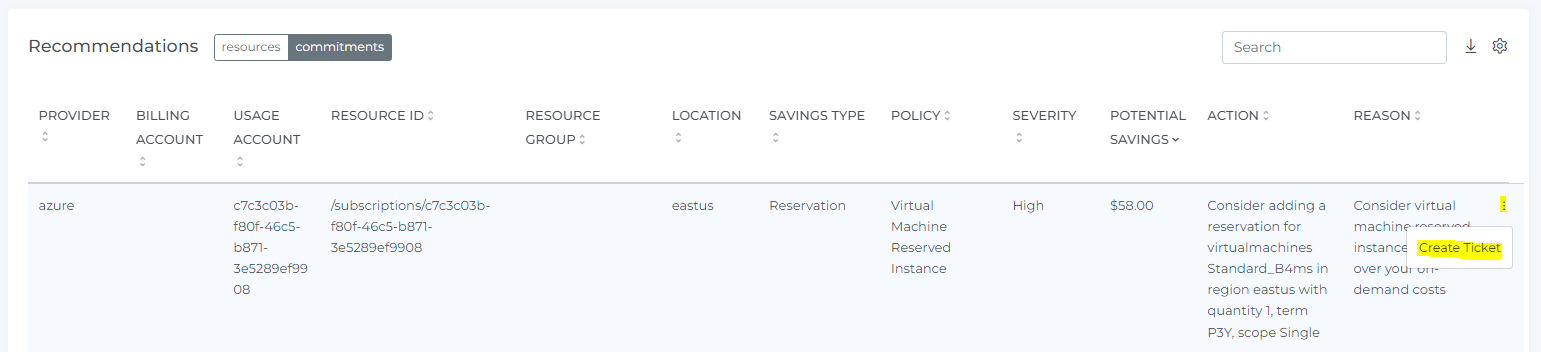
The details will capture automatically. (You can edit the ticket details as per your choices)
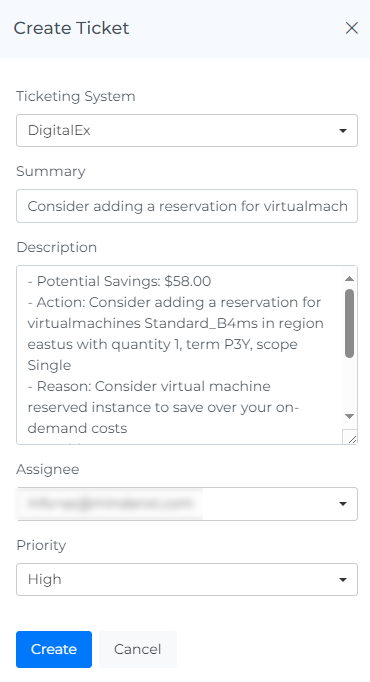
Click on Create button.
The ticket will get created.
To view the tickets, Go to Menu → Backlog.
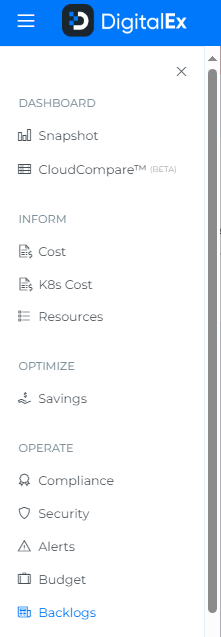
The Created tickets will be displayed as below under Backlogs module. When you select the number of rows, you will be able to view that same quantity of rows on the page.
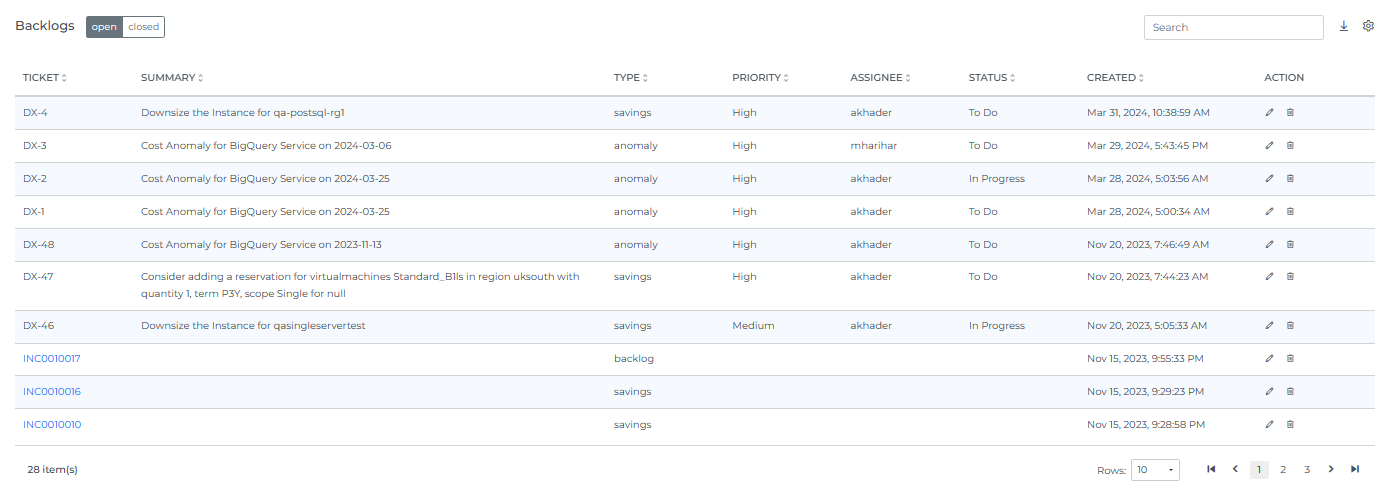
Edit a Ticket.
Steps to Edit a Ticket.
Login to DigitalEx
Click on Menu Icon at the top left corner.
Click on Backlogs under Operate
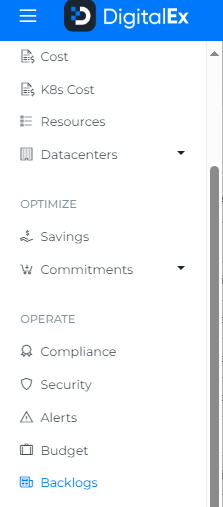
Click on the edit icon of the Backlog ticket which you want to edit (Update Ticket page will be opened)

Update anything you want to update.
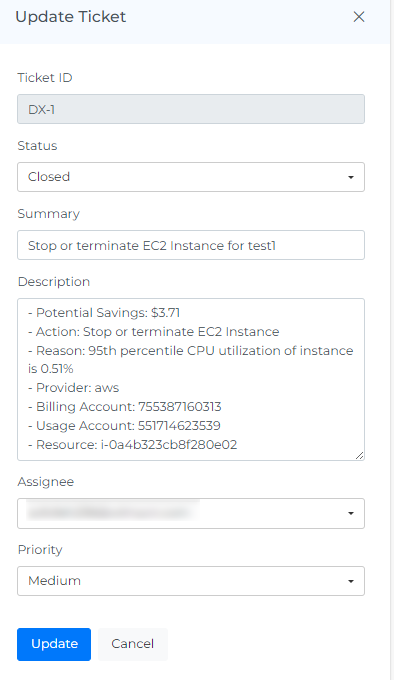
Click on Update Button
Delete a Ticket.
Steps to Delete a Ticket.
Login to DigitalEx
Click on Menu Icon at the top left corner.
Click on Backlogs under Operate
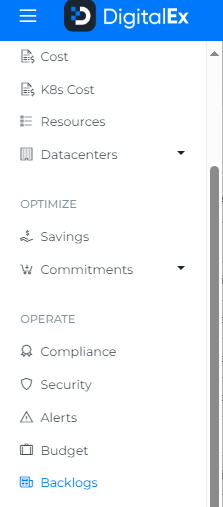
Click on the delete icon of the Backlog ticket which you want to delete.
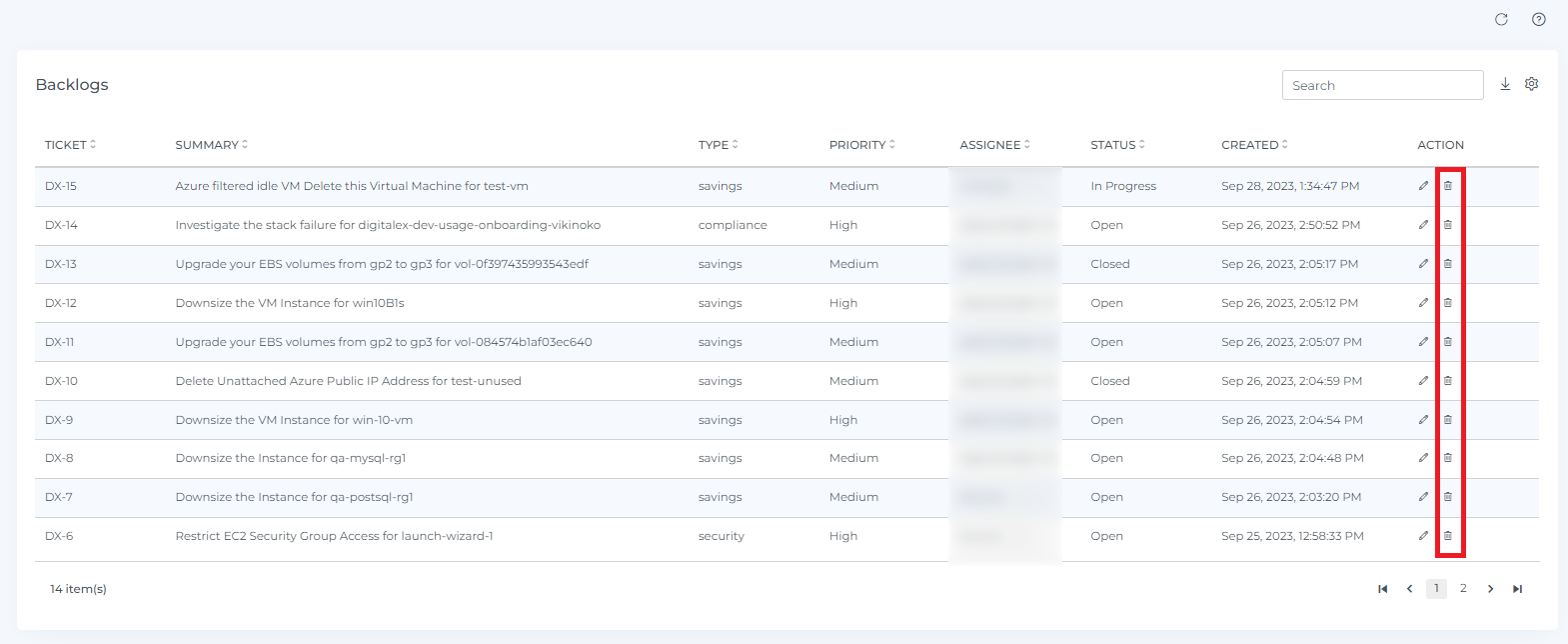
Click on Delete Button from pop-up (Click on the Cancel or X icon to close the pop-up)
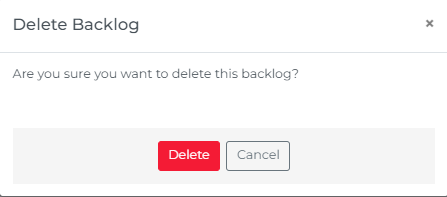
Backlog is deleted from the List.
When a ticket is deleted from the backlog page, all backlogs belonging to that user will also be deleted from their respective backlog pages.
