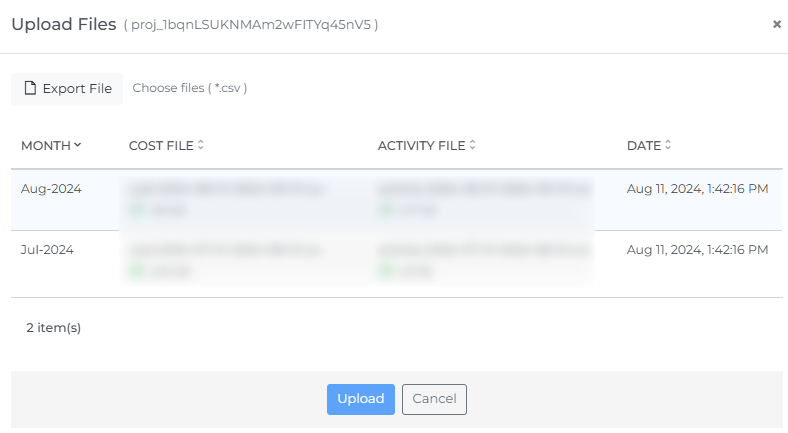AI Onboarding
Public Cloud Onboarding
Once you have connected the billing account from the Public Cloud section, AI accounts with AI services enabled will be automatically discovered. You can connect them by simply clicking the '+Connect' button, and the AI Cost Dashboard will begin displaying data for those accounts within 24 hours.
Open AI Onboarding
Before onboarding your Open AI account, log in to Open AI as an admin and follow the steps below to capture the Organization ID, Project ID, and Project Key.
Login to https://platform.openai.com as admin
Click on settings icon at top right corner > copy the organization id from organization settings page.

Select the project from the top that you wish to onboard → navigate to general under project > copy the project id
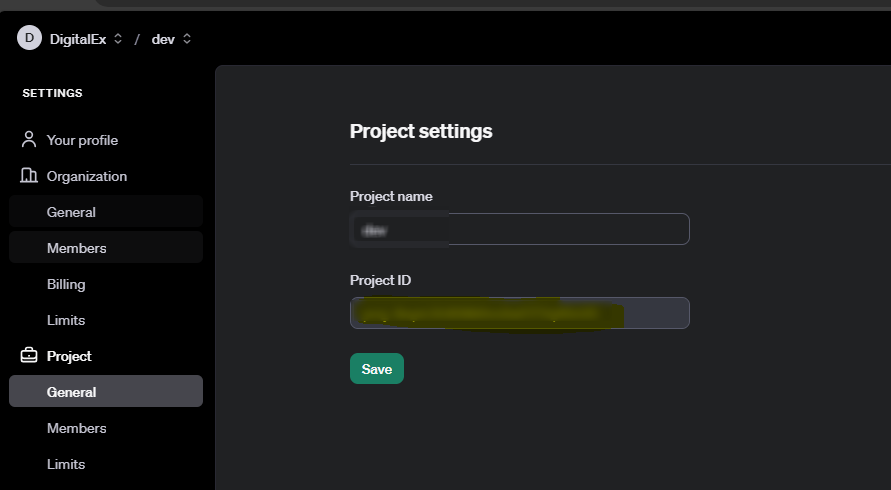
Navigate to Dashboard → API Keys → create a new secret key → enter name → select read-only permission → create and copy the secret key.
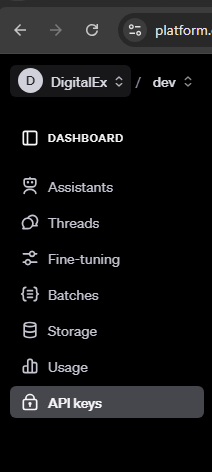
Steps to perform in DigitalEx
Go to the Menu
Click on Admin → AI Account
Click on the '+ Project' button
Enter the captured details and click on 'Connect'
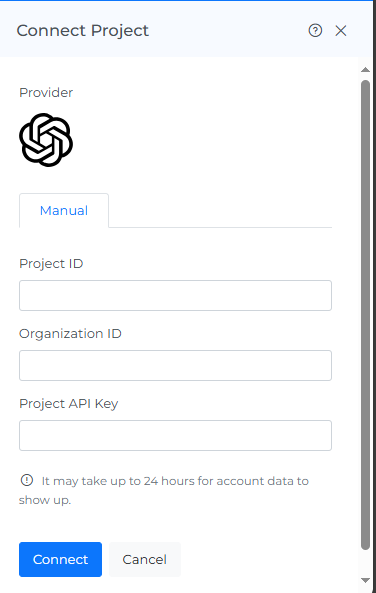
Upload cost/activity files
To obtain key insights into cost and usage data on the DigitalEx AI Cost Dashboard, users need to upload the monthly cost and activity reports for each month
Navigate to usage from open AI dashboard→ click cost & activity tab and select the months → click export
Please download the export files month by month. Each file is supposed to contain data for only one month.
Export both cost and activity csv files.
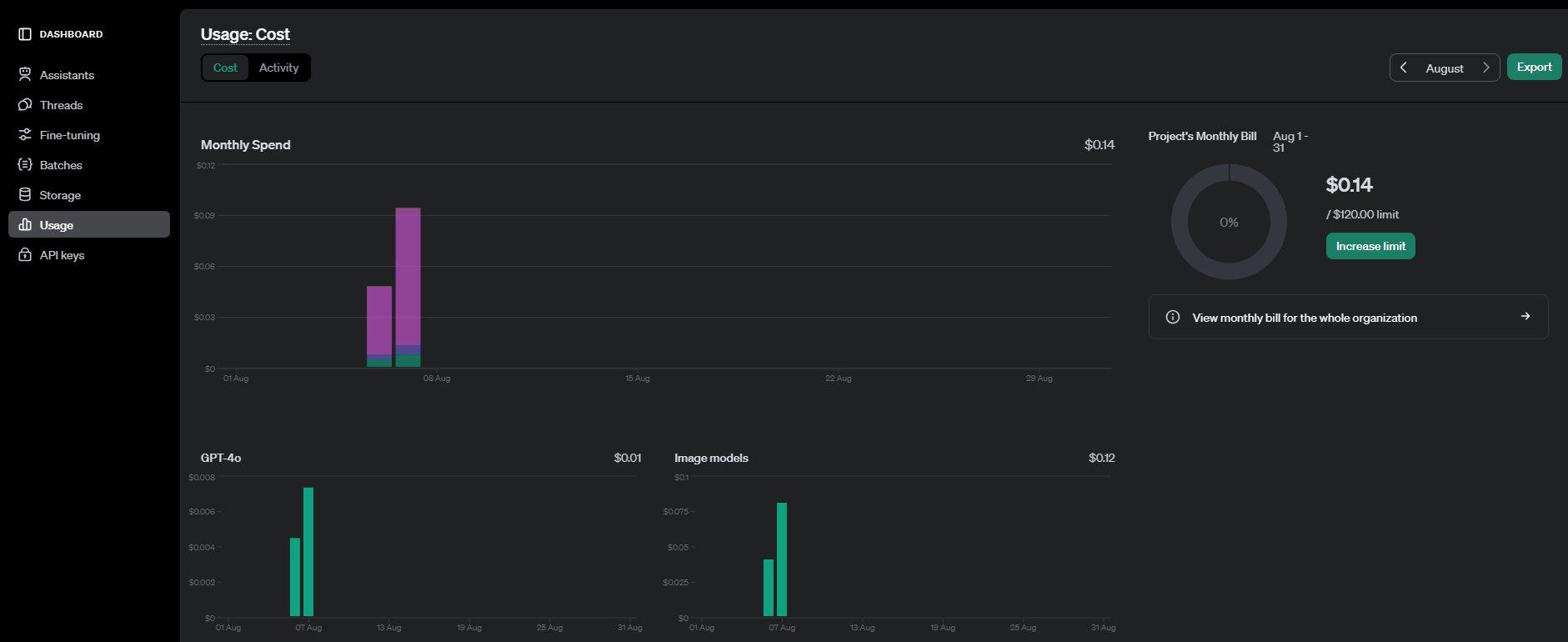
After exporting the files from Open AI, return to DigitalEx platform
Click the upload icon for the project you have onboarded under the action menu.
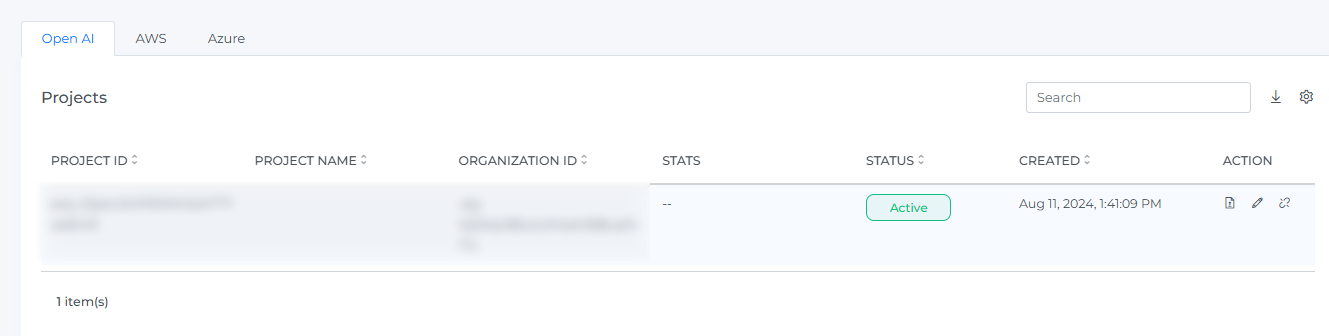
Click on Export files and upload the exported files(cost & activity)
After uploading, click on 'Done'.
You can upload data for up to 13 months.
Users should upload both cost and activity files for each month